Since release, Red Dead Redemption 2 has been crashing on PC. This pesky RDR2 error has happened to players whether they’re playing the special edition of the game or not. So, is there a fix to Red Dead Redemption 2 crashing on PC? Yes and no.
Though Rockstar has said it is working on a patch to help or eradicate the crashing issues, crashes have yet to be resolved. Since Red Dead Redemption 2 is not out on Steam or the Epic Games Store yet, these issues are relegated to the Rockstar Launcher as of this writing.
Red Dead Redemption 2 PC Crashing Fix
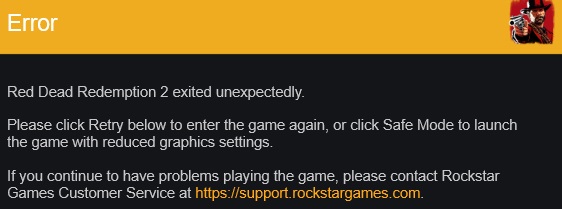
1. Verify Your Game Files
Since it’s the easiest option, you should verify your game files first. Files can get corrupted for a variety of reasons, which can lead to a number of bugs, glitches, and crashes.
To verify your game files:
- Sign in to the Rockstar Games Launcher
- Go to Settings
- Select RDR2 from the list under “My Installed Games” on the left
- Select “Verify Integrity”
- Under “Verify Game File Integrity” from the options on the right
As with Steam, doing this will make sure all of your game files are working correctly. If there is a broken or missing file, it will be repaired or redownloaded.
2. Delete Local Profile(s)
This is also called cache clearing. It removes local profiles on your computer, which can become corrupted for a number of reasons. Don’t worry, though: doing this will not delete your progress, saved games, ranks, items, etc.
To delete local profiles:
- Open the Rockstar Launcher
- Click “Settings” in the top-right corner
- Click “Account Information” on the left side
- Under “General”
- Click “Delete” underneath “Delete local profile”
- Click “Confirm” when asked if you’re sure
You will be logged out of the Rockstar Launcher. Re-enter your credentials and sign back in. Launch Red Dead Redemption 2.
3. Run the Game as an Administrator
You can also run the game as an administrator. This tells your computer that a program is safe and trusted.
To launch RDR2 as an administrator:
- Select “Settings” in the Rockstar launcher
- Go to “Red Dead Redemption 2” under “My Installed Games”
- Click “Open” below “View Installation Folder”
- Right-Click “Red Dead Redemption 2” and select “Properties”
- Choose “Run this Program as an Administrator” and disable Full-Screen
- Click “Optimization” on the Compatibility tab
- Click “OK” and re-launch the game
If you have an icon for Red Dead Redemption 2 on your desktop, you can right-click the icon and choose “Run as Administrator.” You can also hold Shift+Ctrl and double click the file name or icon to open as an admin.
4. Disable Your Anti-Virus Software
Disabling your anti-virus software may get you into the game.
Sometimes, anti-virus software can’t tell the difference between a good program and a malicious program. When that happens, programs such as Red Dead Redemption 2 might get blocked. This occurs in the background and often results in crashing shortly after a program starts.
There are multiple anti-virus products on the market. Norton, McAfee, Malwarebytes, and Bitdefender are some of the more popular choices. Every Windows 10 computer comes with Windows Defender already installed, so check there as well.
We don’t recommend disabling your anti-virus, though you can disable it while playing Red Dead Redemption 2. If you do disable your anti-virus, be sure to restart your computer before launching RDR2 — and turn it back on before getting on the internet.
5. Add RDR2 to Your Anti-Virus Exclusion List
Instead, we recommend you add Red Dead Redemption 2 to your anti-virus or firewall exclusion list.
If you are using Windows Defender on a Windows 10 PC, you can search for Windows Defender Center yourself or go to the Microsoft Support website.
Once there, click the “Add an Exclusion” button near the bottom of the page. It will open your Windows security settings for you. You can then add your RDR2.exe files to the list of exclusions.
To add exclusions for other anti-virus software, check with the company’s support page.
6. Update Graphics Drivers
You can also update your graphics drivers. Every time a new game releases, both Nvidia and AMD tend to release new driver updates. While updating your graphics card isn’t always necessary to play new games, it does help by mitigating crashes and giving you improved performance.
Updating graphics drivers can be automatically handled through your GPU software (such as GeForce Experience or Radeon Adrenalin). You can also find these in Device Manager.
- Go to Device Manager
- Click the arrow to the left of “Display Adapters”
- This will open a submenu with the name of your graphics card
- Right-click the name of your graphics card
- Select “Update Driver”
- Your computer will search for a driver update and automatically update your GPU
- Restart your computer once the download and installation is finished
If you restart and are still having crashing problems, you might want to manually download the most recent drivers for your graphics card. Sometimes the automatic download does not work properly. You can manually download new video driver updates here:
Be sure to restart your computer before launching Red Dead Redemption 2.
7. Update Your Bios
This is a last-ditch effort to keep RDR2 from crashing on PC. It’s a bit more advanced than the methods above, and it requires you know the make and model of your motherboard.
If you already know what motherboard you have, go to your motherboard manufacturer’s website and search for your motherboard model. The website will have links to new motherboard drivers specific to your model.
If you don’t know what motherboard you have, then you will either need to look up your computer’s model number and read the specifications, or you will need to download your computer’s manual. Find the make and model of your motherboard and safely download the appropriate drivers from the manufacturer’s website.
—
Unfortunately, even if you get beyond this launcher issue with any of the previous steps, the game may then freeze or crash again as soon as you enter the menu or start the campaign.
That half of the issue is a dev-side issue, and you’ll need to wait on the help of a patch expected to land soon if you’re still experiencing the crash.
Have you found any other workarounds for Red Dead Redemption 2 crashing on PC that we didn’t mention? For more, be sure to check out our Red Dead Redemption 2 guides, all of which still work for the game’s PC launch.







Published: Nov 5, 2019 04:55 pm