Aside from other swashbucklers, there are quite a few things that can keep you from exploring, adventuring, and hoarding booty in Sea of Thieves. The “Checking for Fake Coins” bug has persisted for years, and it still gives players lots of trouble. Here’s how to fix the error.
How to Resolve the Stuck on Checking for Fake Coins Bug in Sea of Thieves
Fix 1: Check the Status of the Xbox Servers
The main cause of the “Checking for Fake Coins” error in Sea of Thieves pertains to issues with the Xbox servers, which prevent you from playing the game. That’s why I strongly recommend that you check the official Xbox Live Services status to make sure that it’s not a problem on your end:
If there are any issues with the servers, then all you can do is stay patient and wait until the live services go back online. It’s not a great fix for this issue, but it’s one of the most common. If the servers are online and working properly, then move on to the steps below.
Fix 2: Restart Sea of Thieves
Some players resort to uninstalling and reinstalling Sea of Thieves, but I believe that this is an extreme measure and not really worth the time, considering this is often a network issue. The better thing to do as a second step is to restart your PC or console and check if the error has disappeared.
Typically, a soft reboot is good enough, but you may need to hard restart your rig or Xbox. If you own a console, then I’d switch it off and even unplug it. Wait for a minute or two and plug it back in. That will reset the capacitors in the console, discharging the memory and (hopefully) fully resetting everything.
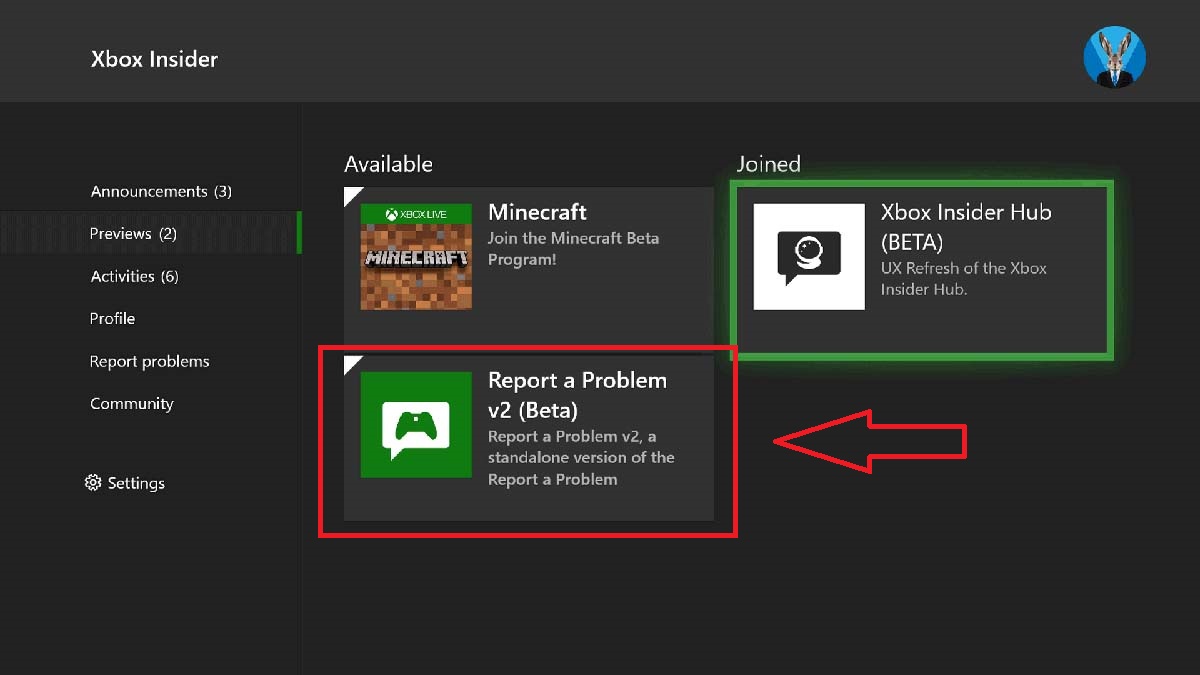
Fix 3: Report a Problem on Xbox App
If you play the game on Xbox, then, unfortunately, you don’t have the luxury of using Task Manager. But you can always send a report via the Xbox app. Here’s how to do it:
- Press the Xbox button on your gamepad.
- Go to the “Store” menu.
- Search for the “Xbox Report a Problem” app.
- Download and install the app.
- Follow the instructions to send the report to the Xbox team.
Fix 4: End the Process in Task Manager (PC Only)
Typically, once the issue with “Checking for Fake Coins” appears on PC while playing Sea of Thieves, another easy-to-try fix is ending the process via Task Manager by doing the following:
- Press the CTRL+SHIFT+ESC while in-game.
- Find the “Checking for Fake Coins” process in the list.
- Click the arrow next to the process to expand the list.
- Click on the “Runtime” option.
- Select the “End Task” option.
Now, you can go back to the game safely and continue playing without any further issues. If you get stuck again, just repeat the same steps I listed above.
Fix 5: Update Graphics Drivers (PC Only)
Sometimes, your graphics drivers may also cause the “Checking for Fake Coins” error in Sea of Thieves, so I highly recommend updating them. GPU drivers usually download and install automatically, but it’s possible they haven’t if you’re having this issue. Here’s what to do for NVIDIA GPUs.
- Download the latest Nvidia graphics drivers from the official page.
- Start the installation.
- Restart your PC when finished.
Follow these steps to update ATI Radeon graphics drivers:
- Download the latest ATI Radeon graphics drivers from the official page.
- Start the installation.
- Restart your PC when finished.
That’s all you need to know on how to fix stuck on “Checking for Fake Coins” in Sea of Thieves. Stay tuned for more SoT tips and tricks articles, including how to buy a ship and how to find ancient skeletons.







Published: Jan 4, 2024 11:40 am