When you launch Sand Land for the first time, you must choose whether to play using DirectX 12 or 11. You may have difficulties choosing if you aren’t familiar with the differences, and selecting the wrong version for your specific gaming platform can cause performance issues like stuttering. Here’s a guide on whether to play Sand Land using DirectX 11 or 12 and the particular scenarios for choosing the correct version.
Sand Land: Should You Pick DirectX 11 or 12?

If you experience stuttering while playing Sand Land on a traditional PC, I suggest using DirectX 11 instead of DirectX 12. The stuttering occurs because the game’s shaders are being compiled in real time since the game didn’t do it upon loading. This stuttering happens anytime the game loads the shaders the first time, and it can be extremely frustrating when you are trying to complete quests. While using DirectX 11 may lower your frame rate, it will prevent the stuttering issues that occur when using DirectX 12, improving your overall experience.
When playing Sand Land on the Steam Deck, I found it runs more smoothly with DirectX 12 because the Steam Deck uses a process called Shader Pre-Caching. This process downloads the shader cache for Sand Land beforehand, which means they no longer need to be compiled in real-time, thus preventing the stuttering issues that standard PCs often experience. Therefore, DirectX 12 on the Steam Deck can help you get the most out of this game without the worry of stutters.
If you picked “Always use this option” but want to change DirectX versions later, you can still force the game by setting it in your Steam client’s Launch Options for Sand Land.
Here is how to do so using the Steam client:
- Navigate to your Steam Library
- Right-click on Sand Land
- Choose “Properties…”
- Find the Launch Options section in the General Tab
- Pick your selection using the dropdown
Now that you know whether you should play Sand Land using DirectX 11 or 12 and why, you will have a smooth playing experience that will let you enjoy the amazing story and vehicular combat. Check out our Sand Land hub for more guides, like how to claim Pre-Order and Digital Deluxe Bonuses to give you an edge in-game!

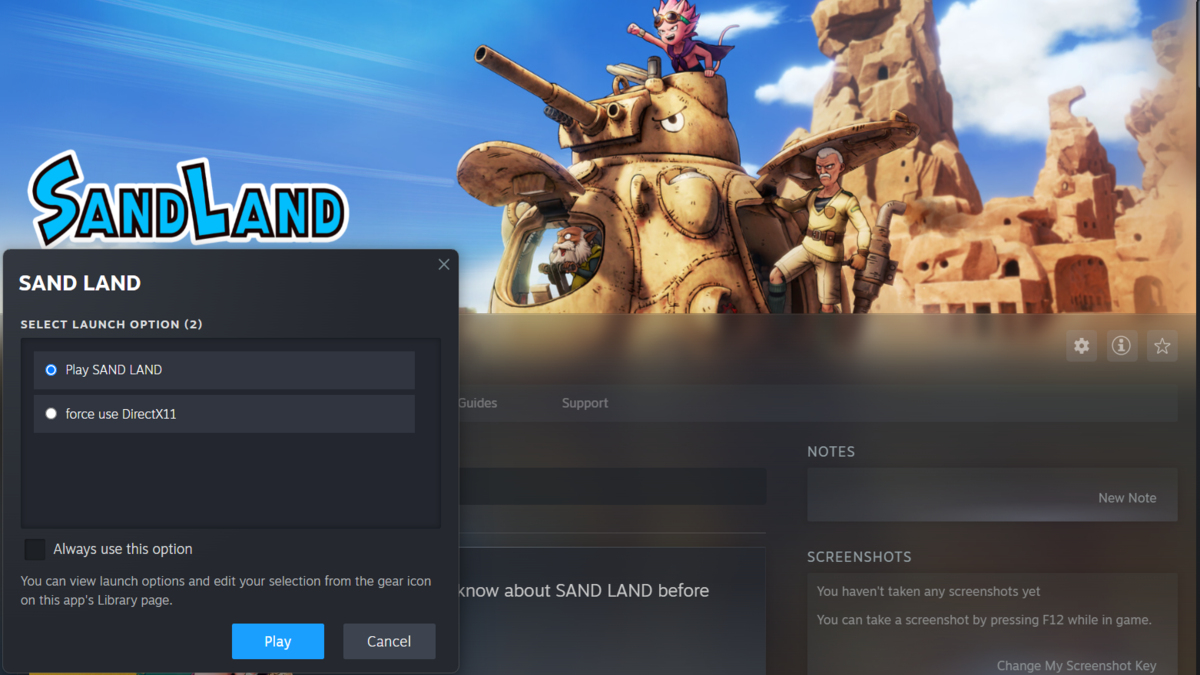





Published: Apr 29, 2024 03:29 pm