Your weapon is an extension of yourself in Starfield. It’s one of the main ways you interact with the world and generally cause mayhem and indiscriminate destruction (if that’s your thing). Thanks to a relatively laissez-faire attitude on the part of the citizens of the Settled Systems, you can have your gun out at all times. However, if you want to put it away for immersion or aesthetic reasons, things get tricky. Like many other mechanics that should be simple here, holstering is a bit obscure. Here’s how to holster your weapon in Starfield.
How to Holster Your Weapon in Starfield

Like checking your ship’s inventory or setting your home ship, it should be easy to holster your weapon in Starfield. And it is — technically. But there’s no command for it in the menus. Instead, you have to either experiment or already know what to do.
- If you want to holster, press and hold the Reload button for about 1 second. This is R on keyboard or X on controller. Shortly after, you’ll put your weapon away and have a clean screen.
Related: All Starfield Controls and Inputs
How to Bring Your Weapon Back Up
Unholstering your weapon is actually easier than holstering it. All you need to do is press the primary fire or reload button. Your weapon will come out, ready to go once more. I wish the game told you things like this. So many games needlessly hide essential mechanics like holstering and quick reloading, but as long as it works, I suppose.
Holstering Your Weapon Enables Photo Mode 2.0
If you want a completely clutter-free HUD after you holster your weapon, open the settings, select Interface, and take the HUD opacity down to 0%. That will remove everything from your HUD: interact pop-ups, weapon crosshairs, on-screen stats, etc. There won’t be any subtitles either, even if you have them turned on. However, you’ll be able to see your possible responses.
Turning off your HUD and holstering your weapon makes for the easiest photo mode in Starfield. Sure, you can do way more with the game’s actual photo mode, but if all you want are street-level shots or in-combat images, there are few better ways to get them. It’s also quite a bit more immersive to play that way, too. You won’t know how many bullets are in your gun’s magazine, the enemy’s health, and other game-y information.
That’s how to holster your weapon in Starfield. For more on the massive amount of content in the game, check out our guides on the best weapon mods, how to get tungsten, and more in our Starfield guides hub.

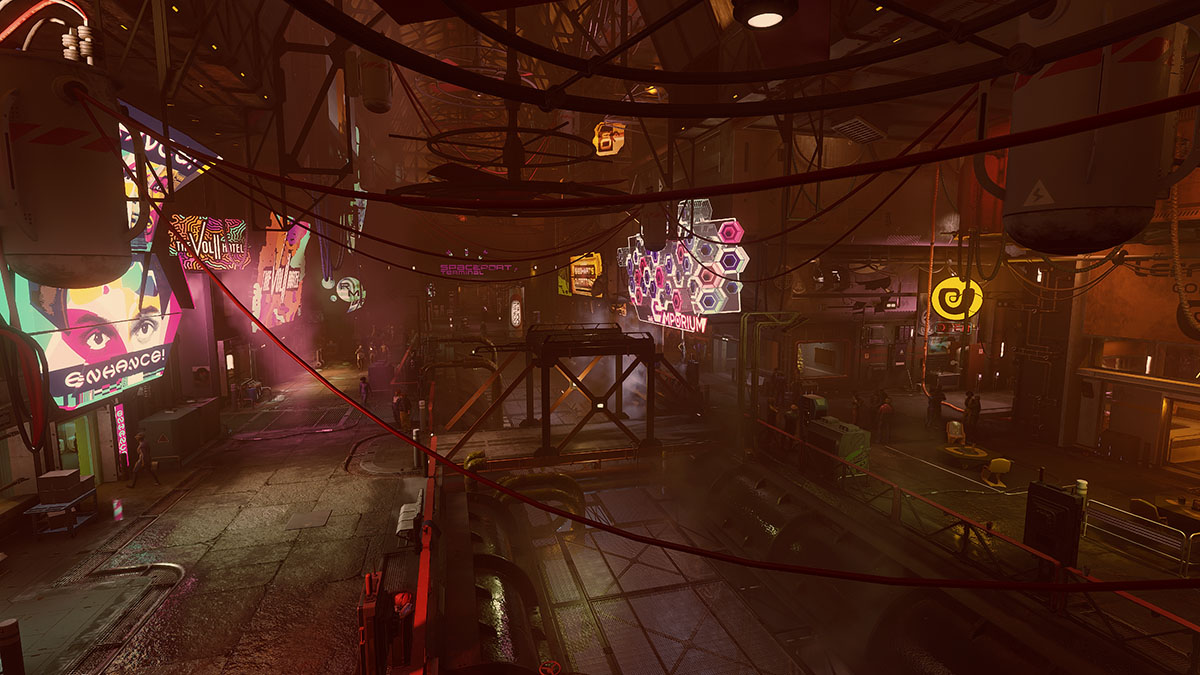





Published: Sep 14, 2023 03:45 pm