Wondering how to enable Street Fighter 6 Negative Edge inputs? Both new and veteran players alike have found some difficulty with their inputs in SF6. The reason why is likely due to a certain setting that’s off by default. Our guide will go over the traditional Negative Edge inputs in SF6 and how to enable them.
Street Fighter 6 Negative Edge Inputs Guide
What is Button Release Input (Negative Edge)? Explained

Button Release Input, or Negative Edge, is the term used to refer to the traditional input method in Street Fighter. Any attack or move that requires a motion input will execute when the attack button has been pressed or let go.
To break it down further, I’ll use the example of Ryu’s Hadoken. This iconic fireball-throwing move is performed with a quarter-circle forward (QCF) motion and a punch button. If you’ve played previous entries and have only ever tapped the button after moving the stick, you might assume the fireball only comes out as soon as you press the button.
However, this isn’t true. The attack can be triggered by the button being pressed or released. While the difference might seem insignificant to some, it can make a significant impact on how some people play. Street Fighter 6 marks the first time there has been an option to toggle it on and off, and I was surprised to find that it’s disabled by default.
How to Enable SF6 Negative Edge
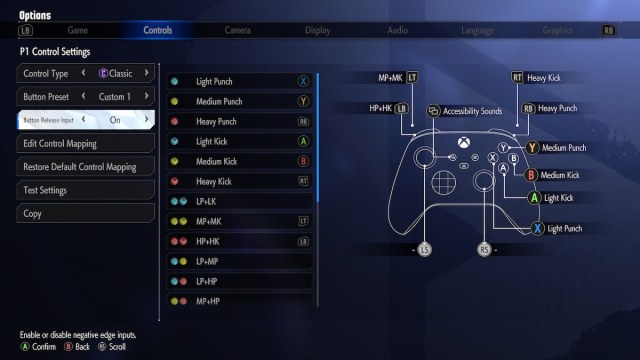
If you want to use the traditional Negative Edge input style, you’ll need to access the options menu and not be in a fight. Arcade, Practice, and Versus modes can be paused to access options, but the settings we need will be greyed out. Any other situation that has you go through the Multi-Menu will work. That includes the main menu screen, Fighting Ground mode select screen, and anytime your avatar is walking around.
Here are the steps you need to follow to enable Negative Edge:
- Open the Multi Menu
- Select Options
- Move to the Controls Tab
- Click on Player 1 Side Control Settings (Battle)
- Move down to Button Release Input and toggle it to On
- Confirm your changes
If you want to disable it in the future, just follow the above steps to reach the toggle option. There’s also a separate Player 2 Side Control Settings (Battle) that can be changed if your local Player 2 has a preference.
Should Negative Edge be Turned On or Off in Street Fighter 6?

The answer to whether Negative Edge should be turned on or off is dependent on what feels better for you as a player. From a technical standpoint, it’s quicker to release a button than it is to press and release it. Some players prefer it since they can hold a button during specific animations or states so that they can quickly perform an attack as soon as possible.
Examples include when pressing a button while their fighter is downed, in the air, or even during a taunt. If you’ve ever wondered how someone could use an anti-air like Ryu’s Shoryuken so fast after getting up, there’s a solid chance they had the button pressed down and waiting. I enjoy using it to throw projectiles out as quickly as possible, as well as to perform the motions for charge characters more consistently.
Negative Edge can also be beneficial for new players. Getting the timing down of a motion input can be a challenge in its own right, especially for more difficult combos. With Negative Edge, you’ll naturally have twice the chance to make the correct timing since it’ll be triggered by both the press and the release.

Some might find it simpler to cancel into other moves as well. Going back to Ryu as an example, it’s possible to cancel his standing punch into his Level 2 Shin Hashogeki super (QCB+QCB+Punch). The timing is pretty tough, especially if you’re trying to press the punch button twice. Negative edge inputs make it a lot easier — you can start by holding the punch button to make the jab come out and then do the motions for the super while releasing the button at the end.
As much as I can advocate for it and as popular as it is in other fighting games, there’s a reason why it’s included as an option this time around. Some players do have trouble with incorrect inputs coming out in tight-knit combos and have found success when it’s off. I certainly think it’s worth trying out to see if it makes a difference, but there’s nothing wrong if your preference is to leave it disabled.
That covers how to enable negative edge inputs in Street Fighter 6. If you’re looking for general tips, check out our how to play guide. Any other questions you have can be answered in our Street Fighter 6 guides library.







Published: Jun 9, 2023 11:29 am