Ever wanted to be a Jedi in Skyrim? Or maybe you just wanted something to improve immersion like better lighting or foliage. Maybe you just want to be a chair.
If you’ve ever been interested in modding but unsure of where to start, look no further! I’ll explain step by step with instructions how to set up Skyrim and get it working friendly with mods.
After this guide you will know how to mod:
- Skyrim
- Fallout 3
- Fallout: New Vegas
- Oblivion
I’m going to use Skyrim for this tutorial, but you can use this guide for the Bethesda games listed above.
There’s a reason the term “Mod it till it crashes” exists. There are important steps to follow, and while I did my best to compress the necessary steps, it’s still a process. This guide will make the process smoother, and save you time by doing things right the first time.
Modding can be a minefield of errors and headaches if you don’t follow instructions. If you don’t like reading modding might not be for you. If you’re not careful and don’t follow instructions, you’ll run into all sorts of problems.
First, head over to the Nexus and make yourself an account! The Nexus has the largest library of mods to date and will make finding/supporting mods easier than you could imagine.
Directory and File Organization
Windows User Account Control doesn’t play nicely with modded Skyrim. The first thing we need to do is create a new Directory for a fresh Skyrim install.
Go to C:/Games/ and create two folders. Skyrim Utilities and Steam Library 2. It should look like this: 
Next, you’ll want to install Skyrim into your Steam Library 2 folder. To do this open Steam and go to view settings:
Next click downloads, then click steam library folders:
Now click “Add library folder” and select your Steam Library 2 folder:
Now you will have the option to install Skyrim with Steam to your Steam Library 2 folder. First parts, done!
If you are doing a fresh install of Skyrim, run the game once and then exit it. This allows the game to set up some necessary paths.
Mod Organizer
A mod organizer is your bread and butter. It is what you’ll be using to add mods, and how you’ll launch Skyrim from now on. For this tutorial, we will use the MO simply called Mod Organizer. It is safer to use than the rest and has a few exclusive advantages over the other MO’s.
Installing and setting up Mod Organizer
- Go to your Skyrim Utilities folder and make a new folder inside called “MO Versions” (This will help if you ever have to use older versions of MO)
- Download the latest MO installer and put it in your MO Versions folder
- Run the installer and point it to your main Skyrim directory, it should look like this:

Once you’ve installed MO, you will have a folder in your Skyrim directory titled Mod Organizer:
First-time setup
The first time you run MO it will give you a tutorial and ask if you want the program to handle .nxm links. Answer “Yes” to this as it will allow you to use the “download with manager” button that many mods have on their Nexus page.
You must run all other utilities that you run through MO(SKSE, LOOT, etc.)
To do this:
Open the drop down menu near the big “Run” button. Then click “Edit…”
After you click edit, you will see a new window. The title box is for the name of the program. The binary path is where you put the path location for the programs .exe.

Once you’ve selected the .exe for the Binary, make sure Close MO when started is unchecked2, and then click Add.
We will be installing a few utilities next, so refer to this section if you need to.
Skyrim Script Extender, or SKSE
This might be one of the most important requirements to mod Skyrim. SKSE expands the scripting abilities of Skyrim, which allows mods to truly shine.
It also includes the Skyrim startup memory patch, literally the most important patch for a stable, modded Skyrim.
SKSE installation and how to
- Create a new folder in your Skyrim Utilities directory and name it SKSE
- Download the SKSE 1.7.3 installer and put it into the SKSE folder. Make sure it is 1.7.3!
- Run the SKSE installer

After it has installed open Mod Organizer and add skse_loader.exe to the launcher menu:
IMPORTANT NOTE: This is how you will launch Skyrim now. Not through Steam, not TESV.exe, only with SKSE through Mod Organizer.
Applying the memory patch
- Go to your Skyrim Data directory
- In the Data folder, create a new folder and name it SKSE
- In the new folder, create a text file (right click, create new text document)
- Rename the file to skse.ini
- (Make sure you are changing the actual file extension and not renaming it skse.ini.txt. If you are unsure just watch this quick 40-second tutorial)
Next, open the skse.ini file and copy/paste these lines into it:
[General]
EnableDiagnostics=1
ClearInvalidRegistrations=1
[Display]
iTintTextureResolution=2048
[Memory]
DefaultHeapInitialAllocMB=768
ScrapHeapSizeMB=256
That’s it for SKSE.
LOOT – Load Order Organization Tool
This tool will make sure your mods and plugins don’t conflict. An important tool if you plan to use many mods, it won’t solve all your problems, but it will sure as heck make sure your mods don’t fight each other (and cause crashes.)
How to install and use LOOT
- Create a new folder in your Skyrim Utilities directory and name it LOOT
- Download the archive into the LOOT folder
- Extract the content into the folder
Make sure to add LOOT to the list of executables in Mod Organizer.
Once you have the mods you want downloaded and installed, it is a good idea to run LOOT. To do so run LOOT from MO and then select sort plugins:
LOOT will take a couple of seconds and then display its results. Select Apply:
Now your mods will play happy together.
ENBoost
WARNING: ENBoost does not work on every system. There are all sorts of issues that can cause ENBoost not to work. If you can’t get it to work after following these steps, you’ll have to visit the ENBdev.com forums for a fix.
ENBseries is an overlay that adds post processing and shader effects. It allows people to create ENB presets that add Ambient Occlusion, Depth of Field, and other pretty things.
For now we’re just going to handle ENBoost, which comes included with the ENBseries. ENBoost won’t add any graphic effects, but it will change the way Skyrim manages its VRAM. It is recommended you use ENBoost to increase the stability of Skyrim.
Installation and how to use ENBoost
- Create a new folder in your Skyrim Utilities directory and name it ENB Manager
- Create a new folder inside of ENB Manager and name it Versions
- Create a new folder inside of Versions and name it 2xx (xx is for the version number of the ENB)
Download ENBSERIES:
After you click the newest version, scroll down to the bottom until you see a small black box that says download. Click it to download the file.
Place the archive in Skyrim Utilities/ENB Manager/Versions/2xx
Right click the archive and select ‘extract here’. It should look like this: 
Open the WrapperVersion and select only these 3 files:
enbhost.exe
enblocal.ini
d3d9.dll
Copy and paste these files into your main Skyrim directory. It should look like this: 
Next, open the enblocal and edit them according to this page. (Each computer is different and has different values, this link will help you find out how to edit enblocal according to your system.)
Now your set for ENBoost. If you’d like to learn about ENB presets and how to use them read this link.
Installing Mods
Wowsers! Finally, you can start installing mods! It’s pretty easy now that you’ve gotten everything set up! I’ll show you how to download a mod and then present a list of mods that I believe are essential.
We’ll download the Unofficial Skyrim patch that fixes tons of bugs.
Click on that link and then you’ll see a bar that looks like this: 
The three main buttons you’ll use on this toolbar are underlined. To download the patch, click on Files, then click on download with Mod Manager. A prompt will come up, agree to it, and then if Mod Organizer asks you to log in, do so.
The file will now be downloading in Mod Organizer. You can view the download progress if you want.
When the file is done downloading, double click to install, then click okay. The mod will extract its files and presto! Mod installed! Easy right? Don’t forget to check the box beside the installed mod to activate it.
You did it! Now you know how to install mods to Skyrim, and by association Fallout 3, Fallout: New Vegas, and Oblivion.
Here are some essential mods that fix bugs and issues in Skyrim:
- Unofficial Dawnguard Patch
- Unofficial Hearthfire Patch
- Unofficial Dragonborn Patch
You’re free now! Free to Mod Skyrim however you’d like. If you want Macho Man Randy Savage dragons, there’s a mod for that. If lightsabers are your thing, there’s a mod for that. Hate the PC User Interface and feel like it was made for consoles? There’s a mod for that. There’s a mod for everything, including various NSFW mods. There’s even a mod that puts the moon from Majora’s Mask into your game.
If you’d like to have what we did and why we had to do it explained, head over to the Skyrim Modding Reddit I can’t possibly explain all the reasons behind the steps in one article, but they won’t have a problem! Happy modding!

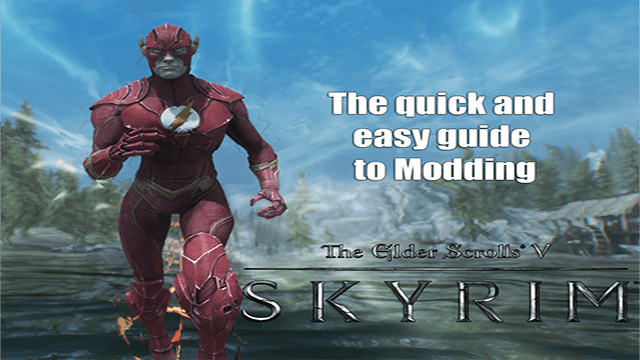











Published: Oct 29, 2015 02:19 pm