So you’ve chosen your wand and your house. You’ve taken a few classes and learned a few spells. Maybe you’ve even started climbing the leaderboard already.
But something’s not exactly right. What if you’ve changed your mind and don’t want the wand you’ve chosen — or you don’t want to support the house you’ve pledged to? If you’re wondering how to reset your game in Harry Potter: Hogwarts Mystery, you’re not alone.
The problem is that doing so isn’t straightforward at all. In fact, many players have discovered that they can’t reset the game at all… Or can they?
The obvious steps of uninstalling the app, clearing your app data, and reinstalling the game don’t seem to work at all (I know they’ve not worked for my iPhone 6S+). And if you look at Reddit or any other forums around the Web, Android users are having similar luck with the game.
However, there seem to be two (edit: now several) workarounds. These ways are proven to work on both Android and iOS devices.
Related Content:
- Hogwarts Mystery Complete Beginner’s Guide
- 3 Proven Ways to Easily Get House Points
- Wand Selection Guide
Currently the Easiest Way: Turn Wifi Off
Thanks to an awesome reader in the comments below, as of 4/28/18, we now have an even easier way to to reset your game. Here are the steps:
- Turn off your data and WiFi
- Start the game
- Close the game when the “Cannot Connect” error message appears
- Turn your WiFi back on
- Restart the game
That’s it. Much easier than the process below. However, if the above method doesn’t work for you for some reason, read on. We’ve got two more methods that will get you back to the wizard/witch selection screen.
Log Into Facebook With a Single Device
- Open the Harry Potter: Hogwarts Mystery App.
- Look at the bottom left-hand corner of the screen and tap the gear icon.
- Once in the Settings Menu, tap the “Account Info” box underneath “Help”
- Connect your Facebook Account.
- Exit the Harry Potter app and log out of your Facebook Account.
- Delete the Hogwarts Mystery game from your device and clear your browser cache and cookies.
- Log back into Facebook and go to your Settings Menu on Facebook
- Once in your Facebook Settings menu, look for “Apps and Websites” on the left of the screen. It will be at the top of the fourth block of options. Click that.
- Under “Active Apps and Websites”, look for the Hogwarts Mystery app.
- Check the box and click “Remove.” A new box will appear asking if you’re sure. Check the “Delete All Posts, Photos, and Videos” checkbox and click “Remove” again.
- Return to the App Store or Google Play Store and re-download the Hogwarts Mystery game.
- The game should load and start you off at the Witch or Wizard selection screen.
It’s a protracted process, but it works. I tested it out on my iPhone, and after following the steps above, I was able to confirm the process lets you start a brand-new game. Right now, the above method is the only confirmed way to reset your game without resetting your entire device or using a second device.
Log Into Facebook Using Two Devices
However, if you do use a second device, you can:
- Start the game on your second device.
- Log into Facebook via the Hogwarts app.
- Exit the game.
- Go back to your first device and the log into the game with Facebook
That should override the save on your first device with the save from your second device, effectively resetting your game.
—
If you find another way or an easier way, let us know in the comments. We’ll add it to this guide and give you credit, too!
As always, stay tuned to GameSkinny for more news and information on the wizarding world of Harry Potter. And while you’re here, why don’t you check out our other can’t-miss Hogwarts guides for even more tips, tricks, and strategies.

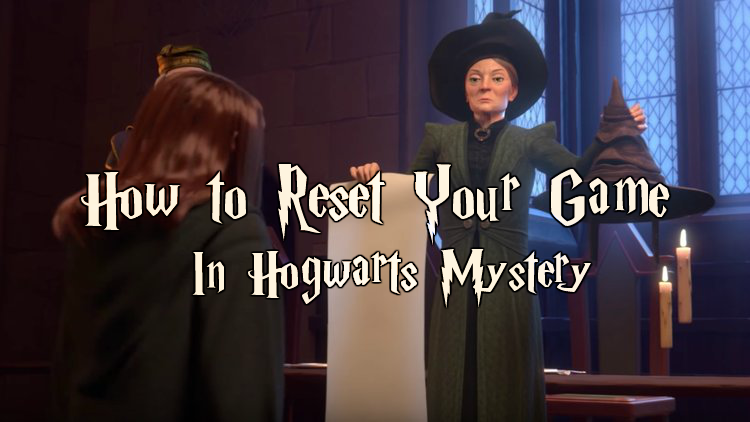





Published: Apr 26, 2018 01:10 pm