Trying to play Monster Hunter Rise on PC with a Nintendo Switch controller is a little more frustrating than it needs to be, which is a little ironic considering Rise is a port from Nintendo’s platform. The A and B buttons are reversed by default in Rise on PC, and you’ll have to mess with your Steam controller settings to get a fix for the issue.
In this Monster Hunter Rise guide, we’ll go over how to swap your Nintendo Switch buttons on PC, as well as how to swap the in-game button prompts to display the Nintendo Switch controller buttons instead of Xbox or PlayStation controller button prompts.
How to Change Nintendo Switch Controller Settings for Monster Hunter Rise
To fix the Switch controller issue for Rise, you can adjust your Steam controller settings whether in or out of game. If Monster Hunter Rise isn’t running, right-click it in your Steam Library, and then click “Manage” followed by “Controller configuration”.
If Monster Hunter Rise is running, you can alternatively press Shift + Tab to bring up the Steam HUD then select “Controller configuration” to open the Steam Controller Configurator.
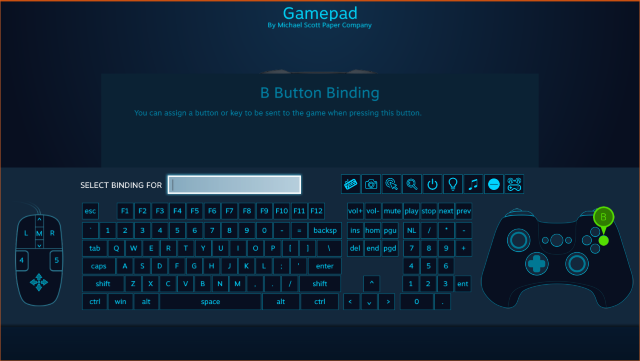
In the Configurator, you can choose the buttons you want to change for the Switch controller and click to swap them. It seems most players only have the A and B buttons reversed, but it’s worth noting that my X and Y buttons were also reversed and had to be fixed this way as well.
How to Change Button Prompts in Monster Hunter Rise
So you’ve got your Switch controller buttons fixed up and you’re ready to go, but now you’ll want that extra added comfort of being able to accurately see which buttons you’re pressing in-game. Trust me on that.
Changing the in-game button prompts is luckily not a difficult process. This also works for other controller types, just our focus here is on Nintendo Switch controllers.
Here it is step by step:
- Go to “Options” in the menu.
- Select “Game Settings“.
- Scroll down to the second to last option, “Controller Button Icon Type“.
- Select Type 5 for Nintendo Switch button prompts.
With that and the button swapping, you should now be able to play Monster Hunter Rise with your Nintendo Switch controller just as you would on the Switch itself.
Related Guides
- Does Monster Hunter Rise Have Crossplay?
- How to Join Friends’ Quests in Monster Hunter Rise
- How to Beat Magnamalo in Monster Hunter Rise
- How to Use the Wirebug 101
And that’s how you fix the Switch controller issue in Monster Hunter Rise on PC! For more tips and tricks, check out some of our other Monster Hunter Rise guides here on GameSkinny.

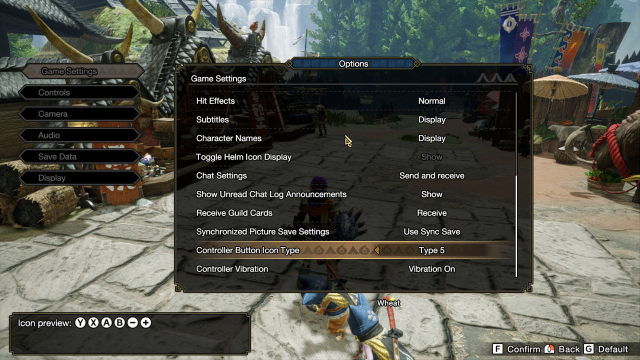





Published: Jan 13, 2022 10:13 am