Many players that use nVidia graphics cards have been running into the “Could Not Write Crash Dump” glitch in Wolfenstein 2: The New Colossus. There could be a few reasons for this issue to appear.
The first reason is that the Vulkan API from nVidia that causes the glitch. The second one is connected with the configuration file in the game’s system folder. In any case, here are the solutions to both of these problems.
Crash Dump Glitch Fix 1: Upgrade nVidia Drivers and Re-Install Vulkan API
Currently, Steam doesn’t support the overlay in games that use the Vulkan technology, which happens to be used in Wolfenstein 2: The New Colossus, so that is one of the reasons why the game crashes at start.
In order to fix this issue, you need to update your graphics drivers and Vulkan libraries that are included in the default bundle:
Players have reported that it is better to completely remove the old drivers and install the new ones using the Device Manager in your Control Panel, instead of using the nVidia’s GeForce Experience software that simply overwrites the old files.
After the update, make sure that your Vulkan libraries are fully updated by checking the files in the following folders:
- C:WindowsSYSTEM32vulkan-1.dll
- C:WindowsSYSTEM32vulkaninfo.exe
- C:WindowsSysWOW64vulkan-1.dll
- C:WindowsSysWOW64vulkaninfo.exe
- SteamSteamOverlayVulkanLayer.dll
- SteamOverlayVulkanLayer.json
- SteamOverlayVulkanLayer64.dll
- SteamOverlayVulkanLayer64.json
If you’re missing one or more files, then you will need to re-install the Vulkan software from the unzipped graphics drivers folder “NVIDIADisplayDriver388.10Win10_64InternationalDisplay.Driver”
Look for the “VulkanRT-Installer.exe” file and install it manually. This should rewrite all the old and/or missing files of the Vulkan API.
Crash Dump Glitch Fix 2: Delete the Configuration File and Restart Wolfenstein 2
- Run The New Colossus in safe mode or exit the game
- Delete the config file from the following folder “C:UsersUsernameSaved GamesMachineGamesWolfenstein II The New ColossusbaseWolfenstein II The New ColossusConfig.local”
- Close down all applications running in the background
- Restart the game
—
If these two fixes didn’t ameliorate your problem, then wait for the official patch that should come sooner rather than later. But for now, you can check out the rest of the Wolfenstein 2: The New Colossus guides here at GameSkinny:
- Console Commands Guide
- Collectibles Guide: All Audio Record Locations
- Collectibles Guide: Finding All Max’s Lost Toys
- Feed Rosa Side Mission Guide
- Weapon Upgrade Guide and Gun Locations
- Vault Unlock Secrets Decoded

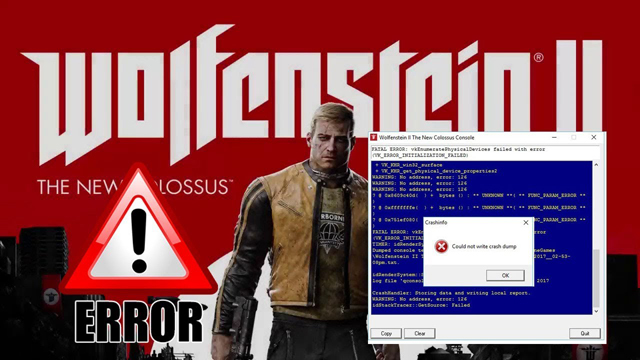





Published: Nov 3, 2017 11:12 am