One of the coolest features of Windows 10 is the compatibility to stream your Xbox One games directly on your PC, and even users are tinkering to make it a better quality. While its innovative of Microsoft to combine the two, the quality of the streaming isn’t exactly polished.
Tinkering with your system
A user on Reddit posted how they edited one of their text files on their Windows 10 computer, showing how the higher quality of video can be produced with a few simple steps. Being only a three-step process you might think that the action is easy, but unless you are able to fix any problems that arise you might want to consult a techy friend to assist you. Below is the full step-by-step guide to increase your quality of streaming.
- Open up the folder: C:Users%USERNAME%AppDataLocalPackagesMicrosoft.XboxApp_######LocalState. (The USERNAME will be the name assigned to your login and the ##### is the string of random characters associated with the app).
- Open the “userconsoledata” file with Notepad.
- Change the IsInternalPreview value to true. That mean’s you’ll be looking for this false and changing it to this true.
- Save the file.
- Launch the Xbox App and go into settings and you should now see a “very high” option for video encoding level under game streaming.
Understand that although you are editing some text files to increase the quality of streaming, your home network will play a large role in the Mbps. On Reddit, some users said they were gaining 20 Mbps, which means they must have had a high bandwidth for their network. Directly from Reddit, one user uploaded what kind of difference they experienced between High and Very High settings.
High Settings: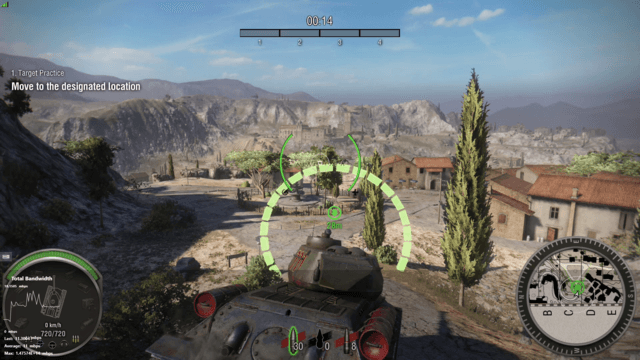
Very High Settings:
Before you do any of the steps and risk your Windows 10 PC, make sure to back up all your files, have a tech-savvy friend handy if you’re not savvy yourself, and -of course- prepare for some epic looking games.
Would you take the risky move and upgrade your PC for the better streaming options from the Xbox One to Windows 10 PC?


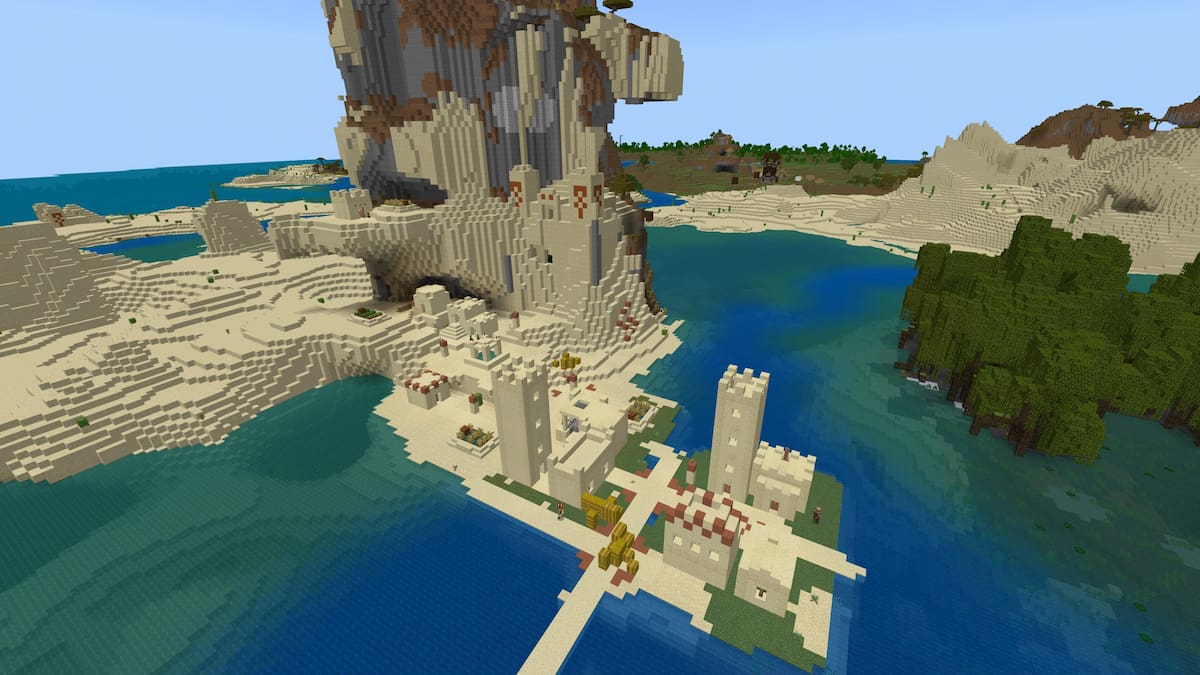


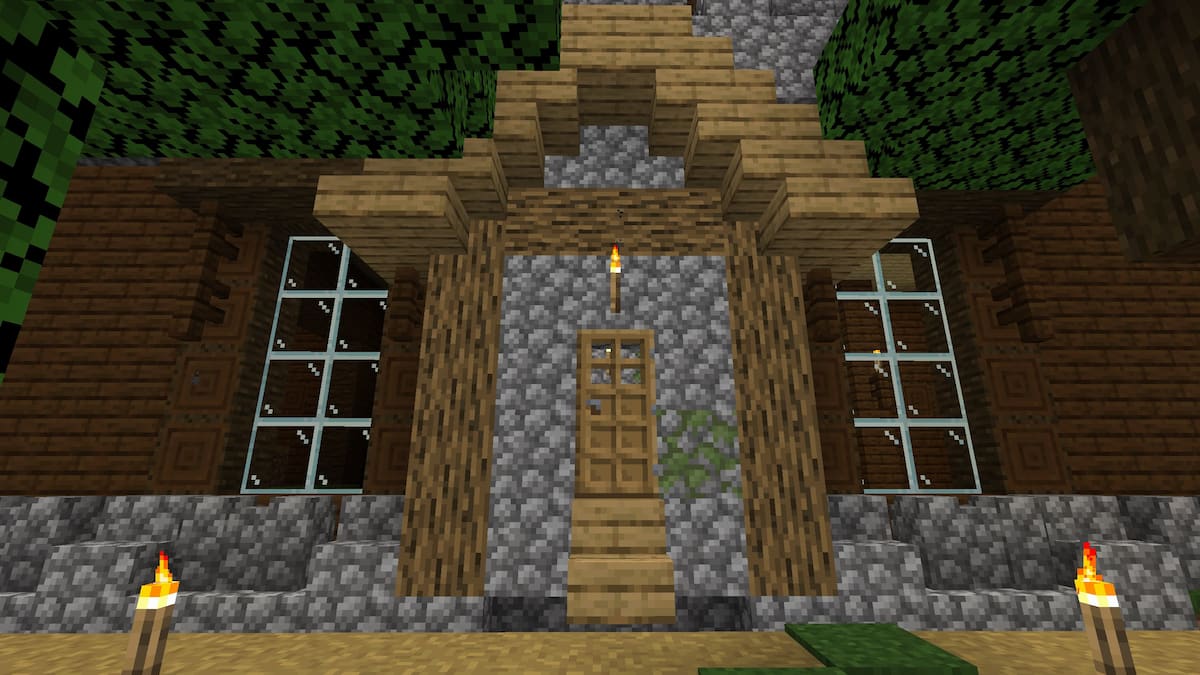
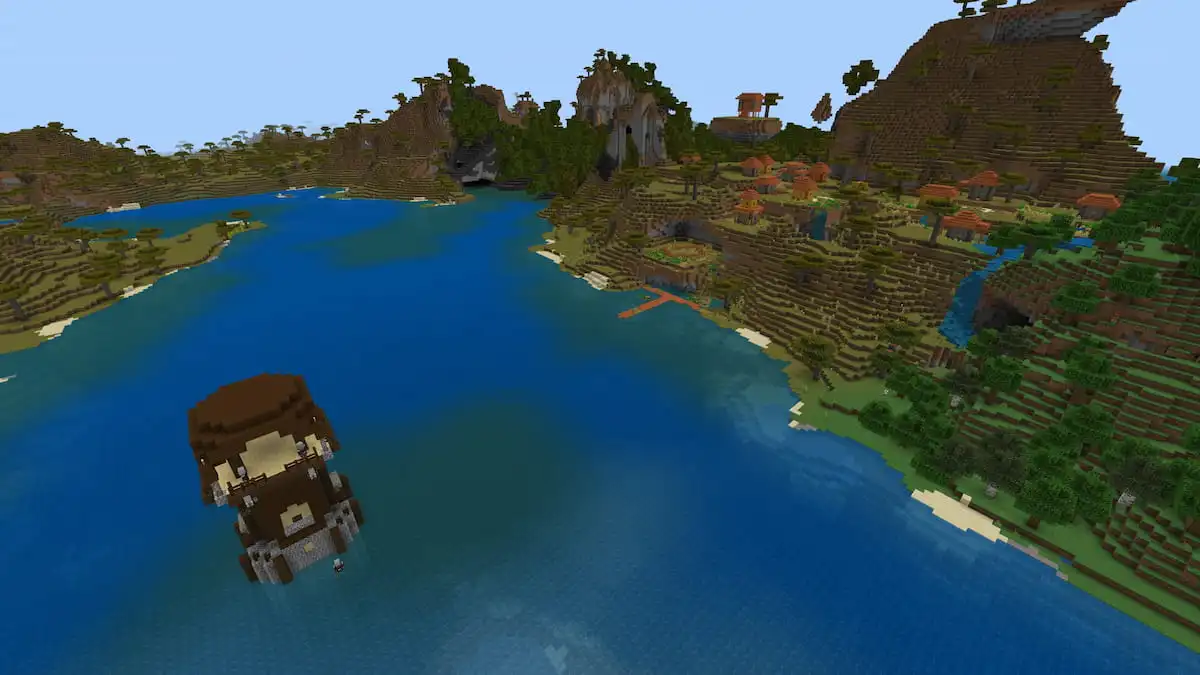
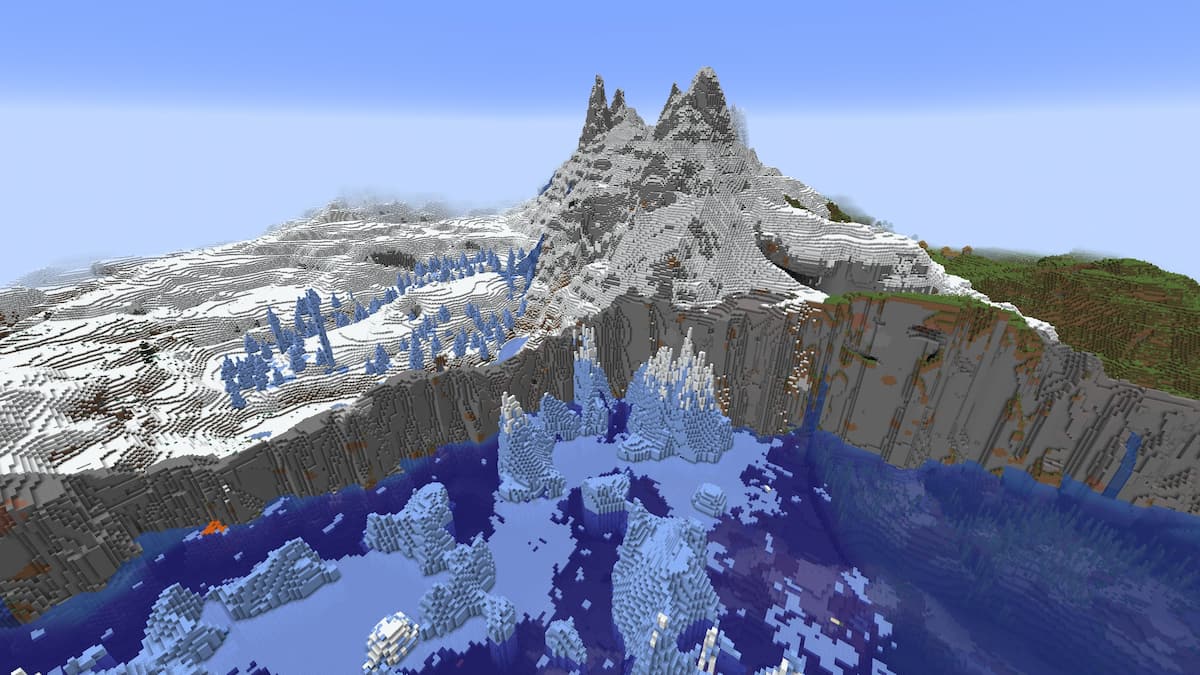


Published: Aug 14, 2015 2:47 PM UTC