Battlefield 2042 has a number of matchmaking errors keeping players from jumping into the game’s various modes, like Conquest and Hazard Zone. These show up as a variety of error codes, including 15-7A, 600P:4C, 2002G, 15:1102P:1101P, 2:1401J:1100I:-8A, and 1004G. If you’ve run into any of these messages, there are some potential fixes that may get you around them. But none of them are surefire.
This help guide will attempt to provide you with many of the possible matchmaking error fixes for Battlefield 2042. Of course, EA should be working on official patches for many of these matchmaking errors over the coming weeks and months, so hopefully, they’ll iron themselves out with more updates.
Since these matchmaking errors could also be because of the Battlefield 2042 servers or, ironically, even a patch, be sure to keep an eye on the official Twitter page of the Battlefield Direct Communications team for the current progress of any bug fixes.
Potential Fixes for the Battlefield 2042 Matchmaking Error
Clear Your Download Cache
One potential culprit keeping you from playing Battlefield 2042 multiplayer and presenting you with matchmaking errors is also one of the easiest to fix. Clearing your download cache is basic, but it also has the potential to relieve many different problems.
Whether you’re playing via Steam or Origin, here’s how to clear your download cache:
Clear Your Cache on Steam
- Start the Steam app
- Click on the “Settings” menu in the top left corner
- Select the “Downloads” tab
- Click on the “Clear Download Cache” button on the bottom
- Confirm by clicking “OK“
Clear Your Cache on Origin
- Start the EA Desktop app
- Click on the three dashes button in the top left corner
- Select “Help” feature
- Click on “App Recovery” option
- Select “Clear Cache” option
Update Your Game to the Latest Version
The latest patch has fixed the Matchmaking Failed error code 1:4688822970:15021. But if you’re still getting matchmaking errors, then this means that you need to update your game.
You can turn on the automatic updates for Battlefield 2042 in your Steam client like this:
- Go to your Steam app
- Select “Library” tab
- Right-click on the Battlefield 2042 game
- Select “Properties” from the list
- Select “Updates” tab
- Choose “Always Keep This Game Updated” feature
If you’re playing on the EA Desktop app, then simply restart the app for all the updates to start automatically and hopefully clear any matchmaking errors.
Disable Crossplay Mode
Lastly, you can try and disable the cross-platform crossplay functionality in the game settings to get around matchmaking errors. Having this enabled has also caused other errors to appear, such as the “unable to load persistence data” message.
To turn off crossplay:
- Go to the game’s main screen
- Click on the “Options” menu
- Select the “General” tab
- Go to the “Other” section
- Toggle off the “Crossplay” feature
Related Guides
- The Best Weapons in Battlefield 2042
- How to Change Attachments in Battlefield 2042
- How to Control Bloom and Spread in Battlefield 2042
That’s all you need to know on how to fix the matchmaking errors in Battlefield 2042. If you need some more guides in Battlefield 2042, then check out our dedicated hub page.



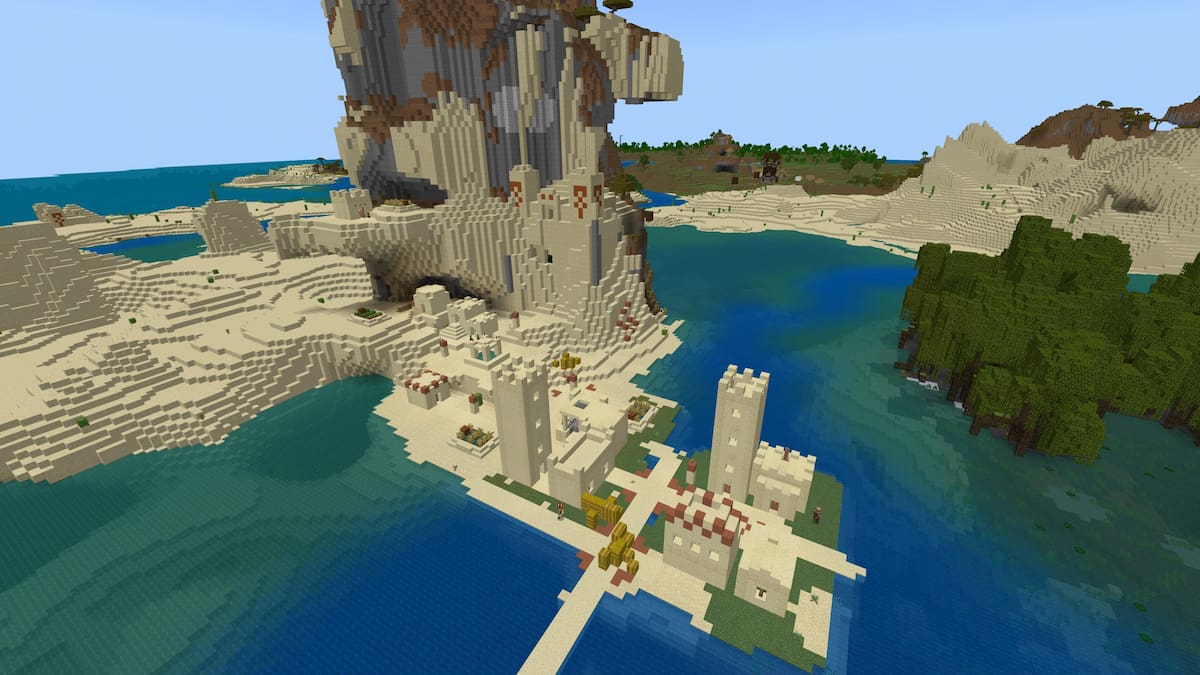






Published: Dec 3, 2021 12:49 PM UTC