It’s no secret that there’s still no in-game graphics settings menu in LC, which is the source of frustration for many players. But there’s a way to fix that, and our guide will show you the best Lethal Company graphics settings using the HDLethalCompany mod.
How to Enable Graphics Settings in Lethal Company
Currently, the only way to access the graphics settings in Lethal Company is via the HDLethalCompany mod, which can be acquired at the Overwolf Thunderstore website. Follow these steps to install the mod:
- Go to the HDLethalCompany mod page.
- Select the “Install with Mod Manager” option.
- Install the “BepinEx BepinexPack” mod.
- Go to the “Select Game” menu and choose “Lethal Company” in the mod manager.
- Go to the “My Mods” tab.
- Toggle on the HDLethalCompany mod.
If you have any trouble installing or configuring the mod, then be sure to refer to our guide on how to use Thunderstore Mod Manager.
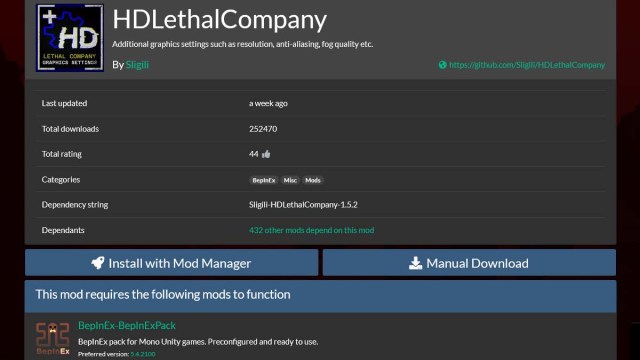
Best Lethal Company Graphics Settings
Once you’ve installed the HDLethalCompany mod, you should be able to access the graphics settings after a single launch of the game with the mod activated. After that, close your game, and you can adjust your settings to the ones I found to be the most optimal for most configurations:
- Go to the “Edit Config” menu in the mod manager.
- Select the “HDLethalCompany.cfg” file.
- Press the “Edit Config” button to open the graphics settings menu.
- Now, you can choose the following options:
- Enable Anti-Aliasing: True
- Enable Post-Processing: True
- Texture Quality: 3
- Fog Quality: 1
- Enable Fog: True
- Resolution: Default Value
- Press “Save” to confirm.
Of course, you can try different settings according to your preferences, but the settings listed above will preserve the mysterious atmosphere of the game and keep the graphics at decent quality and framerates.
That’s all you need to know about the best graphics settings in Lethal Company. Stay tuned for more LC tips and tricks articles, including how to save progress and how to dance.







Published: Dec 5, 2023 11:54 am