Monopoly Go is a great way to play with friends without taking up an entire night. However, if you’re not big on playing games on your phone, you might prefer playing on a desktop instead. So, if you’re wondering if you can play Monopoly Go on PC, we have the answer.
Can You Play Monopoly Go on PC?
If you’re not a fan of mobile games on your phone, you’re in luck. You can play Monopoly Go on your PC using BlueStacks. This allows you to emulate the game on your computer to play at the comfort of your desk. If you’re on a Mac like I am, you can also play Monopoly GO using Bluestacks.
However, I must warn you: Since is an emulation software, it’s prone to some crashing from time to time. You should only use Bluestacks at your own risk.
RELATED: Current Events & Tournaments in Monopoly GO, By Escapist Magazine
How to Play Monopoly Go on PC and Mac
The first thing you’ll need to do to play Monopoly Go on your Computer is to download BlueStacks. Once you’re on the website, search “Monopoly Go” and click the “Download and Play” button. You’ll then be prompted to download and install Bluestacks onto your computer. Make sure you click on PC or Mac depending on which one you have.
You’ll see Monopoly Go at the bottom of the app player. Once you click on it, it will prompt you to sign in with Google. Once you’re signed in, you can start playing Monopoly Go on your computer!
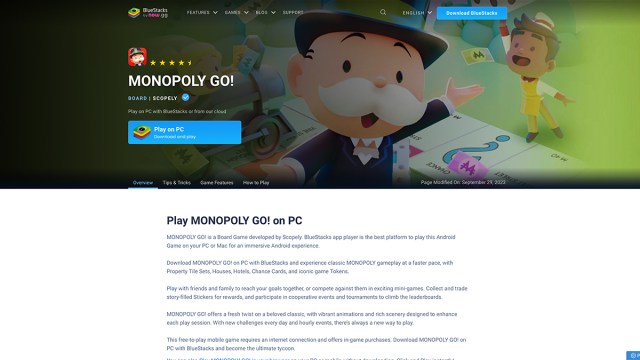
- Go to the BlueStacks.
- Search Monopoly Go.
- Click on “Download and Play.”
- Download and install Bluestacks on to your computer (PC or Mac version).
- Click on Monopoly Go in the app player.
- Sign in with Google.
- Play!
Once you have it installed, you can start playing with a keyboard, mouse, or gamepad. If you find the controls not to your liking don’t worry. BlueStacks has a drag-in-drop interface to set up your controls however you want.
That’s how to play Monopoly Go on PC and Mac. For more tips and tricks, check out our dedicated Monopoly GO guides hub for topics such as how to get shields and how to check server status.

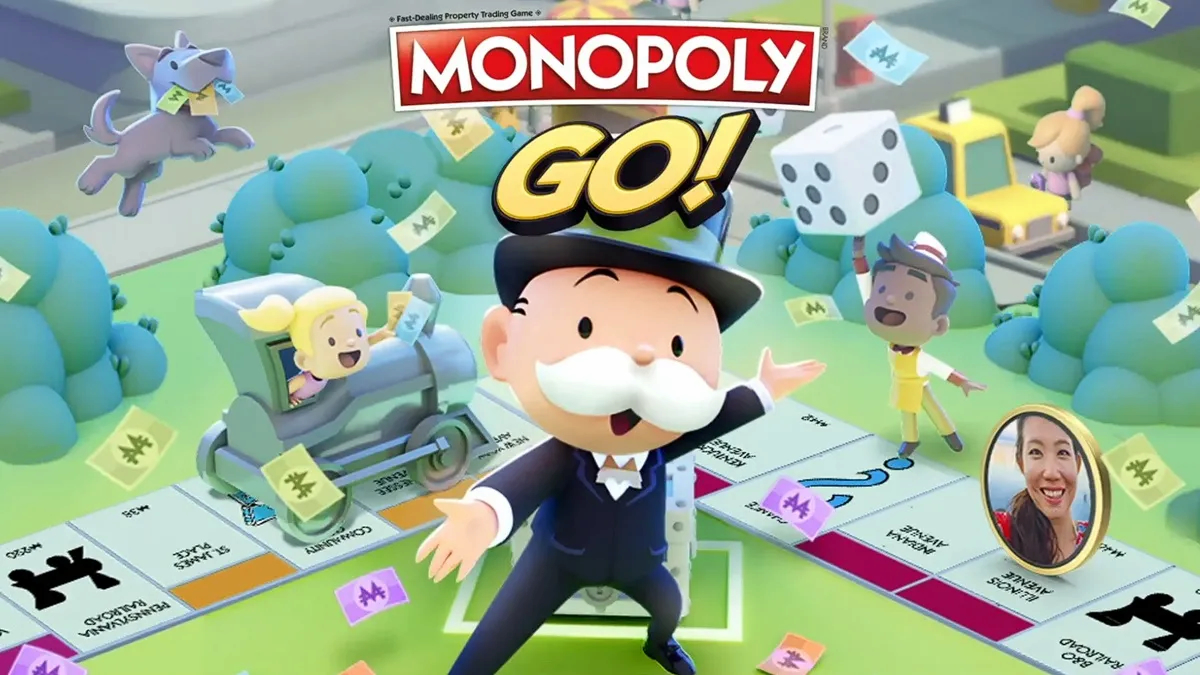





Published: Dec 5, 2023 12:23 pm