The Fortnite Crew Subscription is great for players looking to get the most out of their time playing. However, the extra content costs $11.99 monthly, which can become a hefty total over time. In this guide, I’ll go over how to cancel a Crew Subscription in Fortnite.
How to Cancel Fortnite Crew Subscription on All Platforms
Fortnite is available on plenty of platforms, and the same goes for the Crew subscription. Even though you can link accounts, the Crew subscription remains unique to the platform you signed up on. So, you’ll need to cancel the subscription where you originally joined the service. In this guide, you’ll find a breakdown of how to cancel Crew no matter where you play.
- How to cancel Fortnite Crew on PS4 and PS5
- How to cancel Fortnite Crew on Xbox One and Xbox Series X|S
- How to cancel Fortnite Crew on Nintendo Switch
- How to cancel Fortnite Crew on Epic Games Store (PC, Android)
- How to cancel Fortnite Crew on Samsung devices
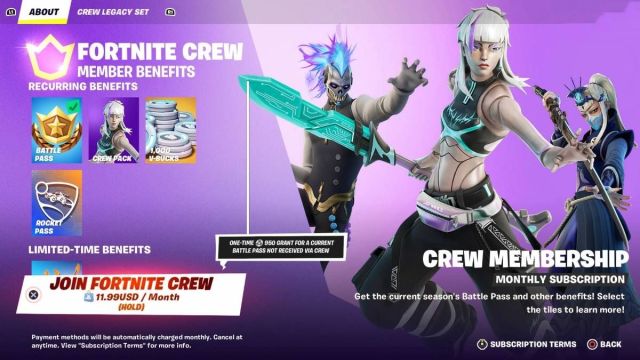
How to Cancel Fornite Crew on PlayStation
If you signed up for Fortnite Crew on a PlayStation, follow these steps on the PlayStation website to cancel:
- Head to store.playstation.com.
- Sign in to your account by heading to the top right of the page.
- After signing in, click on your account icon.
- Click on the Subscriptions Management tab.
- Click on the Fortnite Crew subscription.
- Select Turn off auto-renew.
How to Cancel Fortnite Crew on Xbox
If you signed up for Fortnite Crew on an Xbox, follow these steps on the Microsoft website to cancel:
- Head to account.microsoft.com/account.
- Sign in to your account by heading to the top right of the page.
- Click the Services & Subscriptions tab at the top of the page, if you can’t see it, click the three dots to view more options.
- Navigate to the Fortnite Crew subscription, and click Manage in the upper right corner.
- Select the Turn off recurring billing option and complete the prompts.
It’s important to note that another option, Cancel Subscription, is available on the page. However, this option will remove all previously unlocked crew items from your inventory, the 1,000 V-bucks or the items purchased with them, and an additional 950 v-bucks. It could even give you a negative balance of V-bucks. Clearly, it’s the best option to turn off the recurring billing option instead.
Related: How to Change Your Fortnite Display Name
How to Cancel Fornite Crew on Nintendo Switch
If you signed up for Fortnite Crew on a Nintendo Switch, follow these steps on the device’s E-Shop to cancel:
- Power up your Switch.
- Click on the Home button.
- Head to the E-Shop.
- Select your account’s icon from the upper right corner.
- Select Subscriptions.
- Navigate to the Fortnite Crew subscription.
- Select the Turn off recurring billing option and complete the prompts.
How to Cancel on the Epic Game Store (PC, Android)
If you signed up for Fortnite Crew on a PC or Android device, follow these steps on the Epic Games website to cancel:
- Head to epicgames.com/account.
- Log in to your Epic Games account.
- In the upper right corner, select your username.
- Click on the Account tab.
- Navigate to the Subscriptions, on the left menu.
- Find your Fortnite Crew subscription, and click on the gear icon.
- Select the Cancel Subscription option and complete the prompts.
How to Cancel Fortnite Crew on Samsung Devices
If you signed up for Fortnite Crew on a Samsung device, follow these steps on the Galaxy Store to cancel:
- Head to the Galaxy Store on your device.
- Open the menu on the Store.
- Click on Subscriptions.
- Click on Fortnite from the list of apps.
- Select Cancel.
Well, that’s it for our guide on canceling your monthly Fortnite Crew subscription. If you found this guide helpful, be sure to check out our Fortnite guides hub here. We’ve got plenty more tips, tricks, and walkthroughs like how to actually get into bot lobbies.







Published: Nov 16, 2023 11:23 am