So while Twitch won’t archive PS4 footage, there is at least one way to get videos off of your Playstation 4 and onto YouTube.
So after trying a whole different ways to get Twitch to broadcast or Facebook videos to embed in any other site, I found this as an effective strategy to relocate PS4 videos from Facebook all the way to YouTube.
This method is a bit jury-rigged, and probably not Playstation approved, but it will allow you to move and manage your videos.
You’ll first need to use the magic of the “Share” button on the PS4. There are three options:

The important one for this tutorial is “upload video clip.”
Note: You cannot upload videos while broadcasting, so if you want to use videos for Let’s Plays’ later, then you can’t be broadcasting.
In this menu, you can edit your PS4 video. Playstation keeps 15 minute segments of video from your playthroughs, so you can easily go back and search for older moments and edit them down to bite sized chunks.
Now once you have picked out what video clip you’re going to share, simply share to Facebook. If you haven’t already, you’ll need to set up a Facebook connection between your PS4 and Facebook, but that is about a 1 minute process in the Share menu.

Your video is now on Facebook. For many, this is enough. However, if you want to download the video to your computer, or embed in an article, this doesn’t really work. There isn’t a very easy way to embed Facebook videos into other services and if you’re doing Let’s Play Videos on YouTube, this is very inconvenient.
So, in order to download the video you’ll need to do the following:
- Right click the video in Facebook and select copy link address. The address should look something like this: http://www.facebook.com/photo.php?v=136668924333 .

- You’ll need to use a site like downvids.net , which will allow you to download your Facebook video. I’ve used the site a few times already and haven’t had any issues so far. Remember to be careful about which link you press. Sites like this will have a couple of different download buttons. Paste the link address you added earlier. If you want a decently sized video, I found you have to select “Download HD Quality’ and then press the grey download button to the right of the input box.

- The download will start. For my videos it took less than 30 seconds, but if you’re going for a longer video the time might drag on.

There you go. Right click the “Download this Video” button and select Save Link As. Your video will save as an MP4 and you can do what you like with this video.
For myself, I uploaded the video to YouTube to use in my walkthrough of Killzone: Shadow Fall.
Did you find another way to download PS4 videos? Have any questions? Ask in the comments below.


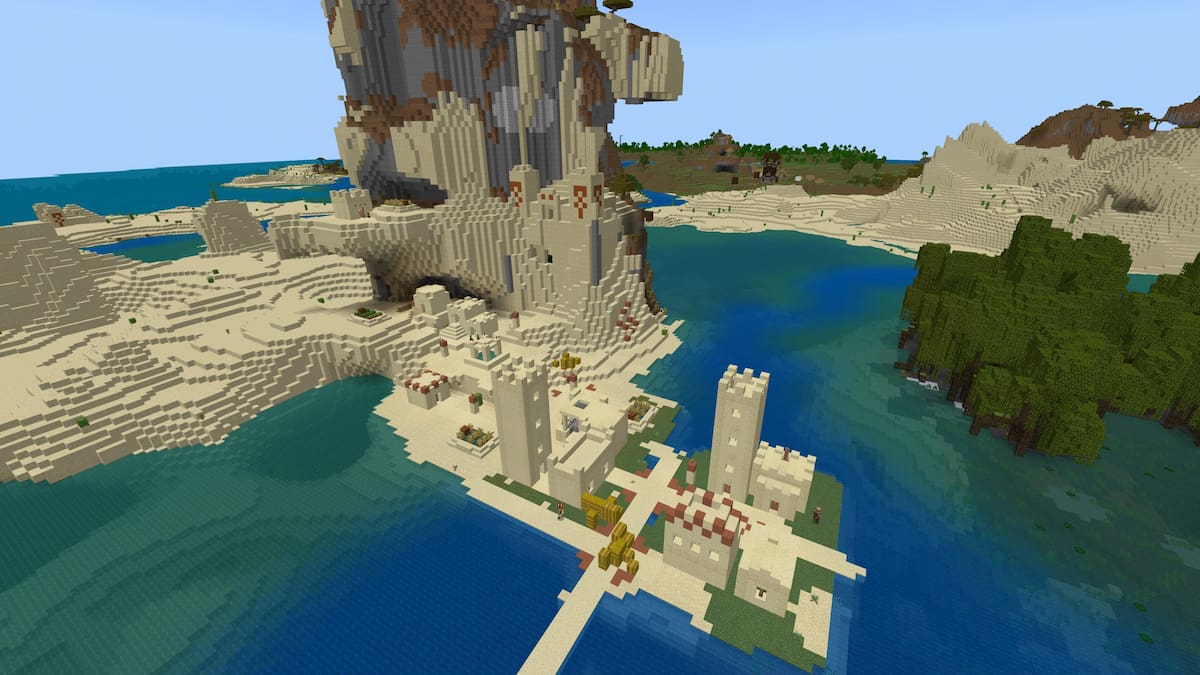






Published: Nov 19, 2013 8:39 PM UTC