It looks like Bluehole Studios is taking the integrity of PlayerUnknown’s Battlegrounds very seriously. In a recent attempt to fight the ever-growing cheating community, the developer released a patch that makes cheating impossible.
However, this update also affected a few other add-ons, such as ReShade, which helped players make the game look better. This provoked a whole mass of errors connected with the “dxgi.dll” file.
If you have a similar problem and still can’t find a way around it, then here are a few suggestions.
Fix 1: Delete All dxgi.dll Related Files
Uninstalling ReShade or deleting the dxgi.dll file alone won’t help. Here’s the full list of files you need to remove from your computer in order to get rid of the this error:
- dxgi.dll
- dxgi.ini
- dxgi.log
You can find all these files in the following folder: “SteamsteamappscommonPUBGTslGameBinariesWin64”
Fix 2: Reinstall DirectX
What if you don’t have ReShade and never used it, but still get the same error? Well, the problem can be fixed by reinstalling your DirectX, which also utilizes the dxgi libraries.
- Go to Microsoft’s DirectX page here.
- Choose your language and press the Download button.
- Install DirectX on your PC.
This should rewrite the old dxgi.dll file and make the PUBG error disappear.
Fix 3: Disable Your Firewall
If you don’t want to uninstall your ReShade and keep using it, then you can disable your Windows Firewall for the period of playing PUBG. However, note that this will leave your inernet connection unprotected.
- Open the Start menu.
- Type “firewall” into Start search.
- Choose Windows Firewall from the list.
- On the left side of the window, choose “Turn Windows Firewall On or Off”
- Check the “Turn off Windows Firewall (not recommended)” option.
- Apply settings.
—
Hopefully, one of these methods helped you get rid of the dxgi.dll error, and for other PUBG guides here at GameSkinny, be sure to check out the list below:
- How to Play Better in PlayerUnknown’s Battlegrounds on Xbox One
- How to Get the Partner Jacket
- How to Use PUBG‘s Replay Controls
- 1-Man Squad Tips and Tricks
- Account Already Exists Fix for Xbox One

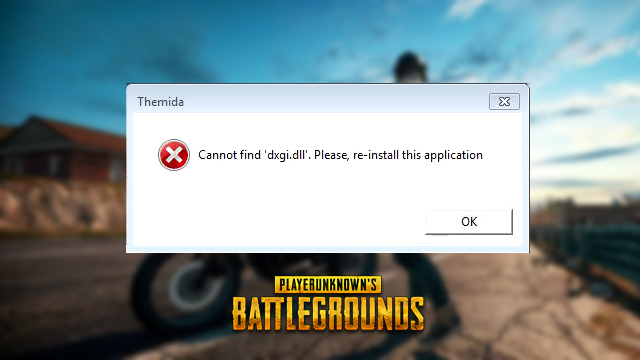





Published: Feb 13, 2018 12:50 am