Recently, Playerunknown’s Battlegrounds received a cool, new feature — Replays. It allows players to record and watch their previously played matches and see if they could have played any better — or see how well they owned the competition.
It is a truly great tool that can make you a much better player if you can correctly identify your mistakes — or just have fun watching all the whacky moments with your friends.
If you’re having trouble understanding how the Replay controls work in PUBG, then here’s a quick guide to help you out.
Replay Controls in PUBG
Replay controls in PUBG allow you to change the camera angle, speed up or slow down the playback, and even activate an X-ray mode. All the available features are listed below:
- J: Timeline ON/OFF (Player can move to the desired time, pause)
- P: Pause
- ↑, ↓: Play speed change
- B: Back to own character
- W, A, S, D: Camera move
- E, Q: Camera height change
- Holding Shift, Ctrl: Camera move speed change
- TAB: Open the player list (If you click the player ID, the camera moves to that player’s view)
- V or LMB: Observing camera (You can see the view of the selected player – FPP if available)
- C or RMB: Following camera (The camera follows selected player and you can control the camera angles and zoom — Over the shoulder or TPP)
- F or SPACE: Free camera (Move to the camera view which can freely move on the map)
- L: Open the battle list (You can check engagements with and around the currently selected player)
- M: Map (If you LMB click the player’s icon on the map, you can move to the observing camera of the selected player. If you RMB click any empty area of the map, you can move to the free camera at that position)
- H: Show all Player Names
- X: X-ray mode (show all player model outlines through objects)
- Ctrl+U: Hide/Show HUD (same as in-game control)
—
Now you can enjoy watching and analyzing your replays even more, and for other PUBG guides at GameSkinny, check out the list below:
- How to Get the Partner Jacket
- 1-Man Squad Tips and Tricks
- Account Already Exists Fix for Xbox One
- The 5 Best Miramar Map Easter Eggs
- Shooting Tips and Tricks on Xbox One
- Using a Gamepad/Controller in PUBG Mobile

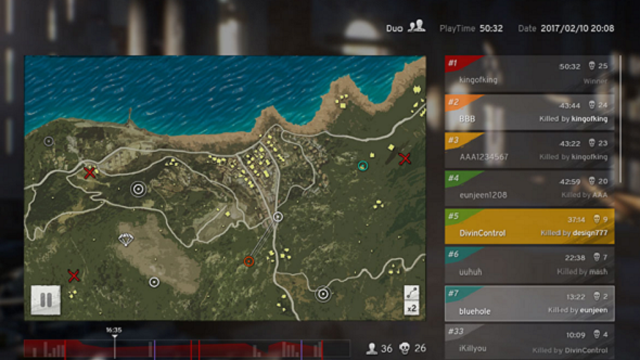








Published: Jan 7, 2018 08:35 am