If your connection fails you in The Finals and you’re getting the TFLA0002 error, then you may be having issues with your internet connection or the servers are overloaded. Our guide will provide you with possible solutions on how to fix error TFLA0002, connection failed.
How to Fix Error TFLA0002 in The Finals
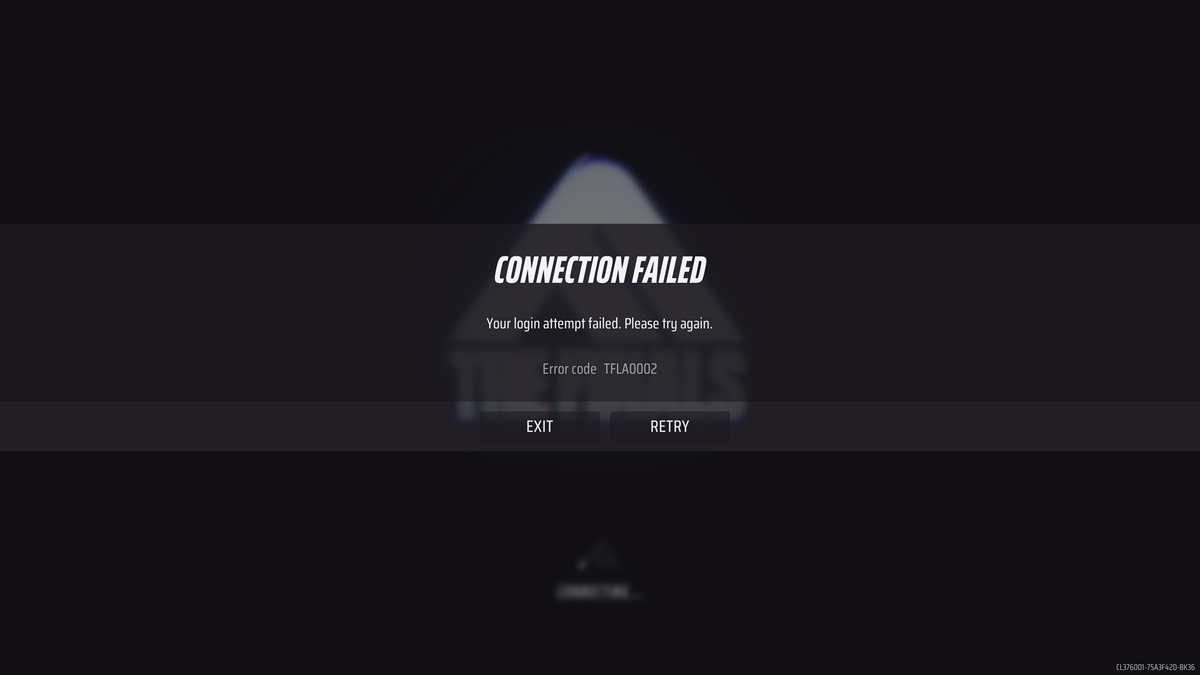
Create an Embark ID and Link Your Platform (Confirmed Fix for New Players)
Though I opted into the beta, you may be a new player like our EIC and not have an Embark ID. This will cause the TFLA0002 error to appear no matter what you do. You must create an Embark ID to play The Finals. The game doesn’t ask you to create one when starting it. Instead, he followed the steps below and was able to log into the game immediately after more than 30 minutes of getting the error code.
- Go to the Embark ID webpage.
- Click the icon for your platform.
- Log in and authenticate access.
- Click Create Embark ID.
- Fill out the information.
You’ll then be taken to a page with your display name, email, connected platforms, and more. From here, go to your email to find the confirmation email from Embark. Click the “Verify email” link. Log back in to The Finals, and it should let you in. If it doesn’t, try the solutions below.
Check The Finals Server Status
The developer has recently announced that it has capped the number of players that may enter The Arena in The Finals. The number of players allowed to connect to the game will be gradually increased, but this is the main reason why so many players are getting the TFLA0002 error. This is also something you should try if your play button is greyed out in The Finals or you’ve run into the TRMF0100 error.
The best way to check the server status of The Finals and its availability would be via the game’s two official sources:
Disable Your VPN and Restart Router
Many players tend to use VPN services to connect to The Finals multiplayer platform, but the developer strongly forbids the use of VPN connections. Unfortunately, many players have already been banned for using VPN services. So be sure to do the following:
- Turn off your VPN app when trying to connect to The Finals.
- Restart your WiFi router.
- Restart your PC and the game itself.
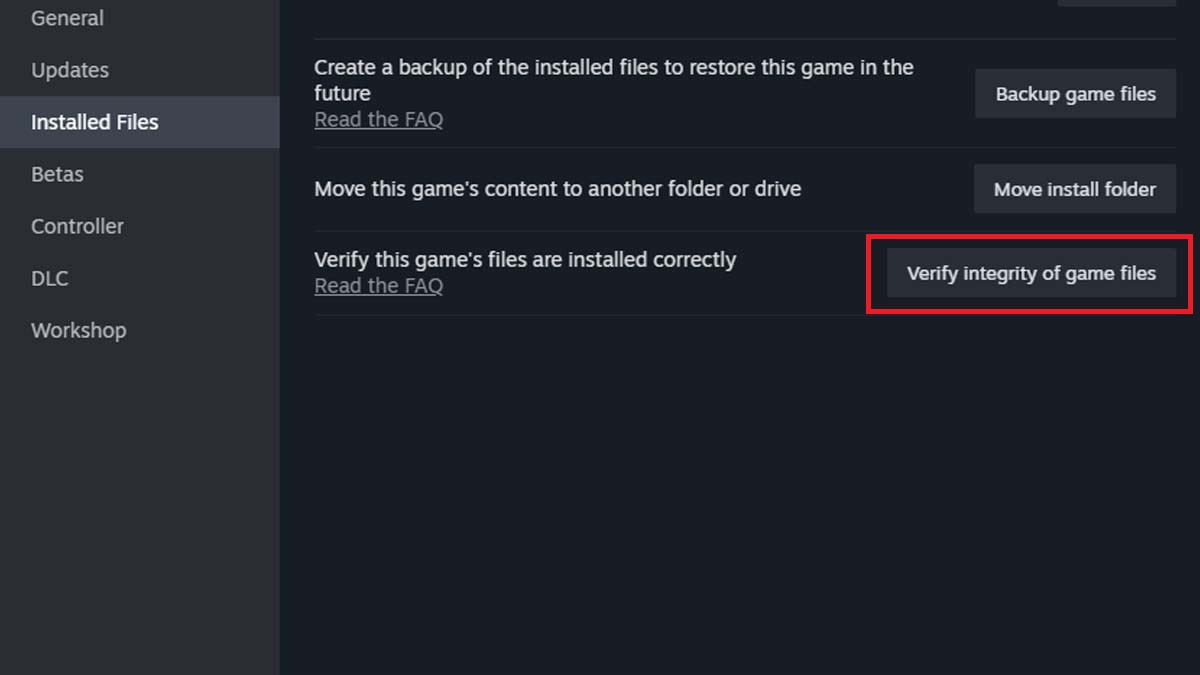
Verify Integrity of Your Game Files
It’s also possible that some of the game files have been corrupted, so be sure to verify the integrity of your game files in you get the connection failed message:
- Start the Steam app.
- Select the “Library” tab.
- Right-click on The Finals.
- Select the “Properties” from the list.
- Go to the “Installed Files” tab.
- Select the “Verify Integrity of Game Files” option.
Temporarily Disable Antivirus and Firewall
I recommend temporarily turning off your Windows Defender or any other third-party antivirus and launching it again once you’re finished playing The Finals:
- Press the Start button.
- Go to the “Settings” tab.
- Select the “Update and Security” feature.
- Go to the “Windows Security” tab.
- Select the “Virus and Threat Protection” feature.
- Go to the “Manage Settings” option.
- Set the real-time protection to OFF.
You may also temporarily disable the Windows firewall:
- Press the Start button.
- Go to the “Settings” tab.
- Select the “Update and Security” feature.
- Go to the “Windows Security” tab.
- Select the “Firewall and Windows Protection” feature.
- Open “Windows Security” settings.
- Switch the Microsoft Defender Firewall option OFF.
Reinstall Your Game
The last thing you can do is uninstall and reinstall your game on Steam from scratch. But do this only if any of the above solutions haven’t worked thus far:
- Start the Steam app.
- Select the “Library” tab.
- Right-click on the The Finals game.
- Go to the “Manage” option.
- Select “Uninstall” from the list.
After restarting your PC, launch the Steam app again and install The Finals from scratch to see if you can connect to the game servers.
That’s everything you need to know on how to fix error TFLA0002 in The Finals, connection failed. Stay tuned for more TF tips and tricks articles, including how to appeal a ban in The Finals: TFLA004 Error fix and best weapons tier list.







Published: Dec 20, 2023 11:42 am