I may be playing on the Xbox One but that doesn’t stop me from assisting PC players. For those of you playing the new release Lords of the Fallen on PC, we at GameSkinny have heard about some bugs and errors keeping you from playing. We’ve also heard that some places offering help on bugs, are more like “take this survey to get the download.” For that we apologize–I apologize.
After some more research, I saw on the Steam Community that CI Games released Patch 1.1 for Lords of the Fallen. It’s said to give players the ability to switch off Nvidia’s PhysX-based “Turbulence” and V-Sync through the advanced graphics options.
Let’s take a look at the patch notes below, which have more instructions than they do a list of changes.
This patch’s big haul is the ability to enable and disable NVidia Turbulence, which was previously unavailable. Those of you without video cards with Turbulence compatibility can disable it in-game or within the game’s settings.ini file.
Details can be read below.
Patch 1.1 Notes
We would like to announce that the “Nvidia Turbulence” and V-Sync options are now available in the advanced in-game video settings with the latest update.
Disabling these options will improve the game performance and avoid most of the stability issues.
In order to disable the Nvidia Turbulence, please do the following:
- Launch the game
- Enter advanced settings in options menu
- Select “Nvidia Turbulence”
- Switch the option to “Disabled”
- Apply changes
- Restart the game
If you are having problems with the options not being saved after restarting the game, please try changing and applying the settings using a gamepad. We are aware of this issue and it is going to be patched ASAP.
There is also a temporary solution for users who cannot disable the Nvidia Turbulence because of the in-game settings issue. Please do the following in order to disable the option manually (or instead change the in-game settings using a gamepad):
- Open the game directory (right click on Lords of the Fallen in Steam Library, select ‘Properties,’ choose ‘local files’ tab, press ‘browse local files’)
- Run with notepad file settings.ini
- Find line ‘apex_gpu_support_enabled = true’
- Change the value from ‘true’ to ‘false’ (so the line reads ‘apex_gpu_support_enabled = false)
- Save the file
- Open Documents
- Open Lords of the Fallen folder
- Repeat steps 2-5
Looking to change your frame-rate?
From the research I’ve found, the best way to do this is to change the “max_frame_rate” value to your number of choice in the settings.ini from the Steam folder. It’s highly recommended to make sure your machine can handle whatever changes you make.
In the other settings.ini (from “My Documents”) add the following after the V-sync flag:
// framerate
max_frame_rate = your number goes here
You can either upcap to max at 60FPS or lower it if you so choose to–again make sure your machine can handle the changes. Also don’t forget to save.
I hope this helps any of you PC players that are having issues. If I find out anything more, I’ll be sure to update you all.
For more guides and tips, don’t forget to turn to my Lords of the Fallen Guide Directory.


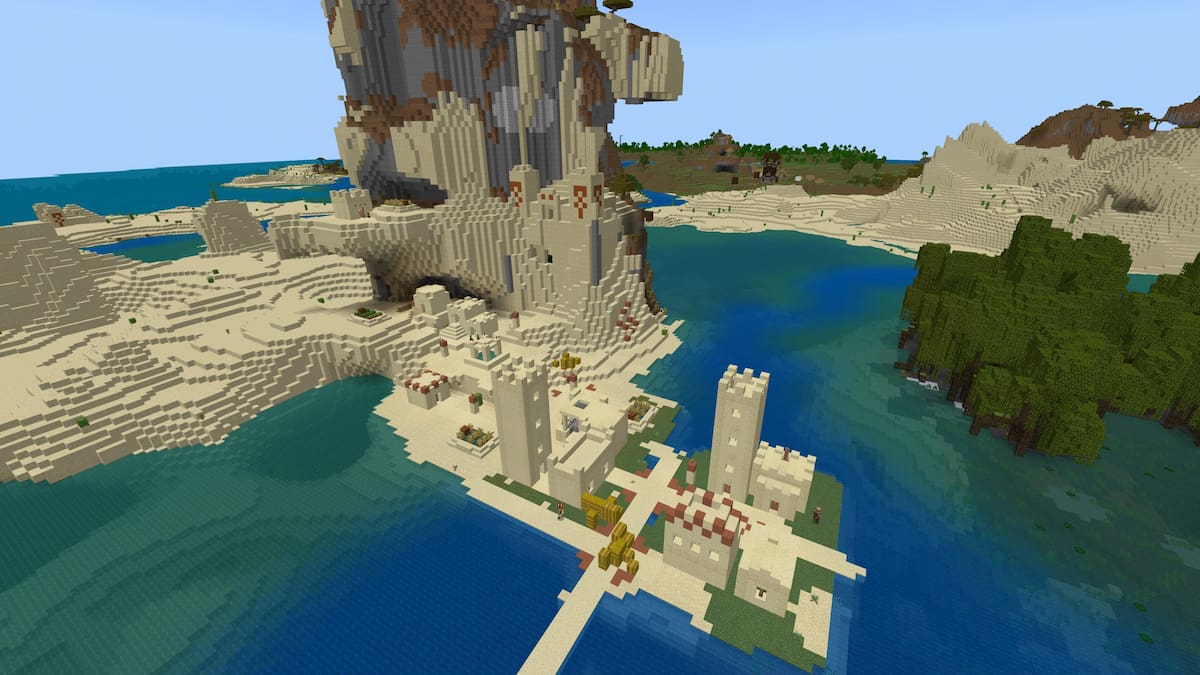






Published: Nov 2, 2014 12:23 PM UTC