After Skyrim managed to hit just about every device and console known to man, it shouldn’t have been much of a surprise that we’d eventually get an actual mobile Elder Scrolls entry.
The Elder Scrolls: Blades is finally here in early access, but unfortunately only a small number of people have actually been able to log in and try it out at this point.
Update: Blades should now be available for everyone to access without a waiting period. If you still can’t get in, make sure to submit a ticket to Bethesda using the link in the article below.
Error such as “device not supported” and “device not compatible” as well as a frustrating forced waiting period are keeping most players from doing anything but try out the combat tutorial. Ready to start playing right now? Let’s take a look at what can be done to get into the game.
Elder Scrolls Blades Device Not Supported Error
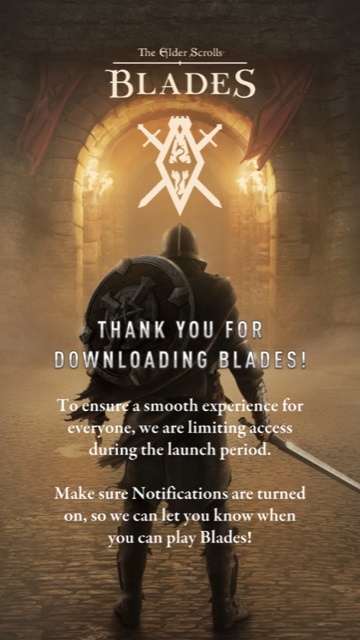 Most players are currently seeing some form of this screen at all times
Most players are currently seeing some form of this screen at all times
Bethesda hasn’t actually released the exact minimum required specs for Blades at this point, so it isn’t quite clear which players are getting this error incorrectly and which just don’t have the required hardware.
Based on who can currently play, Elder Scrolls Blades appears to have crazy high requirements for a mobile game. Simply put, unless you’ve got a newer iPhone or an Android device with 3GB of RAM, you won’t be playing at all.
A few devices with 2GB are currently working, but only if they have higher end mobile CPUs.
While there’s no spec requirements listed anywhere, Bethesda did release an official list of supported devices for this stage of early access. To actually get in and play, you’ll need one of these:
- iPhone 6s or newer
- iPhone SE
- iPad Pro
- iPad Mini 4 and 5
- iPad Air 2 and 3
- Samsung Galaxy S8/S8+
- Samsung Galaxy S9/S9+
- Samsung Galaxy S10/S10+
- Samsung Galaxy Note 8
- Samsung Galaxy Note 9
- Google Pixel 2/2XL
- Google Pixel 3/3XL
- OnePlus 5 and newer
- Moto Z2 Force
- Moto Z3
- Essential Phone
- HTC U11/U11+
- HTC U12+
- LG V30
- LG G7 One
- Xiaomi Mi 6
- Xiaomi Mi Mix 2
- Xperia XZ Premium
- Xperia XZ1
- Razer Phone
- ZTE Nubia Z17
- Nokia 8
- Sharp Aquos R
- Asus ZenFone 4 Pro
- Huawei P20/P20 Pro
- Huawei Mate 20 Pro
- OnePlus 6T
Elder Scrolls Blades Not Letting Me Play Workaround
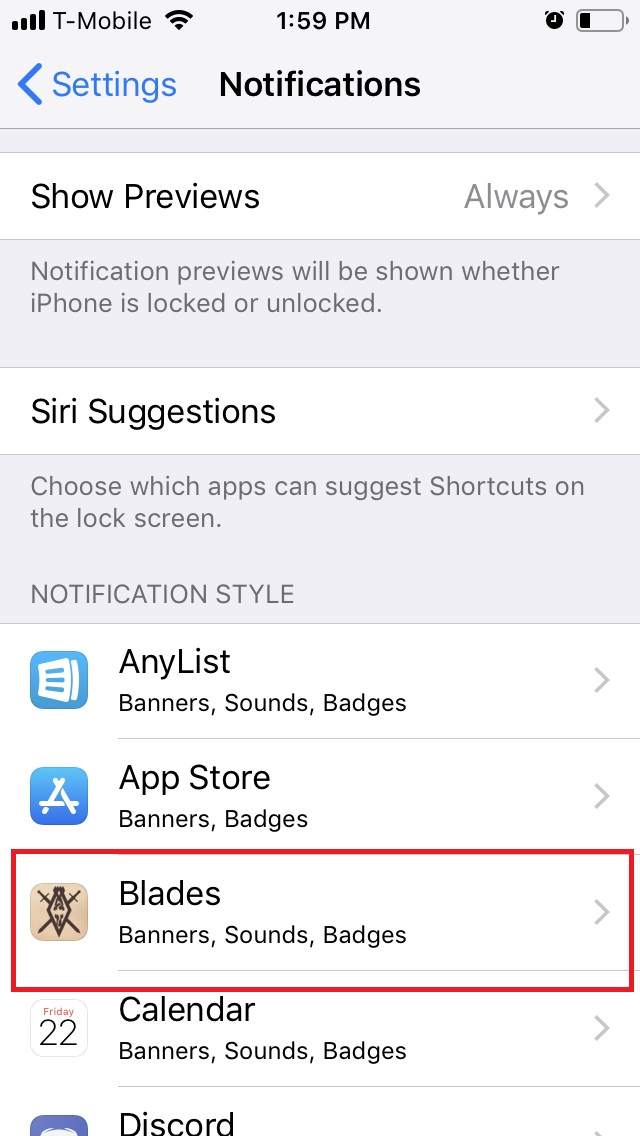
If you meet the device requirements, a Bethesda account is still required to play and you have to register for the early access launch, so if you haven’t done that yet, check out full instructions here.
Those players who got ahead of the game and pre-registered on the official Blades website (not through the Google Play or Apple stores) before March 25 are supposed to have immediate access with no waiting.
If you can’t login and get the limited access screen even though you pre-registered before the 25th, head over here and submit a ticket to get that rectified as soon as possible.
Everyone else has to wait in line for a spot to come available, with frequent reports of players waiting 48 hours or longer!
So, what can you do to get through the wait and log in?
The most important thing here is to turn on notifications for the app in your device’s settings. If that’s not on, you aren’t getting your invite, but don’t stop there.
As expected in an early access launch, there are already plenty of bugs and things are slipping through the cracks. Many players aren’t getting notifications at all, even when the option is turned on, so if it has been a few hours and you haven’t received a pop up yet, it’s time to check the issue manually.
Close the app entirely, then re-open it and login in again. After going through the combat tutorial, you may be able to log in and play even though your device didn’t notify you that you’ve been let through the gate.
Got any other fixes for the Elder Scrolls Blades not letting me play or device not supported errors? Let us know how you got in and we’ll test out your method!










Published: Apr 1, 2019 05:12 pm