If you enjoy playing various custom modifications for Minecraft on your PC, but never knew how to use them on your mobile device – here’s your chance.
This guide will give you a simple step-by-step instruction on how to make mods work for your Minecraft Pocket Edition on both Android and iOS devices.
Guide for Android Minecraft mods
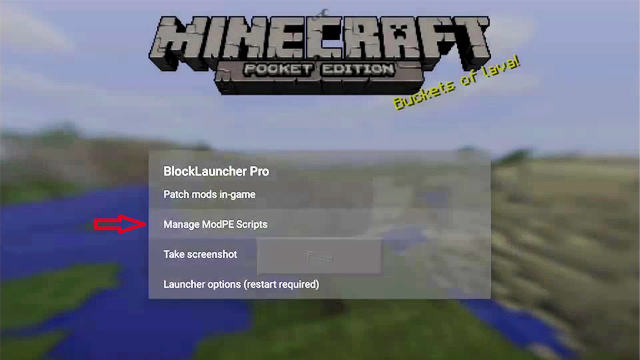
- Download BlockLauncher app at Google Play for free.
BlockLauncher, previously known as MCPE Launcher, is a custom app for Android that allows you to load patches and modifications for your Minecraft PE.
- Download a modification of your choice.
You can find a huge selection of mods online, for example, at the MCPE Universe website. However, you should know that not all mods will 100% work on a mobile device.
- Start Minecraft PE on your mobile device and open the BlockLauncher app.
In the BlockLauncher menu, you will be given several options – you need to choose “Manage ModPE Scripts” -> “Import” -> “Local Storage” -> “Download” or any other folder that will contain the “*.js” file of the modification that you should have downloaded previously.
- Install your mod by choosing the *.js file.
You can also use another option from the BlockLauncher menu, such as “Treebl’s official repo”, which allows you to install mods using web addresses provided by the developers, but not all developers support this feature.
Guide for iOS Minecraft mods
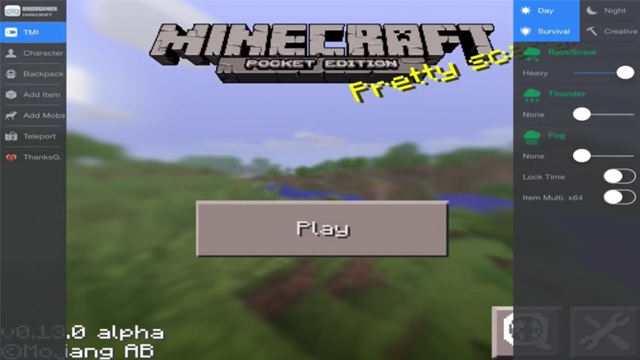
There are two options here for devices with and without jailbreak. Some users may not want to use jailbreak on their iOS device, and that is why recently Mojang has officially allowed using mods on devices without jailbreak. Here’s how to do it.
Without jailbreak
- Go to Apple store and buy the Plug Pocketmine app.
This app allows you to host your own mod servers as well as join already existing ones. This is the only tool available for iOS devices that doesn’t require jailbreak as of now.
- After you installed the app, go to Settings and create a new configuration for your mod server.
In the config menu, you can choose what types of modifications you want to see in your Minecraft world and then you can invite friends to join you online.
- If you don’t want to create your hosting server, then choose any of the servers available online in the main menu.
With jailbreak
- You need to make sure that your iOS device is jailbroken.
If you don’t know how to jailbreak your device, then follow this tutorial.
- After you’ve jailbroken your device, go to Cydia store that becomes available after the jailbreak on your device.
Cydia is a digital distribution system that was developed specifically to host applications for jailbroken devices.
- Now you can install the mod launcher xMOD by using this repo: http://apt.xmodgames.com
This mod tool is very easy to set up by following the official tutorial from the xMOD developers.
Now you can fully enjoy Minecraft mods on any of your mobile devices!










Published: Feb 12, 2016 05:18 am