When progressing through The Division 2, co-op is your best friend, whether you’re matchmaking with random people from across the internet or with a group of friends.
But then someone gets a great drop, and it’s exactly what you’re looking for to create that insane build. Even better, they don’t want it and you do. But how do they share items and loot with you?
Unlike games like Destiny 2 or Anthem, in The Division 2, Agents can share gear. This guide explains how. It’s the simplest thing.
How to Share Items
Step 1: Open your inventory and select the menu of the gear type you want to drop.
Step 2: Go down to the item you want to drop and ensure it has a double arrow symbol next to it. See below image for what I’m talking about.
Step 3: Share the item. It will fall the ground and your teammates, or any agent in your instance if you’re in the Dark Zone, will be able to grab it off the ground.
Note 1: Items are bound to a player’s level until you’ve beaten the campaign, so if you give a teammate an item below their current level, they will be unable to use it until they’ve reached the proper level.
Note 2: Only new items can be shared. Items you’ve had in your inventory for more than an hour are locked to your character and can only be equipped, dismantled, and sold.
—
And there you go. Easy sharing of items you have but don’t need. If you’re looking for more tips and strategies for The Division 2, make sure to head over to our Division 2 guides portal for tips on leveling and end-game progression, our tips for sharpshooters, how to upgrade at the crafting bench, and more.
See you in the field, Agent.


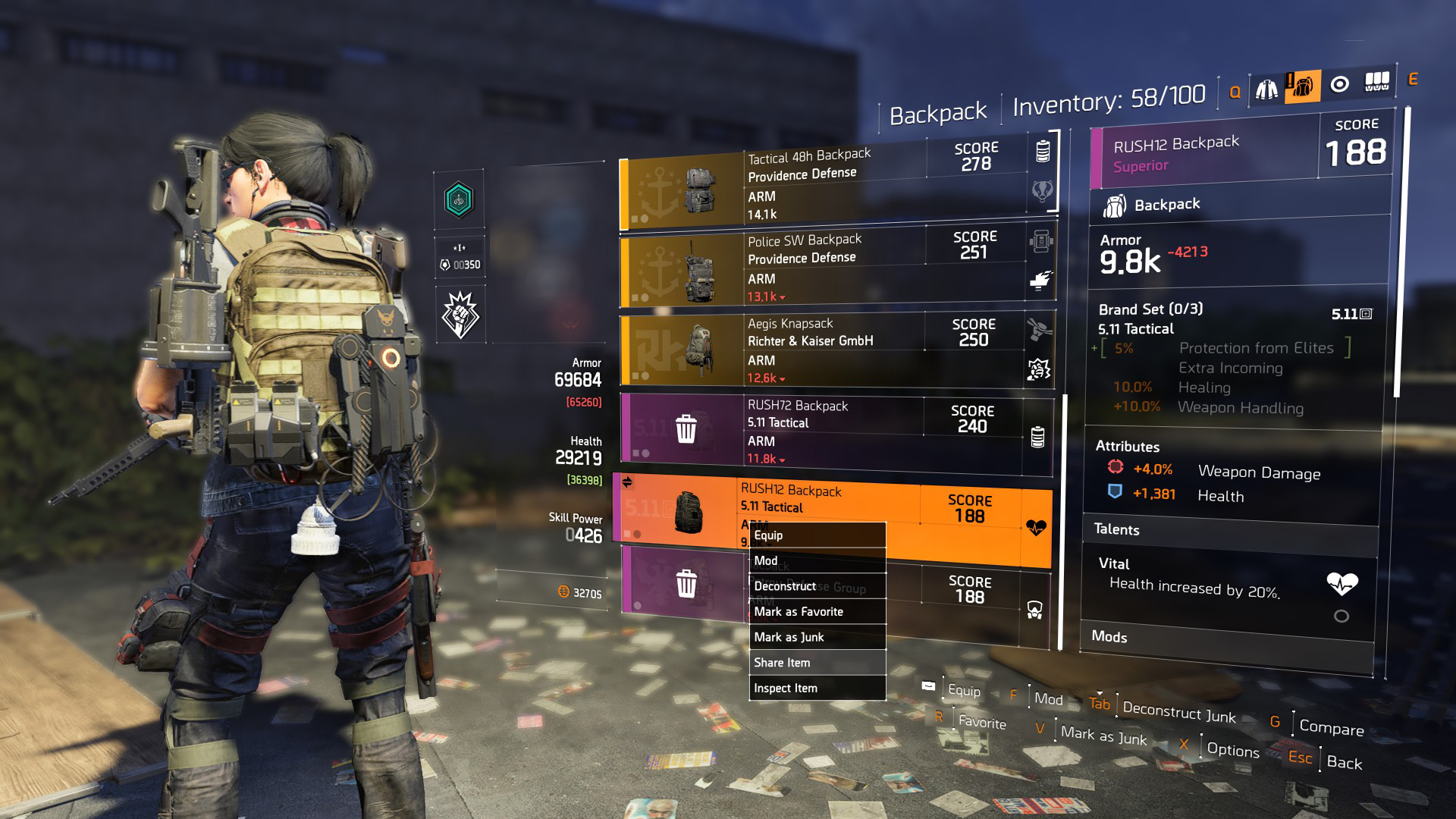
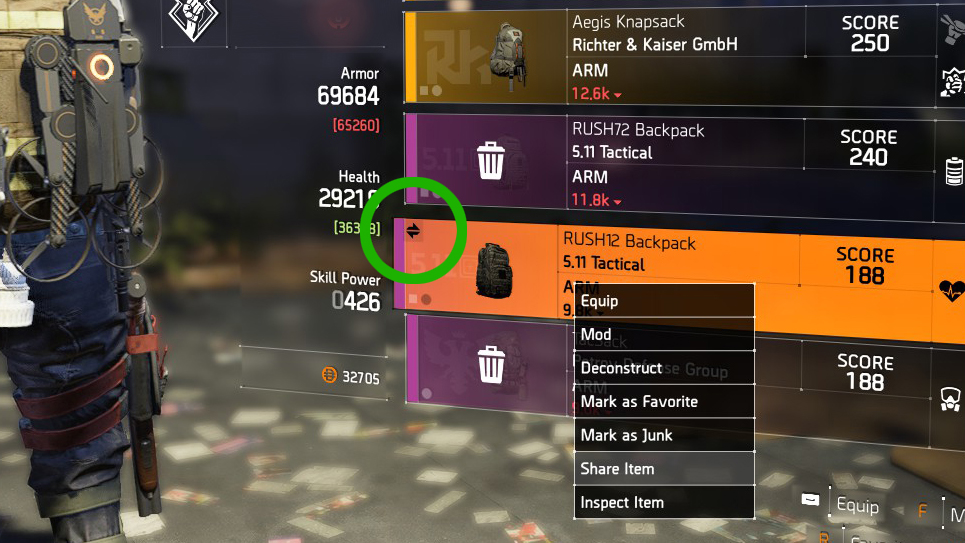








Published: Mar 21, 2019 08:56 pm