How to change attachments isn’t exactly the most intuitive thing in Battlefield 2042, whether in-game or in the main menu. This guide is all about explaining the overly-complicated process because until DICE does something about it, we only have one recourse: deal with it.
How to Change Attachments in Battlefield 2042
There are two ways to change your attachments, one more user-friendly than the other. The first way is once you’re in a match, the other is through either the spawn screen or the Collection tab at the main menu.
How to Change Attachments In-Game
The fastest way to get the kit you want is on the fly in a match proper. Pick the gun you want to use at the spawn screen, press T on the keyboard, or hold Left Bumper on the controller. This will pull up a menu that allows you to cycle through your attachments.
How to Change Attachments in the Menu
At the main menu, you need to start by going to the Collection’s tab at the top right of the screen, then selecting the Weapons sub-tab in Collections. That will pull up your suite of weapons.
You can access the same menu in a match from the spawn screen.
Pull up the weapon list by selecting the weapons button (the one that shows your currently equipped gun), press left mouse or A/X on Xbox/PlayStation, then select the attachment type with left mouse or A/X. Then select X/Square on Xbox/PlayStation to cycle through your attachments.
Here’s where it gets tricky. There are now two ways to change attachments.
The first is to press X/Square to edit the position of the attachments in the lit-up green bar (essentially a weapon hot bar). Press A/X to confirm the position, and note that the currently equipped attachment needs to go in the slot closest to the center hole in the UI.
You can also change attachments by pressing A/X to select from the attachments not currently on the lit-up green bar. Note, however, that the hot bar attachments will not show up in the selectable menu that pops up when you press A/X on the hotbar.
Hopefully this helped you get around this little quality of life issue. Keep an eye on GameSkinny for more Battlefield 2042 guides.


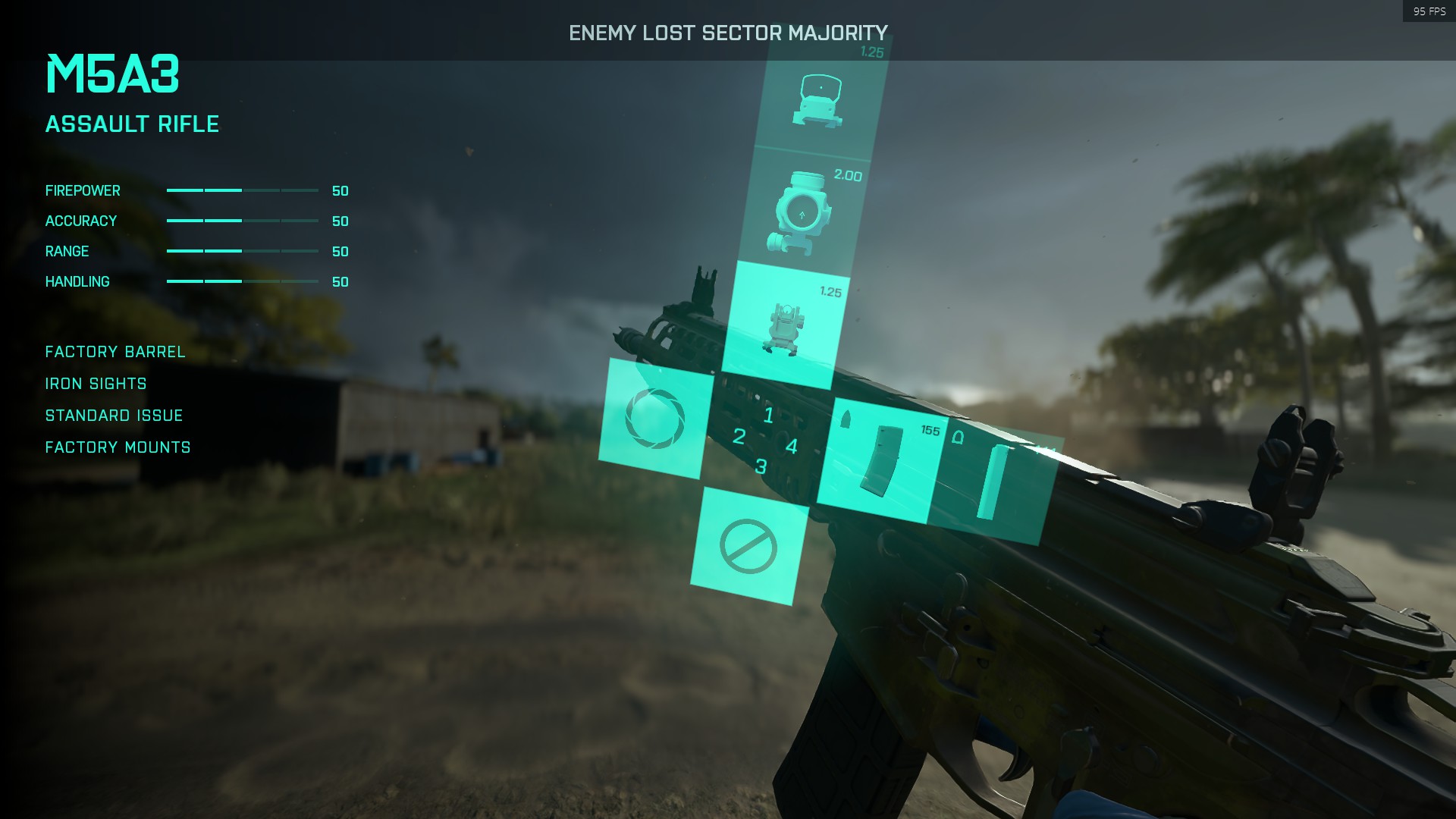

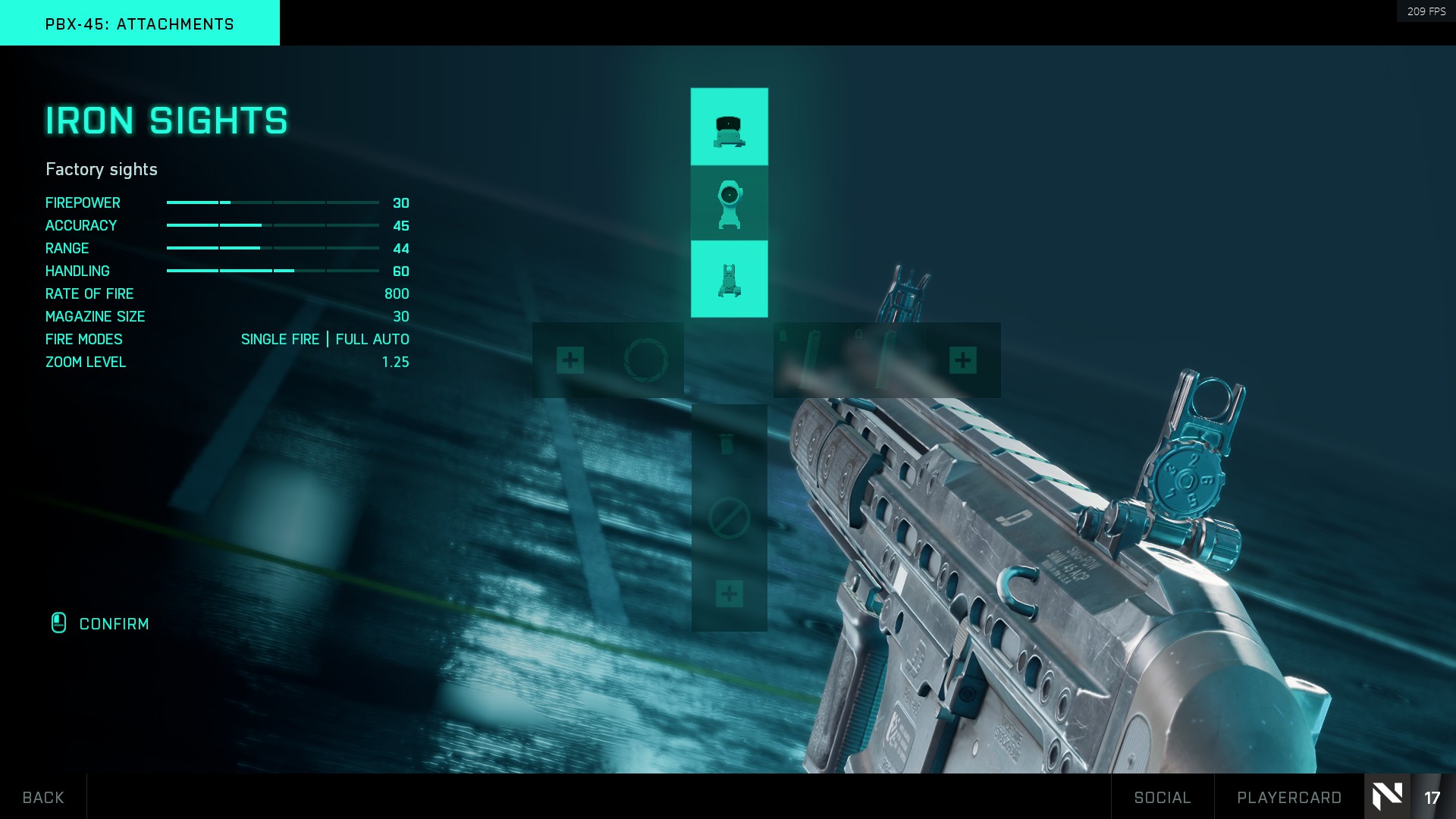








Published: Nov 15, 2021 11:23 pm