Multiversus, a lot of attention thanks to its cartoon-infused roster and the fact the game will be free to play. Unfortunately for now, many players are stuck at a loading screen with the Syncing Account State error message.
Our guide will provide you with a fix to the Syncing Account error in Multiversus so you can move on and play the game.
Restart or Update Your Game
The Syncing Account error is caused by the server issues, which Player First Games are currently working on. This is what the developer posted on its official Twitter page:
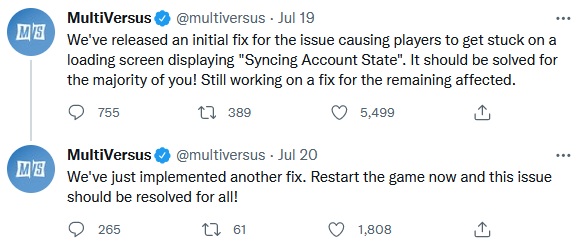
Now all players need to restart their game for the official fix to take effect. However, if simple restart doesn’t help, then you might need to manually update your game to the latest version.
Update Multiversus in Steam
- Open Steam app.
- If your automatic updates are enabled, then the game should start the update itself.
- Otherwise, click the “Update” button manually.
Update Multiversus in Microsoft Store
- Open Microsoft Store app.
- Click on the three dots next your profile icon.
- Select “Downloads and Updates” option.
- Click on the “Get Updates” feature.
Update Multiversus on PS4|5
- Go to the “Games” tab.
- Highlight Multiversus.
- Select “Options” feature.
- Select “Check for Updates“.
Update Multiversus on Xbox One|X|S
- Go to “My Games and Apps” menu.
- Select “Manage” tab.
- Go to “Updates” tab.
- Highlight Multiversus and press “Update“.
Verify Integrity of Game Files
Some Steam players report that even after update the game may not load. This can be happening due to corrupt files, which you can easily fix by following these steps:
- Open Steam app.
- Select “Library” tab.
- Right-click on the Multiversus game.
- Select “Properties” from the list.
- Go to “Local Files” tab.
- Select “Verify Integrity of Game Files” feature.
That’s all you need to know on how to fix Syncing Account error in Multiversus. Be sure to come back soon for more related guides at GameSkinny!










Published: Jul 21, 2022 04:22 am