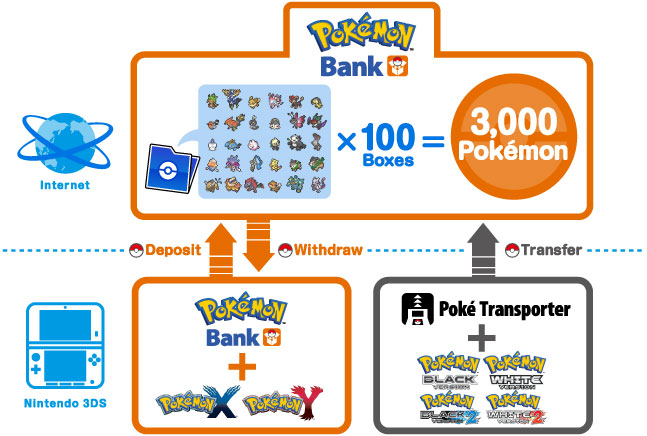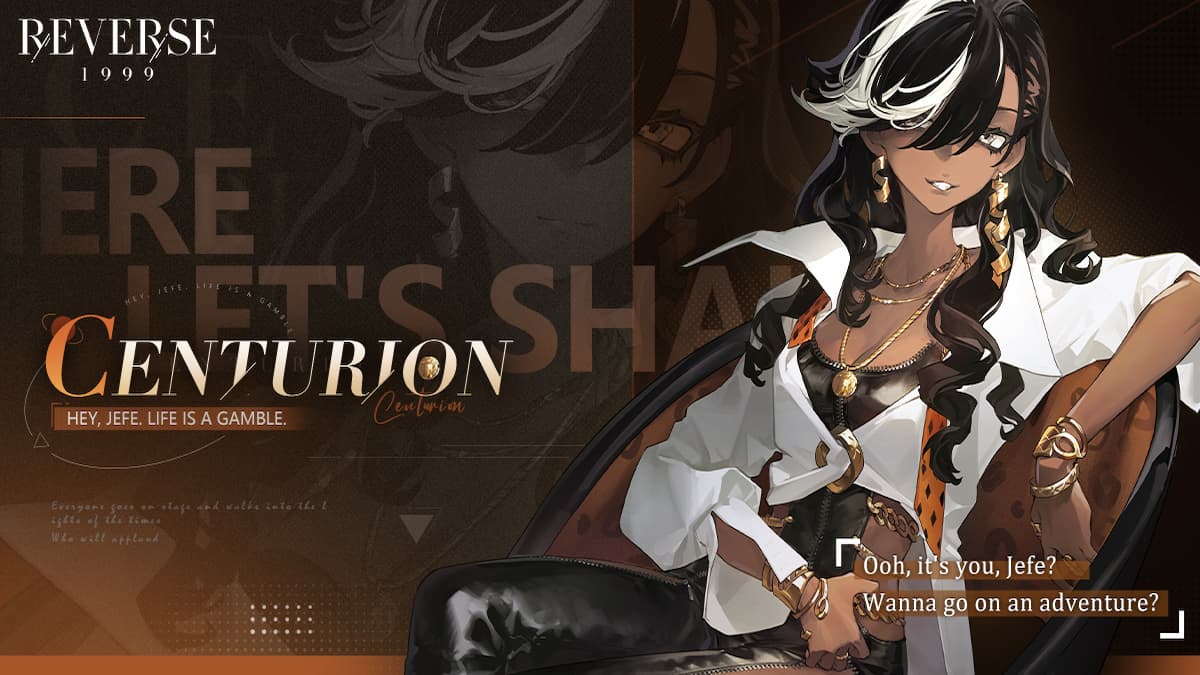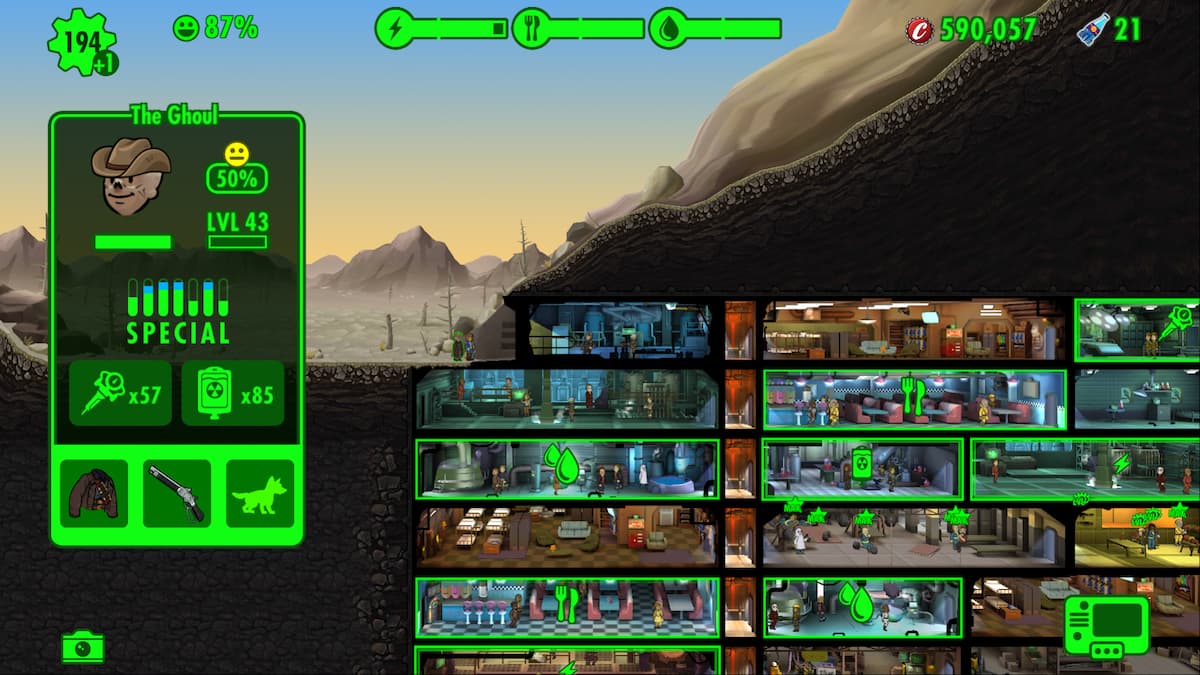So you own a bunch of Pokémon games and already have your preorder at GameStop for both Sun and Moon. You have a hoard of the little monsters just waiting to be unleashed from Alpha Sapphire and Omega Ruby, and maybe you have even more stranded on the older DS titles. Either way, like any self-respecting trainer, your quest to catch ‘em all is futile if you have no way to send your little fighters back and forth from one Pokémon adventure to the next. It’s a good thing that Pokémon Bank will help you do all this and then some, and lucky for you, your fellow trainers at GameSkinny have put together this quick guide to get your fleet in order for the January 2017 compatibility update.
If you’re in a hurry to get to the actual procedure of transferring Pokémon, slide down to Pokémon Bank Step-by-Step Instructions, or else continue reading for some important background information related to Pokémon Bank, its functions, and some words of warning from our seasoned gym leaders.
For Starters
Pokémon Bank is an application for the Nintendo 3DS family of handheld devices (3DS, 3DS XL, New 3DS, New 3DS XL) that was released in 2014. The application allows you to deposit, store, withdraw, and manage up to 3,000 of your precious Pokémon in an online environment. The application can be downloaded in the Nintendo eShop on any 3DS handheld of your choosing, and will cost you an annual subscription fee of $4.99.
Pokémon Bank is compatible with all the 3DS Pokémon titles—Pokémon X and Pokémon Y, and Pokémon Alpha Sapphire and Pokémon Omega Ruby. The soon-to-be-released titles, Pokémon Sun and Pokémon Moon, will also be compatible once the update for Pokémon Bank releases in January 2017.
When you purchase an annual subscription to Pokémon Bank, you will also have the option to download its free companion app, Poké Transporter. Poké Transporter is the only way to migrate Pokémon from older titles, such as those found on the DS family of handhelds (DS, DS Lite, DSi, DSi XL), to Pokémon Bank so that they can be sent to the 3DS Pokémon games. Note that only Pokémon Black, Pokémon White, Pokémon Black 2, and Pokémon White 2 are supported by Poké Transporter, and the January 2017 update will also include compatibility for the Virtual Console versions of Pokémon Red, Blue, and Yellow: Special Pikachu Edition.
If you have any older Pokémon from titles not listed, you will have to go through the old-school way of transferring them before they are set to be used in Poké Transporter and Pokémon Bank.
Why Bother with Pokémon Bank?
You might be wondering why you need to use Pokémon bank to transfer your prized Pokémon from game to game, and why you can’t just do it the old way. There are a few reasons why you would want spend the $4.99 every year for Pokémon Bank. Some of these reasons are due to system constraints, while others are for the sake of good old convenience.
If you want to move Pokémon from Pokémon Black, White, Black 2, White 2 or the Virtual Console Games
If you own any of these previous Pokémon titles from the Nintendo DS family or the Virtual Console, your only method of transporting them to the newer 3DS titles is by using Pokémon Bank’s free companion app, Poké Transporter.
That’s right, even if you have multiple handhelds and try to trade Pokémon from those of the DS series to the 3DS series, it just won’t work. Plain and simple. According to Nintendo, this is a functional limitation caused by varying specifications between the Nintendo DS family of handhelds and the family of Nintendo 3DS handhelds. So if you’d like to move your old Pokémon forward to your 3DS games, you’ll have no choice but to pay for the service.
If you want to trade Pokémon without using multiple 3DS systems and Pokémon titles
In the past, you could trade Pokémon from one Pokémon game to the next, and if you were clever, you would make use of your friend’s handheld and Pokémon title to trade your Pokémon back to yourself. This was always a hassle as Pokémon could only be traded one at a time and you always required two systems with two Pokémon games to make it work.
With Pokémon bank, you can transfer all your Pokémon from Pokémon X, Y, Alpha Sapphire, and Omega Ruby to each other or the upcoming Sun and Moon titles with just a single 3DS. And you can send multiple Pokémon over at a time, instead of just one at a time. Once you transfer your Pokémon to the online storage provided by Pokémon Bank, you will have access to withdraw them anytime you want to put them in another 3DS Pokémon title.
If you want to have a secure environment to store a lot of Pokémon
Because Pokémon Bank uses a cloud storage service to hold your deposited Pokémon, no matter what happens to your Pokémon titles, your collection will remain safe. According to Nintendo, they have special security services set in place to prevent your Pokémon from disappearing due to cyber-attacks, natural disasters, or other lurking trainers. Even if you lose your game cartridges, as long as you have previously deposited your Pokémon to Pokémon Bank, they will remain safe.
Also, other Pokémon storage services—Pokémon Box on GameCube, and My Pokémon Ranch on Wii—were only able to hold a maximum of 1,500 Pokémon, with Pokémon Storage Systems in the actual games being much lower than that. Pokémon Bank provides you with 100 Boxes that can each hold 30 Pokémon, for a total of 3,000.
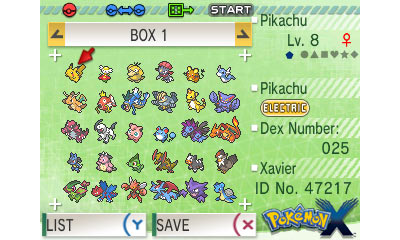
Final Things to Note as a Pokémon Bank User
Even if you’re all ready to bank your DS-era Pokémon to the cloud, you might want to take note of these final functions and limitations of Pokémon Bank and Poké Transporter:
Pokémon Sent From the DS Series, Virtual Console, or Pokémon Sun and Moon Can’t Travel Back in Time
Once you use Poké Transporter to move your Pokémon from Pokémon Black, White, Black 2, White 2, Red, Blue, or Yellow: Special Pikachu Edition to Pokémon Bank, you can’t send them back again. If you have plans on playing on the older DS games with your caught Pokémon, don’t send them forward to the 3DS Pokémon games.
Also, once you deposit your Pokémon from Pokémon Alpha Sapphire, Omega Ruby, X, or Y and move them to Pokémon Sun or Moon, you will be unable to send them back to their original games.
Items Held by Pokémon Can’t be Deposited in Pokémon Bank
If the Pokémon that you want to deposit in Pokémon Bank is holding an item, the item will not carry over in the transfer process. Instead, the item will be removed and immediately sent to your Bag for safe keeping.
Be warned: if your Bag is full at the time of the transfer, the item will disappear for good. Before depositing your Pokémon, make sure that it isn’t holding an item, or that your Bag has an empty slot to store that item.
Pokémon Bank Can Be Used With Several Copies of 3DS Pokémon Games
If you have multiple copies of any of the 3DS Pokémon games, whether they be physical or digital versions, Pokémon Bank will work with all of them, without limitation.
Just keep in mind that if you own both a physical and digital copy of a particular 3DS Pokémon game, Pokémon Bank will give precedence to data from the retail version. When you want it to give priority to the digital version, simply remove the physical copy of the game from your 3DS.
In the case that you own multiple downloaded 3DS Pokémon games, Pokémon Bank will give you the option to select which game receives priority.

Pokémon Bank Step-by-Step Instructions
Follow these instructions to learn how to deposit and withdraw Pokémon using Pokémon Bank.
Requirements
You will require the following before transferring Pokémon using Pokémon Bank:
- Any Nintendo 3DS handheld (3DS, 3DS XL, New3DS, New 3DS XL).
- A copy, physical or digital, of a 3DS Pokémon Game.
- A working internet connection, and an established connection from your 3DS to the Nintendo Network.
- The Pokémon Bank application, which can be downloaded in the Nintendo eShop, with a subscription to the annual service.
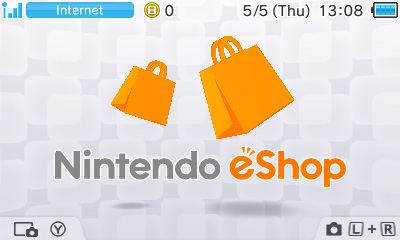
Note: Pokémon Bank can be downloaded for free, but you must pay the $4.99 annual fee if you want to use its features. When you open the app for the first time, you will be asked if you would like to purchase the pass.
Opening and Preparing Pokémon Bank
- Choose the 3DS Pokémon game that includes the Pokémon that you want to deposit, and insert the game into your 3DS handheld, or make sure it’s downloaded on your device.
- Open Pokémon Bank.
- On the main menu, select “Use Pokémon Bank”.
- The top screen displays the possible Pokémon games that you can transfer Pokémon from. Choose the game with the Pokémon you want and select “Use this game”.
- You are taken to the main screen of Pokémon Bank. The upper screen shows your private Boxes, where your Pokémon will be stored on the internet. The lower screen shows a box with Pokémon you own from your 3DS Pokémon game.

Note: If you have a physical copy of a 3DS Pokémon game inserted in your handheld with no downloaded versions of a Pokémon game, Pokémon Bank automatically selects the inserted Pokémon game.
Depositing and withdrawing Pokémon From Pokémon Bank
- From the upper screen, use the D-pad to change the private Box that you want to deposit your Pokémon into.
- From the lower screen, use the D-pad to change Boxes from your 3DS Pokémon game, and press the Start button on your 3DS to indicate that you are ready to select a Pokémon from that box to deposit in the bank. The cursor turns blue.
- Use the D-pad to highlight the Pokémon you want to deposit, and press A to confirm your selection.
- Once finished, Use the D-pad to move the selected Pokémon to your private Box on the upper screen, and press A to complete the deposit.
- Exit Pokémon Bank and insert or select your other 3DS Pokémon title. Follow the same steps as above to withdraw your Pokémon from Pokémon Bank and move them into your chosen Pokémon game.
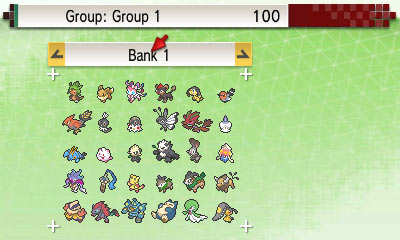
Note: If you would like to select more than one Pokémon at a time to deposit or withdraw, press the Start Button a second time so that the cursor turns green.
Using Poké Transporter
Poké Transporter works in the same way as Pokémon Bank, only this time you require a copy of the supported Pokémon game for the Nintendo DS or the 3DS Virtual Console: Pokémon Black, White, Black 2, White 2, Red, Blue, Yellow: Special Pikachu Edition.
Prior to using Poké Transporter, you will need to download it from Pokémon Bank. Select “Download Poké Transporter” from the Pokémon Bank main menu to do so. Once the free download is complete, you’ll have access to Poké Transporter as a separate app. You won’t be able to access the functionality of Poké Transporter from Pokémon Bank. Also, recall that you can’t send Pokémon back to their original games once they are deposited in Poké Transporter.
Luckily Poké Transporter works in much the same way as Pokémon Bank, but there are some troublesome differences. Only Pokémon in Box 1 of your DS or Virtual Console Pokémon game can be deposited in Poké Transporter, so you may have to go into your game to shuffle your Pokémon around a little before completing the deposit. Also, once the deposit is complete, you will have to exit Poké Transporter and open Pokémon Bank with a selected 3DS Pokémon game, so don’t forget to remove your DS Pokémon game and switch it for a physical or downloaded 3DS Pokémon game.
Don’t worry, you’ve almost completed your trial to amass an undefeatable army of Pokémon. All that is left for you to do is head back into Pokémon Bank and follow the same steps from the above section to withdraw your Pokémon and deposit them in one of your 3DS Pokémon games. Pokémon deposited into Poké Transporter are found in a private Box named “Transport Box” on the top screen in Pokémon Bank.
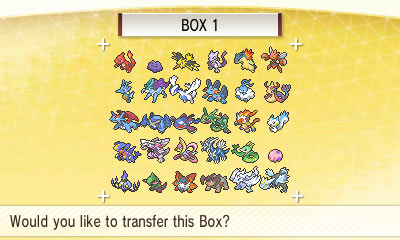
That’s it, you’re all done. Now get out there and keep on training—the release of Pokémon Sun and Pokémon Moon is upon us!