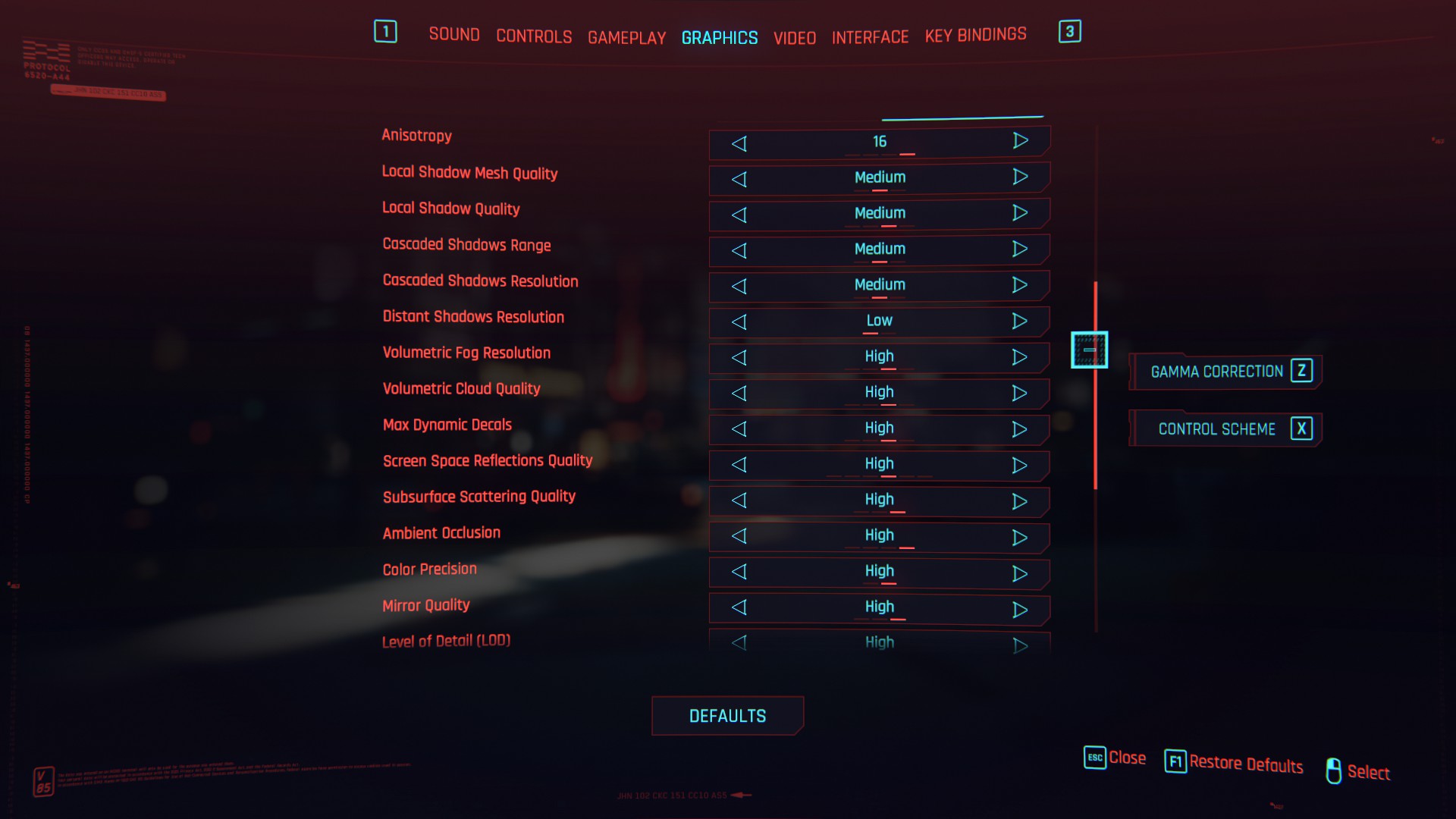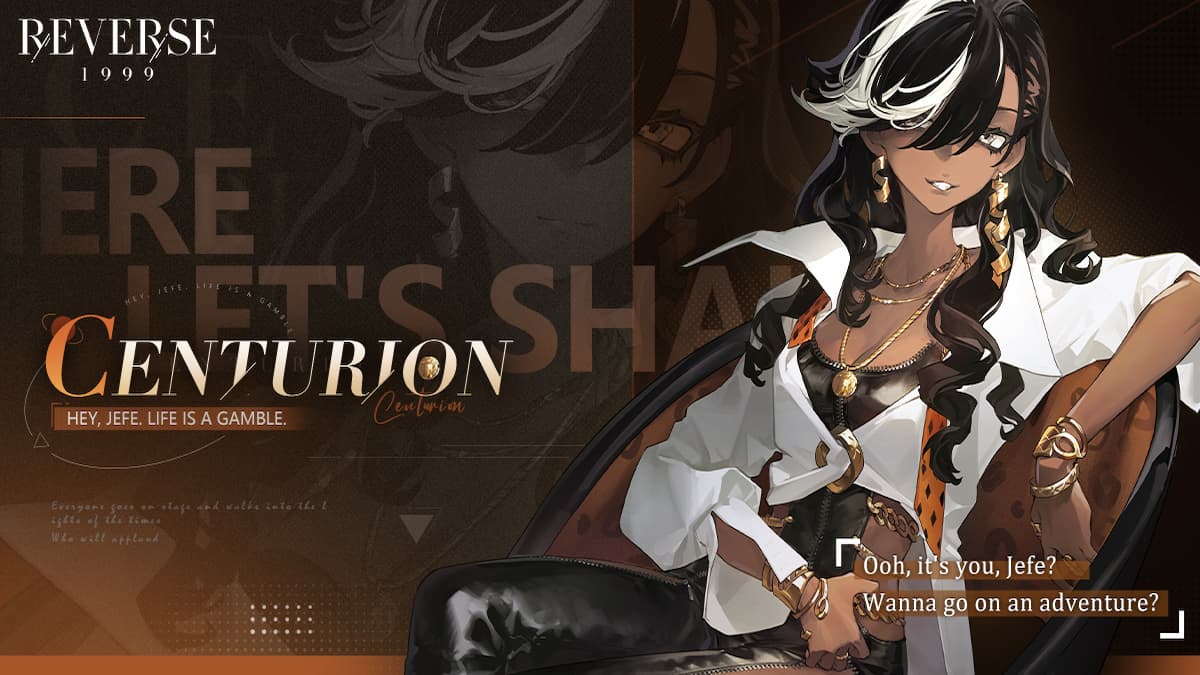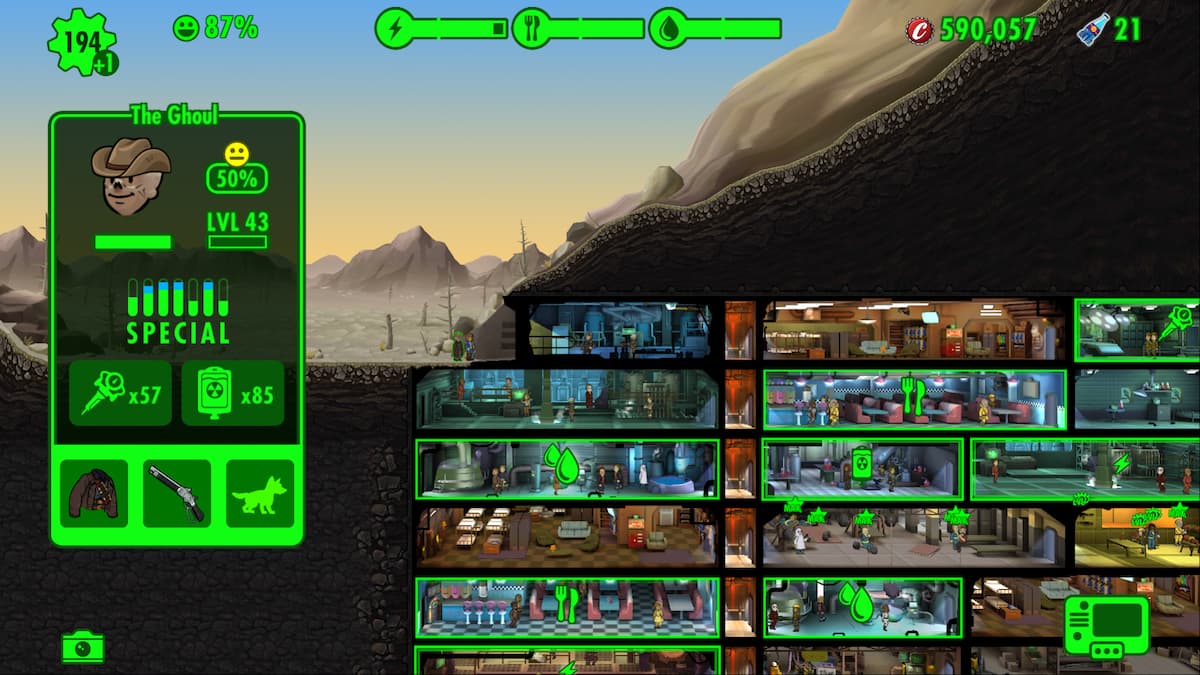Cyberpunk 2077 is an incredibly demanding game graphically, and players around the world have reported wildly different performance and FPS (frames per second) deviations on similar hardware. In my research for this guide, I found multiple users who were using mid-to-high-end 1000 series NVIDIA cards with powerful, slightly aging CPUs who would manage almost 60fps on medium-high settings.
Others had powerful rigs, with 3080 RTX cards, 10 series Intel CPUs, and 16-32GBs of RAM. Some of this latter group could hardly hit 45fps without raytracing on medium settings.
Regardless of your setup, you can take steps in the settings and outside of the game to ensure everything runs the way it should. Below, we’ll cover the basics, the settings you should tweak first, and what you can do if all else fails.
PC Used for This Guide
GPU: RTX 3080
CPU: Intell i7 10700K
RAM: 32GB DDR4 3600MHz
Storage: Samsung 970 Pro
Resolution: 1080p (for maximum frames)
Improving Your FPS in Cyberpunk 2077: The Basics
Before you dig too deep into Cyberpunk 2077’s advanced graphics settings, you can take a few steps that might improve your FPS, sometimes substantially.
- Make sure you meet the minimum specifications for the resolution and quality you want. Obvious, yes, but if you’re below minimum specifications, there’s no guarantee you’ll pull the same performance as a rig that does. Be aware that these recommended specs appear to be targeting 30fps, so if you want more than that, go above and beyond if possible.
- Update or Rollback Your Drivers: Both NVIDIA and AMD release driver updates for major releases, though NVIDIA does so much more frequently. Some of the first advice you’ll see anywhere is to make sure you have the latest GPU drivers. If you do and performance is still lacking, try rolling back to a previous set, usually the most recent one that isn’t current. Some users report moving to a recent driver does wonders.
- Turn off RTX and Enable DLSS if available: Ray tracing makes Night City shine, but it can be rough on even the best hardware around. If you’re not getting the framerate you want and can stand not having the extra-shiny RTX effects, turn them off for a significant FPS boost. DLSS on Performance, Ultra-Performance, and Balanced will smooth out any rough edges, too.
Best Settings to Improve FPS
Cyberpunk has a lot of settings to choose from, and they all affect performance in some way. There are a couple of significant offenders that, if turned down slightly, can result in much improved FPS.
I did my testing just outside V’s apartment building, looking at the intersection as it bustled. Without raytracing, I averaged around 95-120fps depending on where I was looking and the activity in the square. I had DLSS set to Quality, and each setting turned to its max.
- Screen Space Reflections: The non-RTX card answer to RTX, Screen Space Reflections eat up at least 10% of my frames no matter what the rest of my settings are, so they’re likely to do the same for you. Turning this setting off entirely gets the best results, but even taking it up to medium sees substantial gains.
- Volumetric Settings: Not as demanding as Screen Space Reflections, Volumetrics affect how lighting passes through fog, clouds, and other such entities. They’ll also eat up settings, somewhere between 5-10% of my potential FPS depending on how much fog or cloud cover is in the air around me. Medium or low here will give you the best results on older machines or setups that otherwise struggle.
- Any and every Shadows setting: Shadows are and have always been major FPS hogs, and that’s just as true here in Cyberpunk 2077. Turning these down could net you around 5% FPS gains if you make a significant reduction to quality.
- Field of View: Default is 80 for Field of View, the wideness of the visible world. Raising it beyond that tends to cost me between 2-3 frames per 5 unit increase. You can take the FoV down to 75 and lower if you’re having real issues, and changing other settings isn’t giving you any joy.
Resolution: We all want to play our latest games at 1440p or 4K, but higher resolutions cut into FPS more than almost any other setting. If frames are your goal at any expense, turn back down to 1080p. The game looks great, though it won’t have that little extra shine.
Emergency Measures
If none of the above methods yield results, there’s no easy solution available to you, and what’s out there is either expensive or technical or both. Here are a few more straightforward ways to test what’s wrong, so you have some idea where the problem lies.
- Check for a CPU bottleneck: Cyberpunk’s optimization leaves something to be desired, and it seems to rely far more on the GPU for its graphical performance than the CPU. Your CPU can throttle your graphics card, however, pulling your frames into the dirt. Pick up a hardware monitor like HWiNFO or HWMonitor and see if your CPU goes to very high usage (70% or more). If your GPU isn’t using that much power, your processor is holding you back.
- Check your temperatures: A hot piece of equipment probably isn’t running well. Check the optimal temperature range for your specific GPU. For example, many Nvidia GPUs run optimally between 70 and 85 celsius, while AMD GPUs often run optimally between 60 and 70 celsius. Some may have a higher threshold, but the point is that you likely don’t want to push past the suggestions of the manufacturer.
- Check your physical connections and equipment: If you live in a home with pets or in an environment where your PC tends to get knocked around, don’t be afraid to open it up and check if it needs cleaning or the connections need reseating. Ensure your CPU cooler, your GPU and power cables, RAM, fans — everything really — is well seated and clicked firmly into place. Also, check all your devices to see if they’re clogged with dust, hair, or other detritus and clean them out with some compressed air you can buy at any electronics store.
- Reinstall Windows: A necessary step any PC gamer needs to take every once in a while, reinstalling Windows might take up a fair bit of possible gaming time, but it can clear a lot of the gunk out of your system. It’s one of the least invasive measures you can take and can solve more than just your FPS issues.
Many of the FPS issues plaguing Cyberpunk 2077 need to be addressed on CD Projekt Red’s end. The methods listed here for how to improve your FPS in Cyberpunk 2077 are good ways to start, but until the optimization gets better in the game’s backend, your mileage, like that of anyone playing on PC, may vary.