It wouldn’t be a Bethesda release without a host of bugs and problems on launch, now would it? Unfortunately, this time around the issue isn’t dancing corpses, invisible weapons, or getting stuck in elevators.
While Id Software delivered on the fast-paced carnage, the big problem with Rage 2 is that a portion of players flat out can’t load the game right now. You might get a black screen with audio playing, or even see the cursor on the loading screen, but that’s as far as you’ll get if you experience this bug.
While we wait on an official patch to fix the issue, there are a few workarounds that have managed to get the game up and running for most players, so let’s dive in and see what you can do to play.
How To Fix The Can’t Start Rage 2 Bug
The main issue right now seems to involve graphics card drivers not playing nicely with Rage 2, so your first order of business should be to update your drivers.
Fixing Driver Problems
For NVIDIA users, this can be done by opening the GeForce Experience tool and navigating the Drivers tab. If you don’t currently have the program installed, you can grab it at this location. For AMD users, you can download the tool to auto-detect and update drivers for your Radeon card over here.
If you aren’t sure what kind of card you have, type Device Manager in the search box and click the icon, then open the Display Adapters entry to see the specific name of your graphics adapter.
After updating to the latest graphics driver, restart your computer entirely and then boot up Steam again to see if the problem is resolved.
If it isn’t, there may be an issue with the game looking for the wrong graphics card that has vexed some player. Search for the file named amdvlk64.dll using the Windows search bar. If this file is present, delete it and then restart your computer.
If the file doesn’t show up due to your search settings, you can find it by navigating to the file path C:WINDOWSSystem32amdvlk64.dll. Although the file contains the letters “AMD” in it, you should still try this even if you have an AMD card and not an NVIDIA chip.
Fixing Launcher Issues
After taking that step, its time to look at if the launcher for the game is the culprit. If you are using the Bethesda launcher, uninstall and then re-install the Bethesda launcher entirely to make sure you aren’t using an out of date version (don’t forget to take note of your user name and password first, since you’ll have to re-enter them again).
If you use Steam instead, go through the standard process of right-clicking Rage 2 in your library, selecting Properties, navigating to the Local Files tab, and then click Verify Integrity Of Game Files. This process lets you know if any files required to properly load the game are missing or corrupted, and it will automatically re-download those files.
Troubleshooting Other Potential Problems
Some players are finding their anti-virus program is immediately quarantining the Rage 2 executable file, which prevents it from launching.
To see if this is the problem you are having, either temporarily disable your anti-virus and try to load the game, or open your anti-virus tool and select the option to create an exception for the Rage2.exe file to run normally.
Finally, if you use a multiple monitor setup, the game doesn’t seem to run well in full screen or borderless mode. What you need to do here is force the game to launch in windowed mode, but obviously, you can’t change that setting in the game since the game won’t launch.
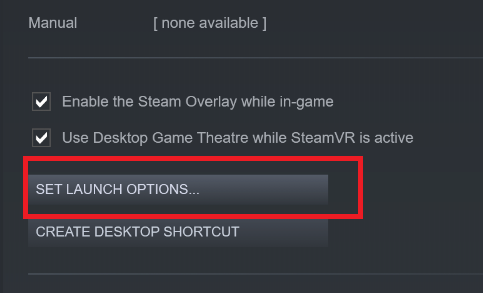
To work around this problem, right-click Rage 2 in your Steam library and choose Properties, then click Set Launch Options on the General tab. Type the phrase -windowed in the text box, then click Apply and re-launch the game.
Have you found any other workarounds to the Rage 2 loading problem, or are you still unable to launch the game after going through our troubleshooting? Leave us a comment with your issue and we’ll try to find a solution!
For everything from cheat codes to Ark locations and where to find the BFG 9000, head over to our Rage 2 guides page for more.










Published: May 14, 2019 03:53 pm