If Ark left the non-dinosaur crowd feeling a little out in the cold and wishing for knights and dragons in a fantasy world instead, Dark And Light is the answer to that predicament.
It remains to be seen if Dark And Light will beat Ark’s ludicrous Early Access time record — but for now the game should firmly stay there, needing some drastic updates to deal with a horde of bugs, frame rate drops, and connection issues.
Sadly, the bulk of the known bugs in Dark And Light don’t have fixes at the moment. The latest patch seems to have actually nerfed some of the servers further, with many players unable to connect at all or freezing at 99%. Some of the current issues, however, can be mitigated or removed if you don’t mind getting creative.
Immortal Harvest Objects
This issue is scheduled to be fixed in a patch, but for now can be very frustrating: sometimes random objects like trees, grass, and even some animals never run out of health and can’t be harvested.
There’s a weird fix to this issue — just die, in any way at all. Piss off some guards and wait to get stabbed, poke your head under a lake, hang out in a frozen tundra with no clothes, attack something way higher level than you, jump off a cliff, or whatever.
When you come back, the problem seems to be resolved for the vast majority of users. Its not a very elegant (or convenient) fix, but there you go, just kill yourself anytime it happens.
Changing Dark And Light Steam Launch Options
In this instance, the standard troubleshooting issue of verifying your Steam files isn’t going to help much, since the problem is on the game and server side and not with anything on your computer.
There are a few tweaks you can make for better frame rates (and in some cases, load times), however. Open up Steam and right-click the Dark And Light entry in your library, then choose Properties.
On the General tab, click the Set Launch Options button, and then copy and paste these changes directly into the text box and click OK:
-lowmemory -high -sm4 -d3d10 -novsync -USEALLAVAILABLECORES -malloc=system +r_waterforcereflectentities 0 +r_shadowrendertotexture 0 +mat_hdr_level 0 +vt_maxPPF 16
If you have any issues after making the launch changes, you can just use these options for the bare bones fixes that may work better, depending on your rig setup.
-USEALLAVAILABLECORES -sm4 -d3d10 novsync
Remember that these options will stay in effect until you remove them, so if you don’t get any increase in frame rate or drop in desync issues, just return to the same screen and delete out all the launch options.
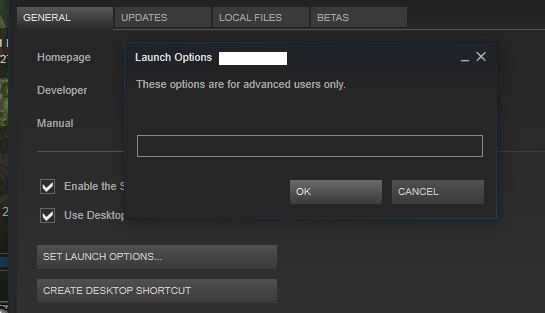 Changing Steam Launch Options
Changing Steam Launch Options
Changing Dark And Light Graphics Settings
If the aforementioned launch options aren’t helping, there are additional graphics and gameplay settings that can be manually tweaked in a file rather than from any in-game menus (thanks to Steam user Misfits | Vega for the tip).
To make these changes, open up the C: drive (or wherever your Steam games are stored) and navigate to the following folder:
steamapps/common/Dark and Light/DNL/Saved/Config/WindowsNoEditor
Right-click the file named “GameUserSettings.ini” and open it with Notepad so you can alter its contents without any formatting being added.
Fully delete the contents of the file, then copy and paste in the commands listed below. Keep in mind that may want to make a copy of the file’s original contents first in case you run into any unexpected issues. Otherwise, re-installing the game is always an option if these settings mess up anything.
Commands To Paste
[/script/dnl.shootergameusersettings]
FullscreenMode=1
MasterAudioVolume=0.420440
MusicAudioVolume=0.000000
SFXAudioVolume=0.459225
VoiceAudioVolume=1.771714
UIScaling=0.859225
CameraShakeScale=1.000000
bFirstPersonRiding=False
bDoubleClickToEvade=True
bShowStatusNotificationMessages=True
TrueSkyQuality=0.700000
FOVMultiplier=1.000000
GroundClutterDensity=0.569506
bFilmGrain=False
bAllowHDR=True
bMotionBlur=False
bUseDFAO=True
bUseSSAO=True
bShowChatBox=True
bCameraViewBob=False
bInvertLookY=False
bFloatingNames=True
bChatBubbles=True
bHideServerInfo=False
bJoinNotifications=True
bCraftablesShowAllItems=True
bLocalInventoryShowAllItems=False
bRemoteInventoryShowAllItems=False
LookLeftRightSensitivity=1.000000
LookUpDownSensitivity=1.000000
GraphicsQuality=4
ActiveLingeringWorldTiles=10
ClientNetQuality=3
LastServerSearchType=3
LastServerSearchHideFull=False
LastServerSearchProtected=False
HideItemTextOverlay=True
bDistanceFieldShadowing=True
LODScalar=1.000000
bToggleToTalk=False
HighQualityMaterials=True
HighQualitySurfaces=True
bTemperatureF=False
bDisableTorporEffect=False
bChatShowSteamName=True
bChatShowTribeName=True
EmoteKeyBind1=0
EmoteKeyBind2=0
EmoteKeyBindLaughing=0
EmoteKeyBindSorry=0
bNoBloodEffects=False
bLowQualityVFX=False
bSpectatorManualFloatingNames=False
bSuppressAdminIcon=False
bUseSimpleDistanceMovement=False bDisableMeleeCameraSwingAnims=False
LastPVESearchType=-1
LastDLCTypeSearchType=-1
bUseVSync=False
MacroCtrl0=
MacroCtrl1=
MacroCtrl2=
MacroCtrl3=
MacroCtrl4=
MacroCtrl5=
MacroCtrl6=
MacroCtrl7=
MacroCtrl8=
MacroCtrl9=
ResolutionSizeX=1920
ResolutionSizeY=1080
LastUserConfirmedResolutionSizeX=1600 LastUserConfirmedResolutionSizeY=900
WindowPosX=-1
WindowPosY=-1
bUseDesktopResolutionForFullscreen=False
LastConfirmedFullscreenMode=0
Version=5[ScalabilityGroups]
sg.ResolutionQuality=100
sg.ViewDistanceQuality=2
sg.AntiAliasingQuality=3
sg.ShadowQuality=2
sg.PostProcessQuality=3
sg.TextureQuality=3
sg.EffectsQuality=3
sg.TrueSkyQuality=3
sg.GroundClutterQuality=3
sg.IBLQuality=3
sg.HeightFieldShadowQuality=1
r.MotionBlurQuality=4
r.BlurGBuffer=-1
r.AmbientOcclusionLevels=3
r.AmbientOcclusionRadiusScale=1.0
r.DepthOfFieldQuality=2
r.RenderTargetPoolMin=400
r.LensFlareQuality=2
r.SceneColorFringeQuality=1
r.EyeAdaptationQuality=2
r.BloomQuality=5
r.FastBlurThreshold=7
r.Upscale.Quality=3
r.Tonemapper.GrainQuantization=1
r.PostProcessAAQuality=6
Found any other reliable fixes for the many Dark And Light bugs? Let us know in the comments section! If the game is working for you, be sure to check out our other Dark and Light guides to get the most out of your play time:
- Dark And Light Admin Console Cheat Commands
- Taming Creatures in Dark And Light
- Keyboard Shortcuts and Basic Dark And Light Starter Tips










Published: Aug 7, 2017 06:01 pm