This week has been awfully loaded for Blizzard servers, which have experienced massive DDoS attacks. There isn’t much you can do but wait before they fix the issue on their end. But there’s actually one thing you can do, and that’s to check whether Blizzard servers are down to see whether it’s the servers or something on your end.
How to Check Blizzard Server Status
If you find yourself in a situation when you’re not able to connect to Blizzard’s servers, the first thing you need to do is check the server status. This can be done in a couple of ways, including:
In addition to these two options, we also recommend checking the official Blizzard Twitter page for all the updates regarding the recent DDoS attack or any possible server outages.
If you see that at least one of these services showing any indications of server issues, then you simply need to wait before it’s fixed. If you see that all services are online and there are no official messages stating that the servers could be down, then you can try the following solutions on PC.
Change Your Server Location
- Start Battle.net app.
- Select your game of choice.
- Click the “Globe” icon next to version selection.
- Switch to one of the three available servers:
- Asia
- America
- Europe
Restart Your Internet Connection
- Press the “Start” button.
- Type in “CMD” in the search bar.
- Start the command line app.
- Type in: ipconfig, and press Enter.
- Copy the IP address from the “Default Gateway” line.
- Paste the IP address into your internet browser and press Enter.
- Log in using “admin” as both your login and password.
- Go to “Management” tab.
- Press the “Reboot” button.
That’s everything you need to know on how to check Blizzard server status, and stay tuned for more Blizzard-related solutions right here.
Featured image via Blizzard Entertainment



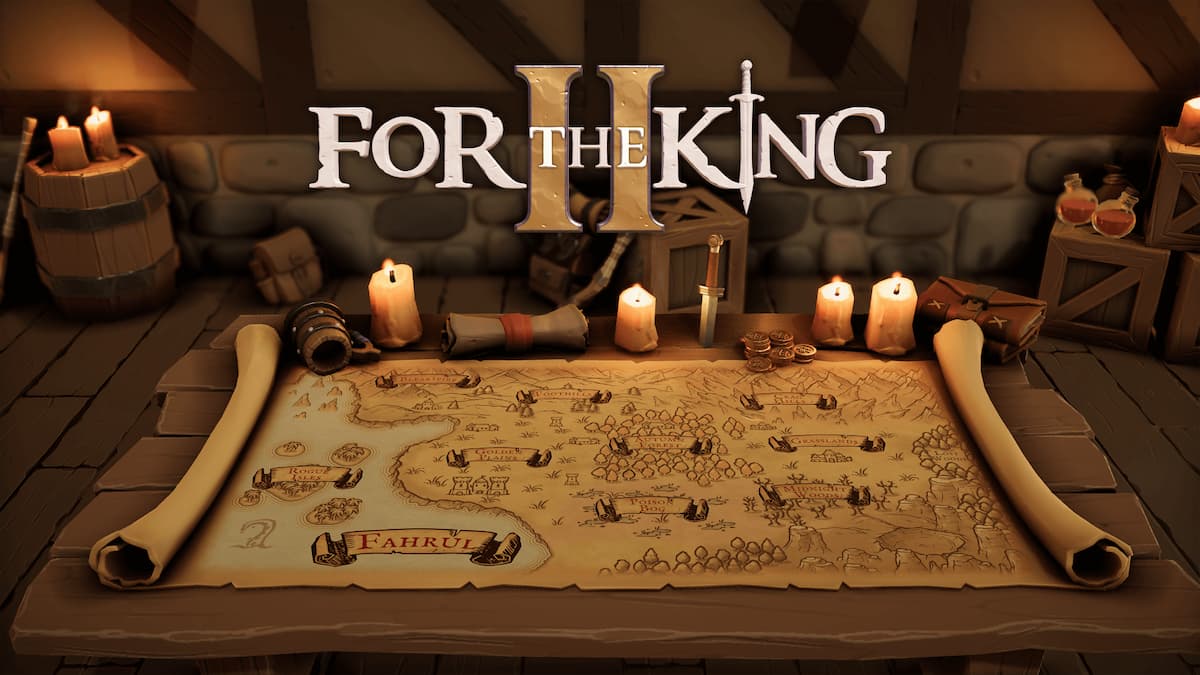



Published: Apr 20, 2023 04:28 am