Hogwarts Legacy gives you the power to be a fantastical witch or wizard, letting you customize and change gear, attributes, and styles to build your avatar in the Wizarding World. But one thing you may be curious about is how to change or customize the game’s controller settings. Or if it’s even possible to do so.
How Do I Remap Hogwarts Legacy Controller Settings?
Unfortunately, you can’t completely change Hogwarts Legacy controller settings in-game. The controls that are changeable (collected in this guide) don’t let you fully remap face buttons or triggers. They’re more focused on camera inversions and sensitivities, for example, though you can choose a left-handed layout from the Hogwarts Legacy accessibility menu.
PC mouse and keyboard settings can be remapped in-game, however. Go to Settings -> PC Control Options to rebind controls.
Change Controller Settings on a System Level
It’s worth noting that you can change controller settings and button mapping for Hogwarts Legacy through your platform settings on PlayStation and Xbox platforms. PC controller settings are done through Steam.
For PlayStation and Xbox players, this will change your control scheme for every game, not just Hogwarts Legacy, so keep that in mind. Steam allows for a little more granularity, where you can rebind gamepad controls per game. We cover these methods below.
To customize PlayStation 5 controls:
- Go to Settings.
- Accessibility.
- Controllers.
- Custom Button Assignments.
To customize PS4 controls:
- Go to Settings.
- Accessibility.
- Button Assignments.
- Enable Button Assignments.
- Customize Button Assignments.
To customize Xbox Series X|S controls:
- Go to Settings.
- Ease of Access.
- Controller.
- Button Mapping
To customize Xbox One controls:
- Launch the Xbox Accessories App.
- Configure.
- Button Mapping.
To customize PC controls on Steam with Gamepad:
- Open Big Picture Mode.
- Choose Hogwarts Legacy in Library.
- Select the controller icon on the right side of the game page.
- Edit Layout.
Hogwarts Legacy Gameplay Options Controller Settings
These are the Hogwarts Legacy controls that can be changed in-game. We’ve collected a complete controls guide here if you’re looking for a list of all the game’s controls.
- Controller Vibration: Set vibration functions on or off.
- Motion Sensor Function: Enable or disable motion controls for Broom flight.
- Invert X-Axis: Switch camera look left and right.
- Invert Y-Axis: Switch camera look up and down.
- Invert Flight Controls: Switch Y-axis flight direction.
- Camera Relative Targeting: On chooses the closest targets with camera. Off chooses the closest target manually with input device.
- Motion Sensor Sensitivity: Sensitivity of flying motion controls. 0-15 in hundredth increments.
- Camera Sensitivity: Adjust Camera movement speed. 0.5-2 in hundredth increments.
- Aiming Sensitivity: Adjust Camera speed while aiming. 0.5-2 in hundredth increments.
- Camera Acceleration: Adjusts how quickly the camera moves when your character moves from a stop. 0-1.5 in hundredth increments.
- Aiming Acceleration: Aiming mode sensitivity. 0-1.5 in hundredth increments.
- Follow Camera Speed: How quickly the camera Switch to player character direction. 0-1.5 in hundredth increments.
Accessibility Control Options
- Toggle Aim Mode: Sets aim mode as either toggle or hold.
- Toggle Spell Cast Mode: Sets Spell Casting mode as either Toggle or hold.
- Switch Stick: Changes left and right stick functionality for Aiming Mode.
- Left-Handed: Changes control scheme from right-handed to left-handed. Swaps trigger functionality; puts face button functions on D-pad and D-pad functions on face buttons.
- Camera Dead Zone: Raises or lowers Dead Zone values. 0-0.6 in hundredth increments.
- Cursor Sensitivity: raises or lowers cursor movement in menus. 0.5-2 in hundredth increments.
While it’s not directly tied to changing controls in Hogwarts Legacy, there is a Talent set called Spell Knowledge 1-3 that adds new Spell Sets for quick recall while playing. You can create three Spell Sets to swap in and out at-will, all without individually changing spells while playing.
Knowing how to change controller settings in Hogwarts Legacy on PC, PlayStation, and Xbox just gives you more options for playing the game how you want to play it. For more tips and help for WB Games’ open-world RPG, consider checking out our guides hub here.
Featured image via WB Games.




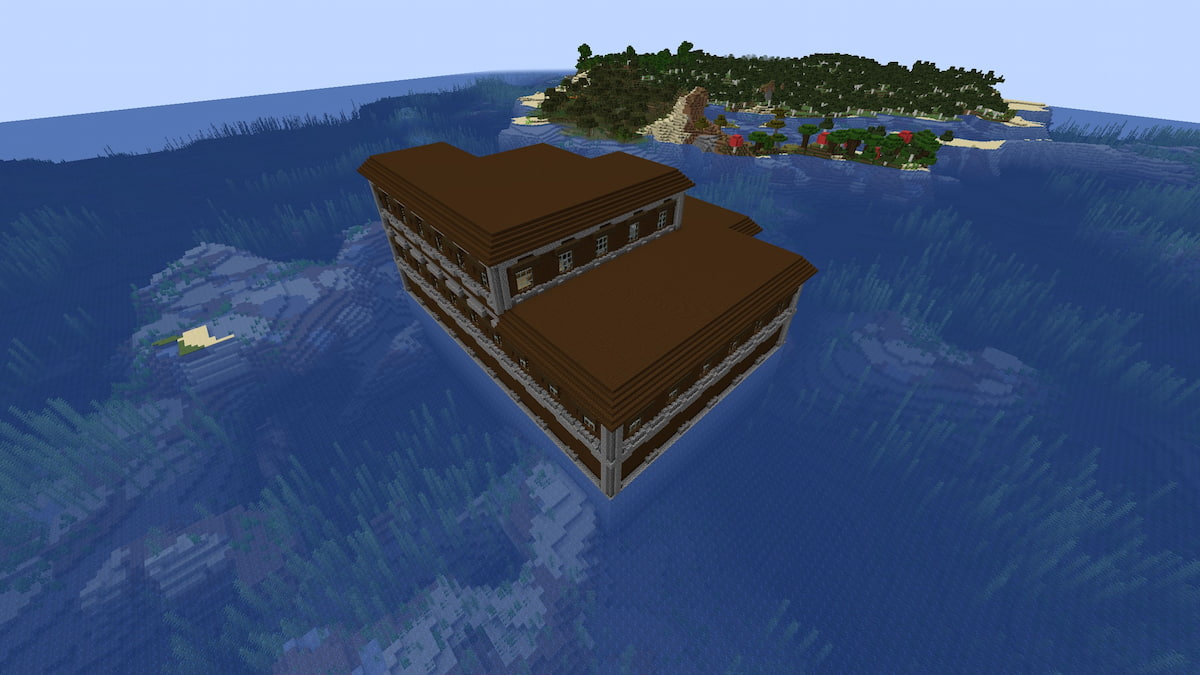

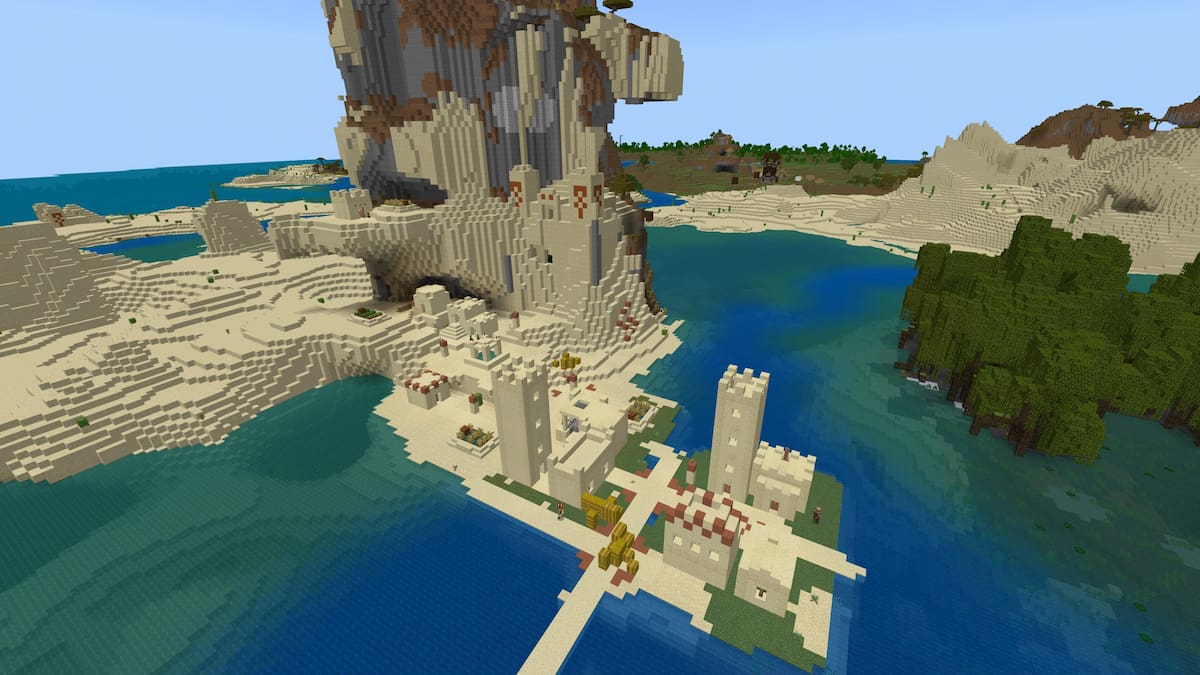
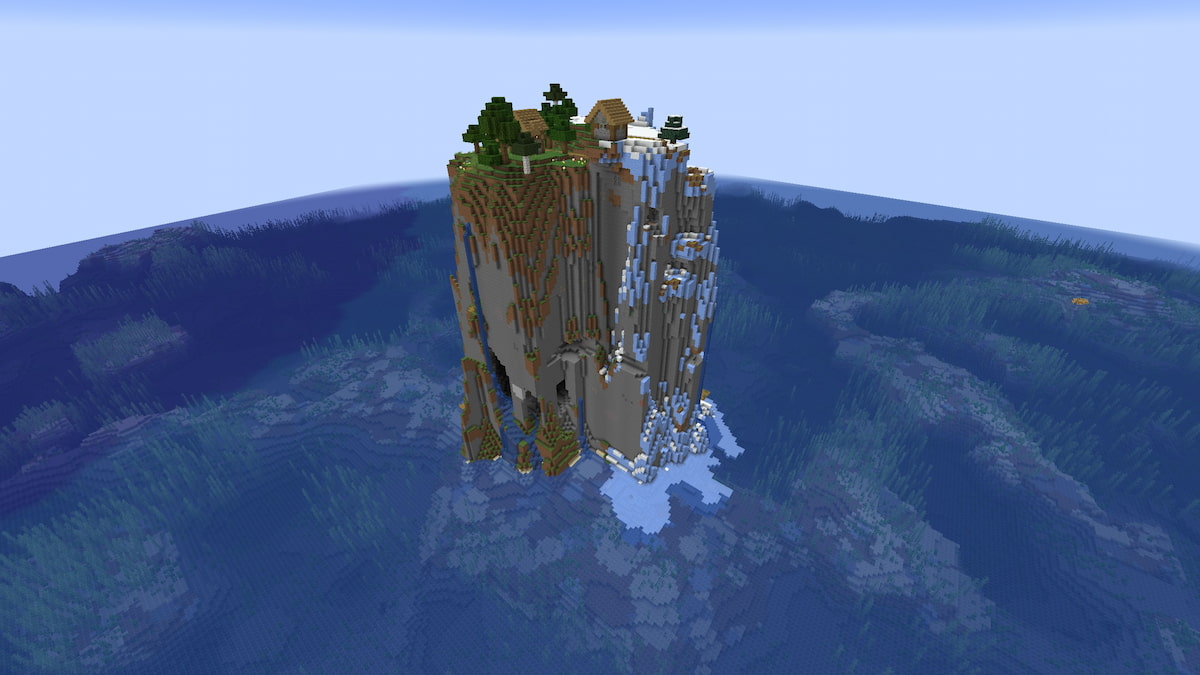
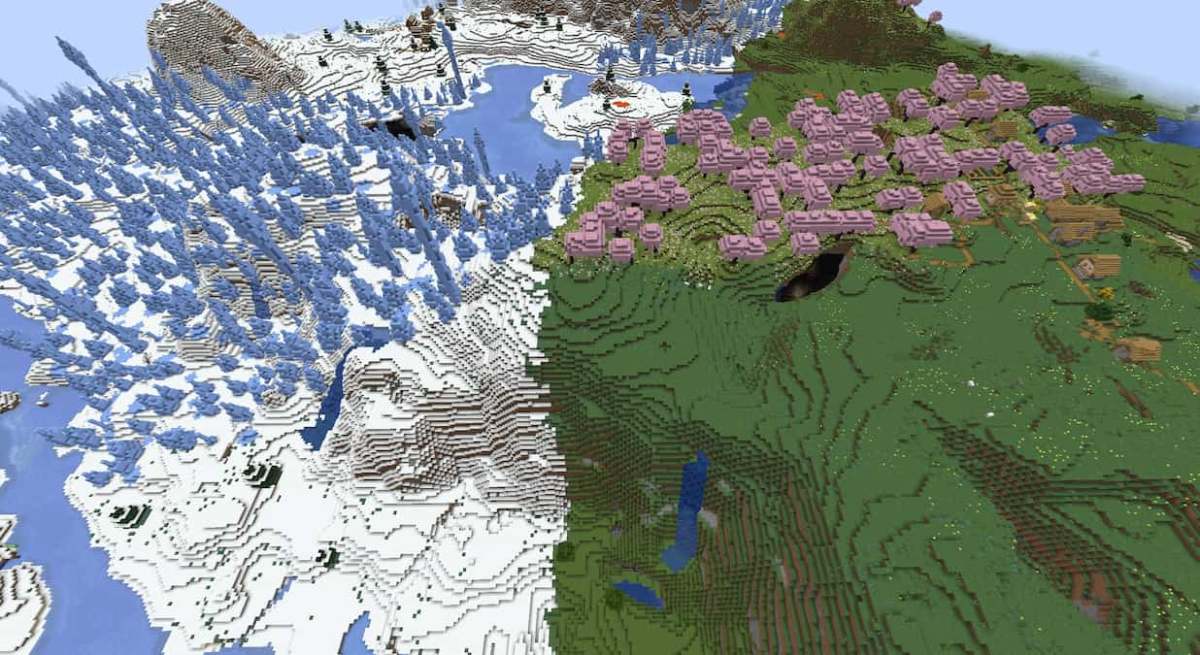
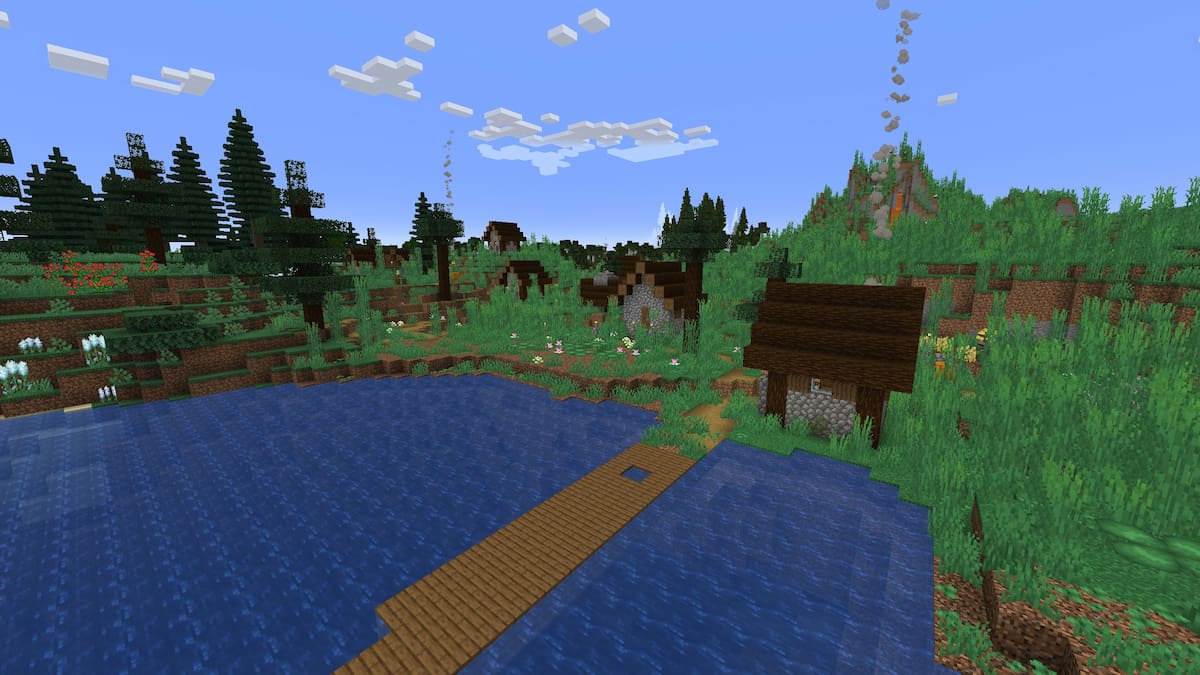
Published: Feb 12, 2023 5:07 PM UTC