The Steam Deck can be perfect for playing AAA games on the go or even hooking it up to the dock and playing on your TV. However, you may run into the occasional obstacle, such as the dock not working correctly to display your game. Here are some quick solutions to help you fix it.
Steam Deck Dock Not Working Solution
It’s super frustrating when we go to relax and play some games, but our devices don’t seem to run as intended. The Steam Deck is perhaps one of the most notoriously finicky platforms out there, but don’t worry — there are some ways to get it working again.

If you’re trying to use the dock to display your Steam Deck on your TV, using an HDMI or display ports and nothing seems to work, here are a few steps to take to get it up and running:
- Check for updates – First and foremost, ensure your Steam Deck and the dock have the latest update versions. Running an outdated version could be causing some problems.
- Restart the dock – If both the Deck and dock are up-to-date and there are still problems, try restarting the dock completely. Remove the Steam Deck from the dock and disconnect the power cable and all other cables from the back of the dock. Then, wait 30 seconds before reconnecting them. Place the Steam Deck back in the dock to test it again.
- Run in safe mode – If restarting the dock still doesn’t fix the problem, you can try running it in external display safe mode. To do this, remove the Steam Deck from the dock and open the Display menu on the console (Press the Steam button, press Settings, and choose Display from the list). In the Display menu, set the option “External display safe mode” to On. Then, plug the Steam Deck back into the dock to give it another try.
- Reach out to Steam Support – Your last resort if all the above options don’t work is to contact the Steam Support team directly. They can likely set you on the right path to solving the problem.
We hope these solutions were able to help you out. It’s always a good idea to try several methods to fix it before assuming the worst. Stay patient and you’ll be up and running again in no time!
Need some more help with Steam Deck? Check out GameSkinny’s Steam Deck hub.


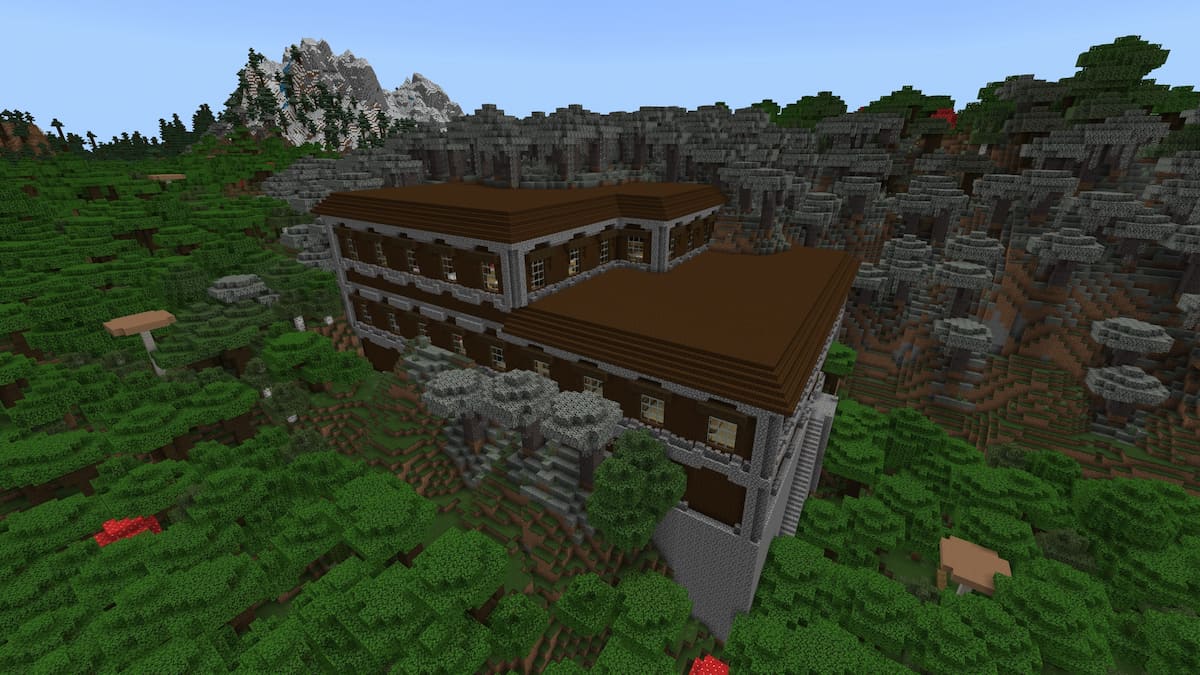







Published: May 10, 2024 1:52 PM UTC