Mount and Blade 2: Bannerlord is giving some players some headache in the CPU temperature department, jacking their CPU temp up to or above 90 degrees Celcius. Fortunately, this is a fixable issue.
Riding your CPU at over 90 degrees Celcius doesn’t just eventually plague you with stuttering and FPS drops, but it can have long-lasting effects on your rig if you just let it ride for hours on end day after day.
With that, let’s get to how to fix Mount and Blade 2 heating your CPU up to egg-cooking levels.
Turn Off V-Sync
Turning down the overall graphics settings is always a good way to go when troubleshooting CPU spikes, but even setting everything to Low isn’t having a big effect for many players.
Several settings that currently seem to cause the biggest problems are actually in the Video tab rather than the Graphics tab where you normally tinker with turning down effects for better performance.
In the Video menu, change from Borderless Windowed to Fullscreen if you’d been using the former option before. From there, also be sure to turn the V-Sync option off by selecting None and then restart Bannerlord.
In some cases, you may need to force your graphics card to not re-enable V-Sync by default.
For instance, if you run a GeForce card, open the NVIDIA Control Panel and navigate to 3D Settings > Mange 3D Settings > Global Settings > Vertical Sync > Off.
For a Radeon card, instead, open the AMD Adrenaline 2020 suite and click the Settings cog icon in the top right corner. Click the Display tab and then toggle the Radeon FreeSync setting to Off.
Cap Bannerlord’s FPS
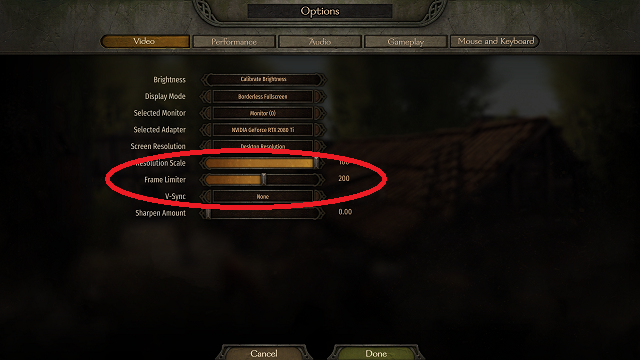
Manually limiting the frame rate currently seems to be the best way to reduce overall CPU load and prevent your processor’s temperatures from suddenly spiking while playing Mount & Blade II.
Bannerlord now features a frame limiter directly in the options. Just navigate to the Video settings tab and scroll to the Frame Limiter option (found above V-Sync).
Drop the slide bar down to a cool 30FPS or 60FPS and give the came a go with your CPU temp monitored to see if it helps. Feel free to adjust the FPS to your needs.
—
Have you come across any other methods for keeping your Bannerlord frame rate stable without experiencing sudden CPU spikes? Sound off with your comments below, then head over to our other Mount & Blade 2 guides here.










Published: Mar 30, 2020 02:11 pm