It seems a shame to let your PS4 controllers gather dust after getting a PlayStation 5. It is possible to use your PS4 controller on a PS5, but there’s a caveat you’ll have to bear in mind. With that, let’s go over how to connect a PS4 controller to PS5.
How to Connect Your PS4 Controllers to PS5
Connecting your PS4 controller to your PS5 is relatively straightforward, but you won’t be saving any money on controllers for your PlayStation 5 with them. You can’t use a DualShock 4 controller to play PS5 games.
How to Wirelessly Connect Your PS4 Controller to Your PS5
You’ll need a previously connected controller or DualSense controller for these steps.
- Go to the Settings menu on your PS5 console by navigating to the gear icon in the top right corner.
- Once in the Settings menu, scroll down and select the Accessories tab.
- Navigate to the Bluetooth Accessories tab.
- Put your PS4 controller in pairing mode by pressing the Share button and the PlayStation symbol button simultaneously. The controller light will blink continuously once it’s successfully in pairing mode.
- The PS4 controller should now appear in the accessories found tab.
- Select your DualShock 4 controller from the Accessories tab.
- An option to register it as a Bluetooth accessory will now appear, which you’ll need to confirm.
- Assign the controller to the respective user.
How to Connect Your PS4 Controller to Your PS5 via Wired Connection
You’ll need a micro-USB to connect your PS4 controller to your PS5.
- Plug the USB side of the cable into the console, and join your DualShock 4 controller to the micro-USB connection.
- Turn on the controller with the PlayStation symbol button.
- The controller light will blink continuously once it’s successfully in pairing mode.
- Assign the controller to the respective user.
- You can now unplug the controller from the micro-USB cable connection.
Well, that’s it for connecting your PS4 controller to the PS5. We hope you found this guide helpful. Stay tuned with us for all that PlayStation has to offer here.
Feature image via PlayStation


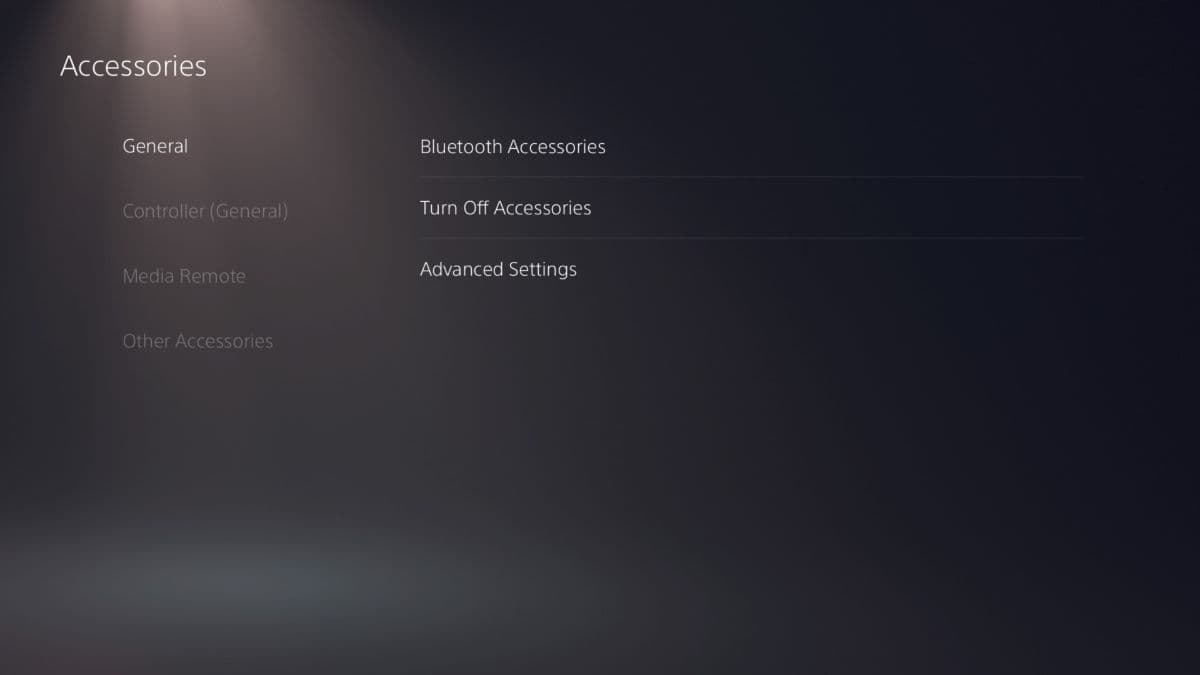








Published: Mar 30, 2023 11:49 am