King’s Bounty 2 has released to a relatively lukewarm reception, and classic CRPG fans are finding themselves wrangling with more than the gameplay. Many players are running into crashes. In this guide we’re going to go over how to fix crashing on launch in King’s Bounty 2.
The game is quite demanding and requires 16GB RAM to run at recommended settings, so first thing check your system capabilities.
King’s Bounty 2 System Requirements
Check the system requirements for King’s Bounty 2, first and foremost, as the game was in development for a considerable amount of time and as such requires more in the way of specs than you might expect.
King’s Bounty 2 minimum system requirements:
- OS: Windows 10 64-bit
- Processor: Intel Core i5-4690 / AMD FX-9370
- Memory: 8 GB RAM
- Graphics: GeForce GTX 970 / AMD Radeon RX 480
- DirectX: Version 11
King’s Bounty 2 recommended system requirements:
- OS: Windows 10 64-bit
- Processor: Intel Core i5-7400 / AMD Ryzen 7 1700X
- Memory: 16 GB RAM
- Graphics: GeForce GTX 1060 / Radeon RX 580
- DirectX: Version 11
Update Your Graphics Drivers
Follow these steps to update Nvidia graphics drivers:
- Download the latest Nvidia graphics drivers from the official page
- Start the installation
- Restart your PC when finished
Follow these steps to update ATI Radeon graphics drivers:
- Download the latest ATI Radeon graphics drivers from the official page
- Start the installation
- Restart your PC when finished
Verify the Integrity of Your Files
If your graphics drivers are up to date and your game still crashes, then try to verify the integrity of your files through Steam by following these steps:
- Go to your Steam client
- Select “Library” tab
- Right-click on the King’s Bounty 2 game
- Select “Properties” from the list
- Go to “Local Files” tab
- Select “Verify Integrity of Game Files“
Disable Steam Overlay
Steam overlay is a great feature, but at times it does intervene with certain games and causes them to crash. The same may be the case with King’s Bounty 2.
You can disable the Steam overlay by doing the following:
- Go to your Steam client
- Select “Library” tab
- Right-click on the King’s Bounty 2 game
- Select “Properties” from the list
- Go to “General” tab
- Uncheck “Enable Steam Overlay while in-game” option
That’s everything you need to know in case King’s Bounty 2 crashes on startup. If you’re getting black screen at launch or during gameplay, then check out our guide for this specific problem right here.

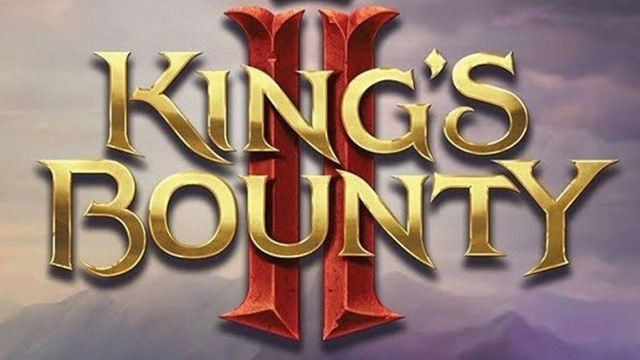








Published: Aug 26, 2021 08:20 am