If you’re trying to jump into Mojang’s sandbox but keep hitting roadblocks, you may be wondering how to fix the Outdated Client error in Minecraft. Well, you’re in luck. Since the problem stems from old game files, fixing it is relatively simple, depending on the version you’re playing.
How to Fix the Outdated Client Error in Minecraft
The definitive way to fix the Outdated Client error in Minecraft is to update your game. This issue pops up because your game files are out of date. It could also occur if you’re a Beta player and you’re trying to play with others who aren’t Beta players.
Ideally, this shouldn’t ever happen if you play the game regularly, as all versions usually update automatically. If you’ve just popped the game on for the first time in a while, though, you may need to force any updates manually.
Updating your client is done in different ways depending on the version of the game you’re using. For the Java version of Minecraft, the solution is more complicated than the Bedrock version. In addition, each platform you can play on has different update steps.
How to Fix the Outdated Client Error for Bedrock
PC and Xbox
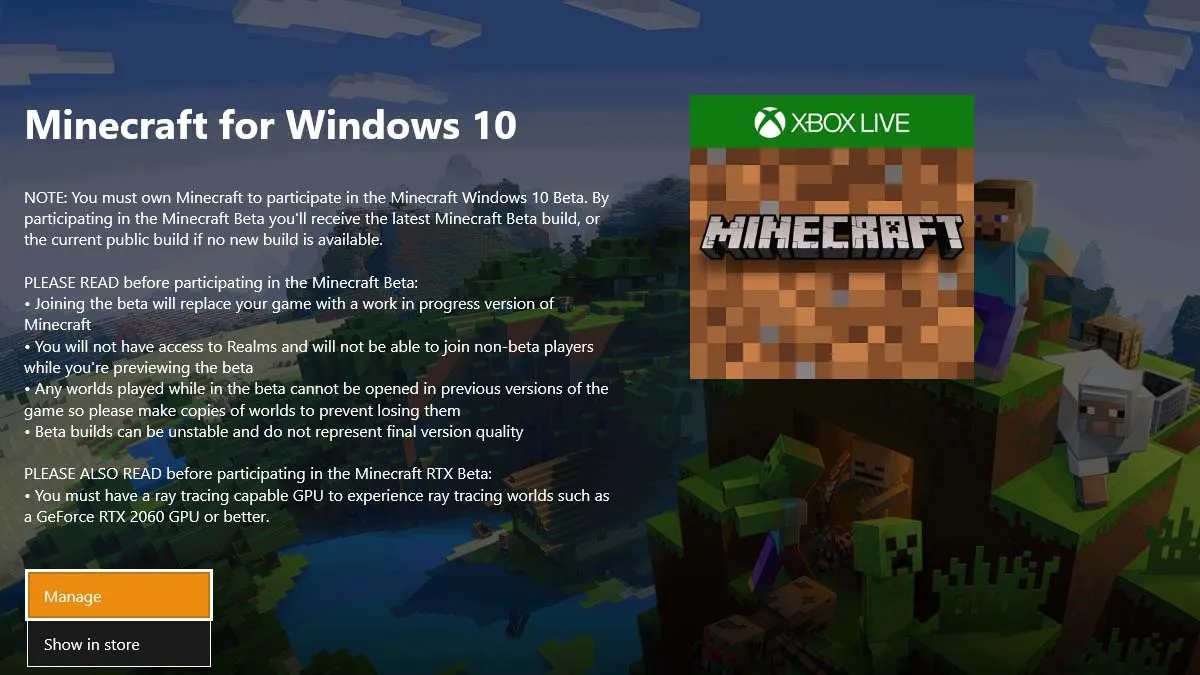
All console versions work basically the same way. However, there’s an extra wrinkle on the Xbox and Windows 10/11 versions of the game when trying to fix the Outdated Client error.
- Unenroll from the Minecraft Beta: On the Microsoft side, you can opt into the beta program via the Xbox Insider Hub for the Beta program. This is an app on your Xbox and Windows platform that lets you opt-in to play the beta version of the game.
- If you’ve joined, you’ll need to go back into the Xbox Insider app, head to “Insider Content,” and then select “Minecraft.”
- Next, select “Manage.” Now, click on “Unenroll” to leave the beta preview version. Accept the terms and conditions, and the game will have to be reinstalled with the regular version.
- Server Mismatch: Other times, you try to connect on PC or Xbox and get the Outdated Client error because your edition of the game is different than the server’s version. Typically, the game launcher uses the latest edition of Minecraft, but sometimes, a server hasn’t updated just yet. In this case, you’ll need to revert to a previous version of the game in order to connect.
- Open the launcher.
- Go to Installation options.
- Click on New Installation.
- Click the Version option.
- Pick the version of Minecraft that matches the server’s version, which can be found above the server name.
- Create and launch a game.
If you don’t want to go through all that to fix the Outdated Client error, you’ll have to find another server to play on until the original is updated.
Mobile
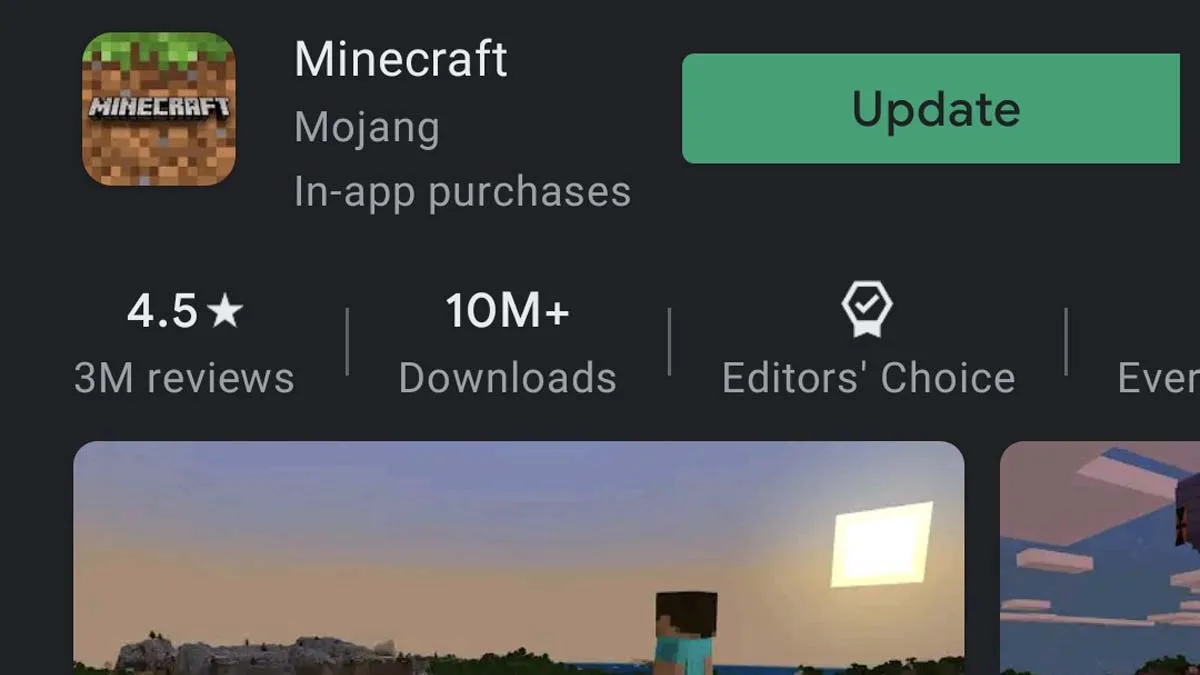
Whether through Google Play (Android) or the Apple Store (iOS), you can easily check for an update by going to the Minecraft app. Doing so will quickly get you past the Outdated Client error.
- If it says “Open,” the app is up to date.
- If it instead says “Update,” tap the “Update” button, and it will download.
Nintendo Switch

On the Switch, highlight the Minecraft icon in your list of games and press the + button. From there, select “Software Update” and then “Via the Internet.” If there’s an update, it will download automatically.
PlayStation 4 and PS5
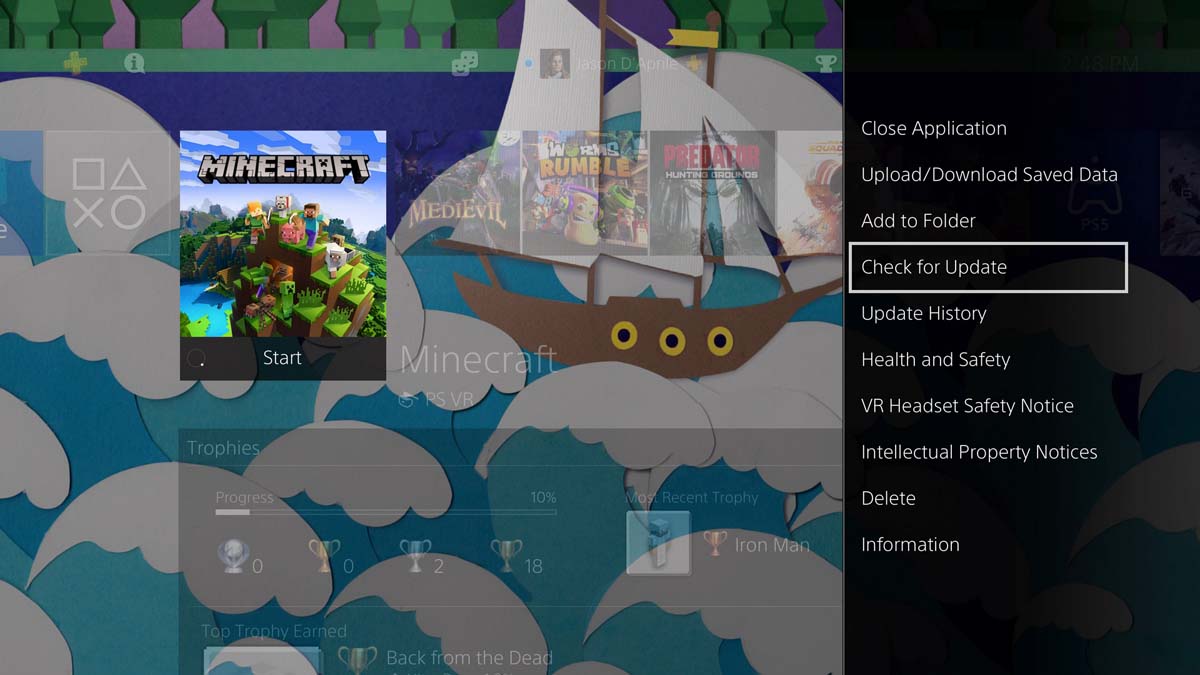
With the Minecraft icon highlighted on your main menu, press the Options button and select “Check for Update.” If there’s one, it will now download.
How to Fix Outdated Client in Minecraft Java
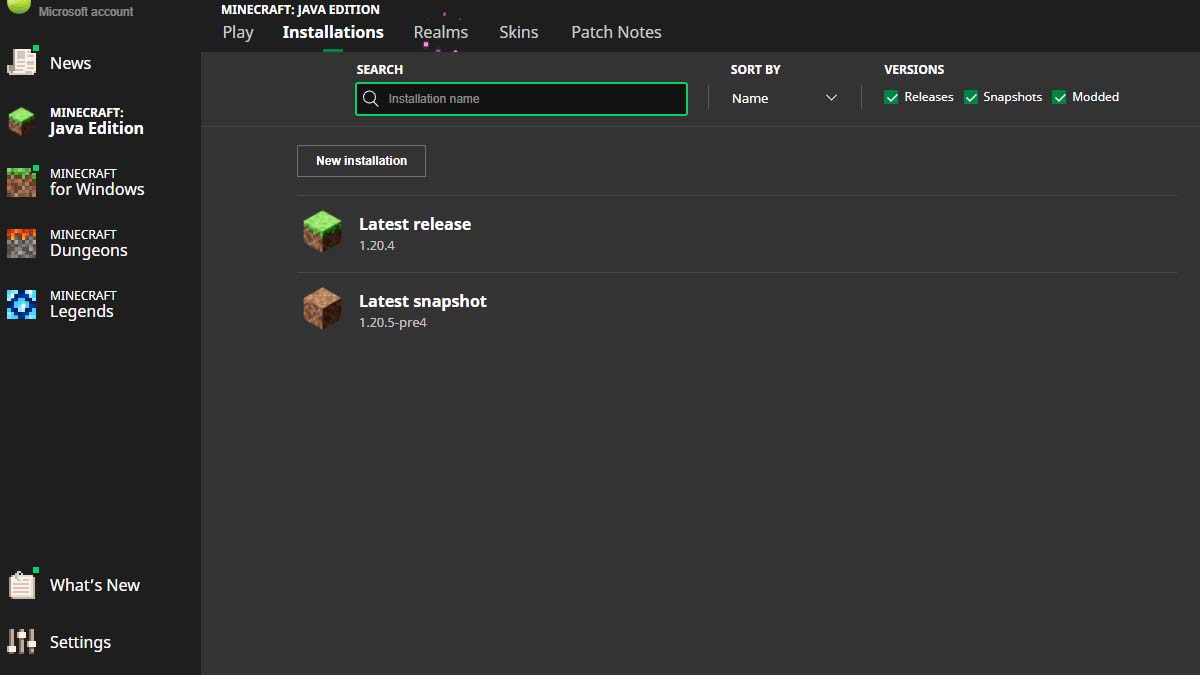
On the Java side, things are slightly more complicated if you’re wondering how to fix the Outdated Client error. If you try to join a server that’s a different version from the Minecraft version you’re running, you’ll need to exit the game, bring up the Minecraft Launcher, select “Installations,” and then click on the “New” button.
Name this new install, and then use the dropdown arrow on the Version line to select the version that corresponds with the server’s version. You may need to track the server’s website to get the exact version number.
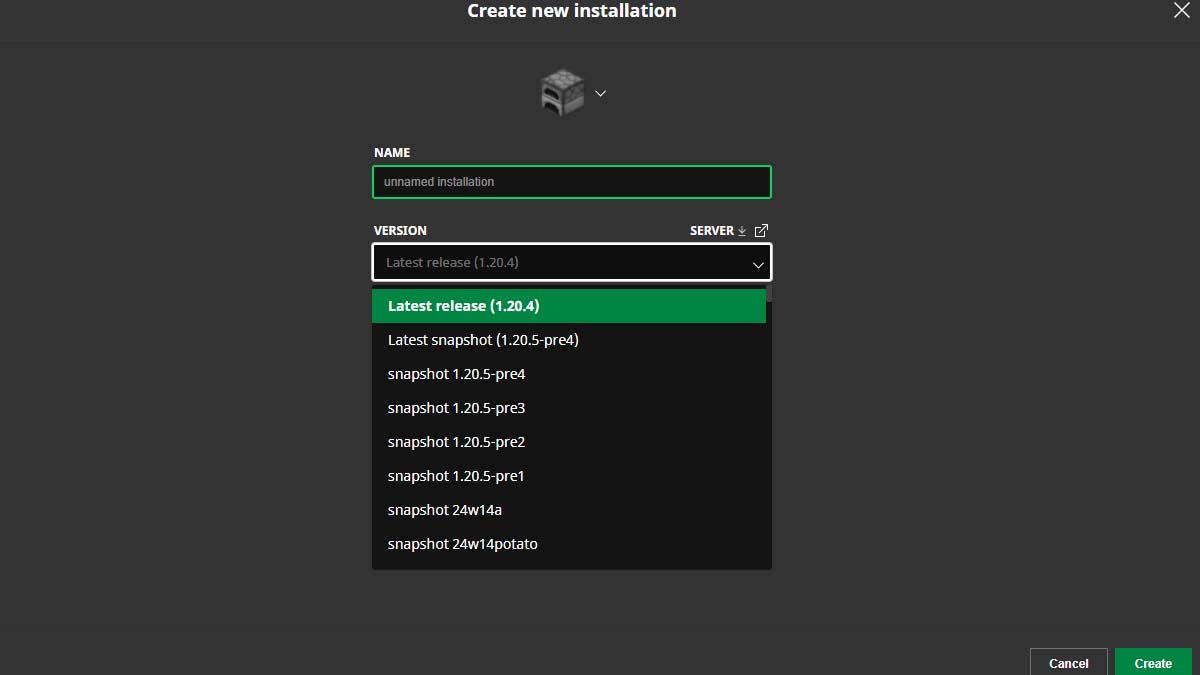
Once that’s selected, just click on “Create.” Now, you can select this new version of the game and connect to that server!
That’s how to fix the Outdated Client error in Minecraft, no matter what platform you’re playing on or the version you’re playing. For more on Minecraft, including what to do about Abandoned Connection Closed, head over to our MC guides hub page!

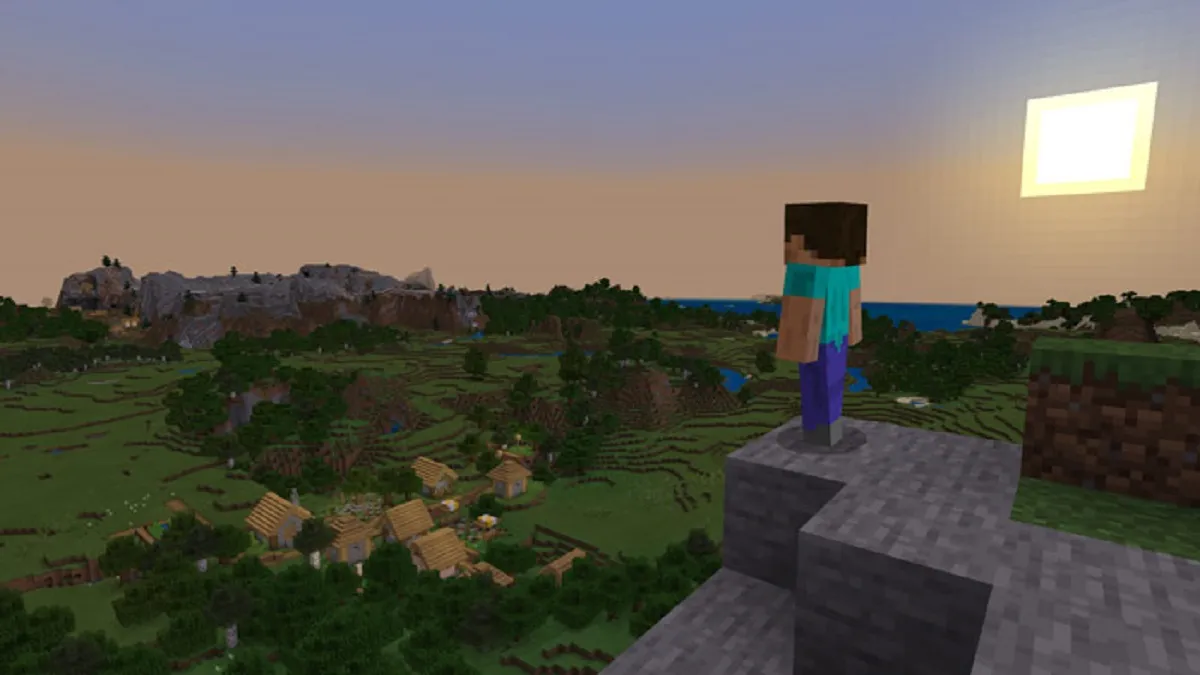








Published: Apr 18, 2024 05:00 am