Placing Valheim map markers isn’t something the game tells you how to do. While there are quite a few in-game tutorials to help you get started, some systems, like how to repair your tools and weapons, are a bit vague. As you come across locations of interest, such as delves, burial chambers, troll caves, and copper deposits, you’ll likely want to mark them so that you can return to them later.
Your mini-map can be seen in the top-right corner, and it shows your immediate area, as well as wind direction indicated by a white arrow. But it only gives you a very small view of the world seed. We want a larger view.
How to Open and Use the Valheim Map

Open your overworld map by pressing “M.”
Once you do so, the world chart will appear. You’ll see all of the areas you’ve uncovered through exploration, a yellow arrow indicating your current location, a Stonehenge-like icon denoting your starting area, and horn icons showing boss locations if you’ve already interacted with a boss’s respective rune.
Everything else is covered in a fog of war, which changes colors based on time of day.
You can zoom in and out using the mouse wheel and press and hold the left mouse button to drag. You can also hover over specific areas to see which biomes they are; a bit of white text will appear in the top-right corner indicating black forest, meadows, mountain, etc.
How to Ping Locations

Valheim has a nifty ping system, which highlights important areas for you and other players with a blue bullseye. With the overworld chart up, hover over an area and press the middle mouse button.
A blue bullseye will appear as a ping. It will remain active for about 8-10 seconds before disappearing. If you close the map, you’ll see blue text with your character’s name and “ping” appear in the direction you’ve indicated.
However, this type of flag only lasts for a short time, quickly disappearing and leaving no trace behind. If you want something more permanent, you’ll want to use markers.
How to Place Map Markers

With the overworld map open, look to the lower right-hand side. You’ll see a column with five icons. There is an octagonal button to the left of that you can click that allows other players to see things you’ve flagged.
Click one of the icons in the column, and then double-left-click anywhere on the map to place the icon. A text box will appear in the middle-bottom of the overworld chart. Here, you can type in whatever you want to name the location, but it should likely be something that’s a good description of what’s there, such as “base,” “campfire,” or “be careful, troll!”
To remove a marker, simply hover over it and right-click. You can also left-click a marker to put a black “X” over it, indicating you’ve already visited the location for example.
Note that these symbols will only appear on the mini-map when you get close to them. There are no large direction indicators or waypoints pointing you to them, so you’ll need to use a combination of charts to find them.
That’s all you need to know about placing Valheim map markers and using the ping system. Now that you know how to do so, you won’t lose track of your base or important locations of interest. For more on this Viking survival game, such as starter tips, using the fermenter, and how to build an indoor fire, consider heading over to our guides hub here.



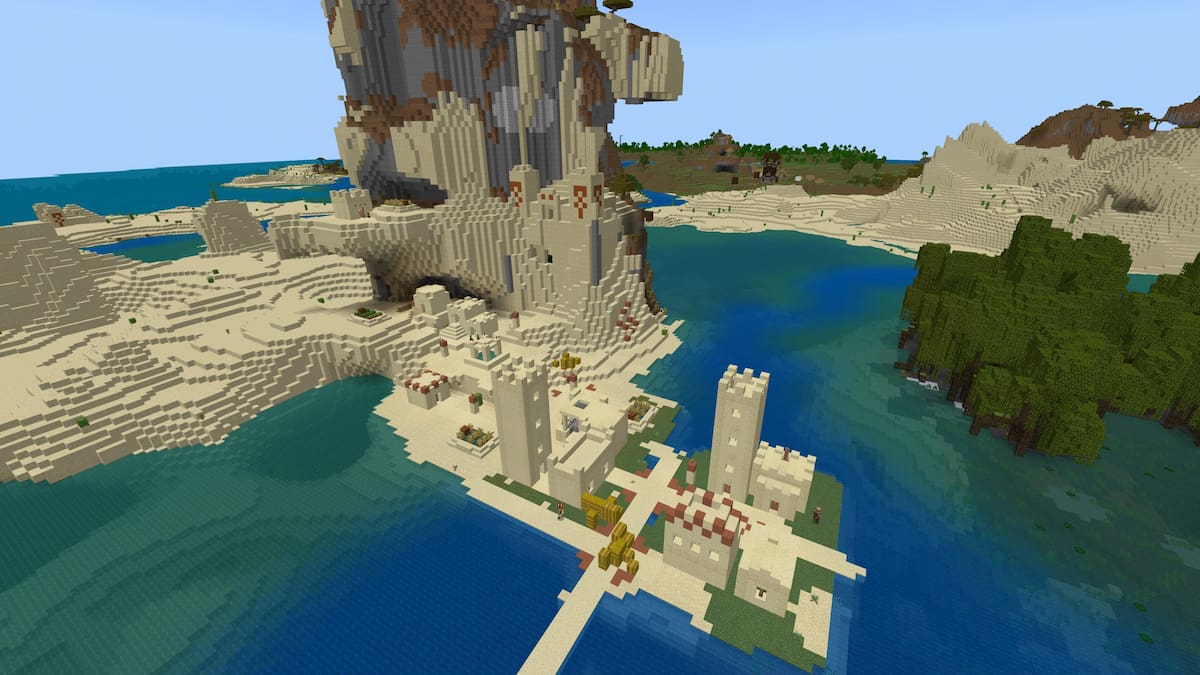






Published: Feb 13, 2021 3:38 PM UTC