As with any other game, playing with friends is one of the best ways to enjoy GTA 5 Online. You can explore the map together, engage in fun activities like heists, and help each other out when things get tough. Here’s how to add friends in GTA 5 Online.
Adding Friends in GTA 5 Online
These are the steps to add your friends in GTA 5 Online:
Create a Rockstar Games Social Club Account
In order to add friends in GTA 5 Online, you first need to create a Rockstar Games Social Club account. You can do this by visiting their website and clicking the “Sign Up” button. You can go through the steps of creating an account and then log in.
Go to Rockstar Social Club Website > Click Sign Up > Log in
Validate Your Game Purchase
Once you’ve signed up, you should validate your purchase of GTA 5. To do this, you need to find the “Validate” tab and enter the 16-digit game key or code that should have come with your purchase. It can be found on your game’s packaging or in a confirmation email. You can also find this number in your Rockstar Social Club account under the “Activities” tab.
Select “Validate” > Enter Game Key from Email or “Activities” tab > Confirm
Find and Add Other Players
Now, you can add friends on GTA Online. After everything, look for the Social tab on the game’s home page. Click on “Find Player” to search for other players to add as friends. If you know the Gamertag or Social Club name of the player you wish to add, you can enter it directly to search for them.
Once you find the player, click on their profile image and then “Add Friend.” The next time that player logs into GTA 5 Online, they will get a notification that someone has requested to be their friend, and they can choose to accept or decline your request.
Click “Find Player” > Type in their Gamertag or Social Club > Click Profile Image > Select Add Friend
Accepting GTA 5 Online Friend Requests
Your friends may also send you a friend request once you’ve added them as a contact. To accept these requests, go to the Social tab and look for the “Friend Requests” menu. You should be able to see a list of the players who have recently sent you friend requests.
If you want to add friends in GTA Online, simply select their name and hit “Accept.” Of course, you can decline the request, especially if you’re uncomfortable with adding strangers to your Friends list. I don’t usually like to add people I don’t know personally. It’s as simple as selecting “Decline.”
Click Social tab > Select Friend Requets > Press Accept
Play GTA 5 With Friends
 Image via Rockstar Games
Image via Rockstar Games
There are two ways to play GTA 5 with players on your Friends list:
- By joining their game through an Invite.
- By sending them a game Invite.
To join a friend’s game, open up your Friends list while in GTA 5 Online and select the player you want to play with. If they are currently playing, you’ll see a “Join” option appear next to their name. Select this option to join their game. This is my favorite way to play with friends since you can start playing with them right away.
You can also send an Invite to a friend from this menu by selecting the “Invite” option. This will send them a game invite, which they can accept or decline. Once you’re both in the same session, you can meet up at a specific location in-game and start playing together.
That’s everything you need to know if you’re wondering how to add friends in GTA 5 Online. For more tips and tricks, check out our dedicated guides hub for topics like the online animal photography challenge and how to get and use a parachute.


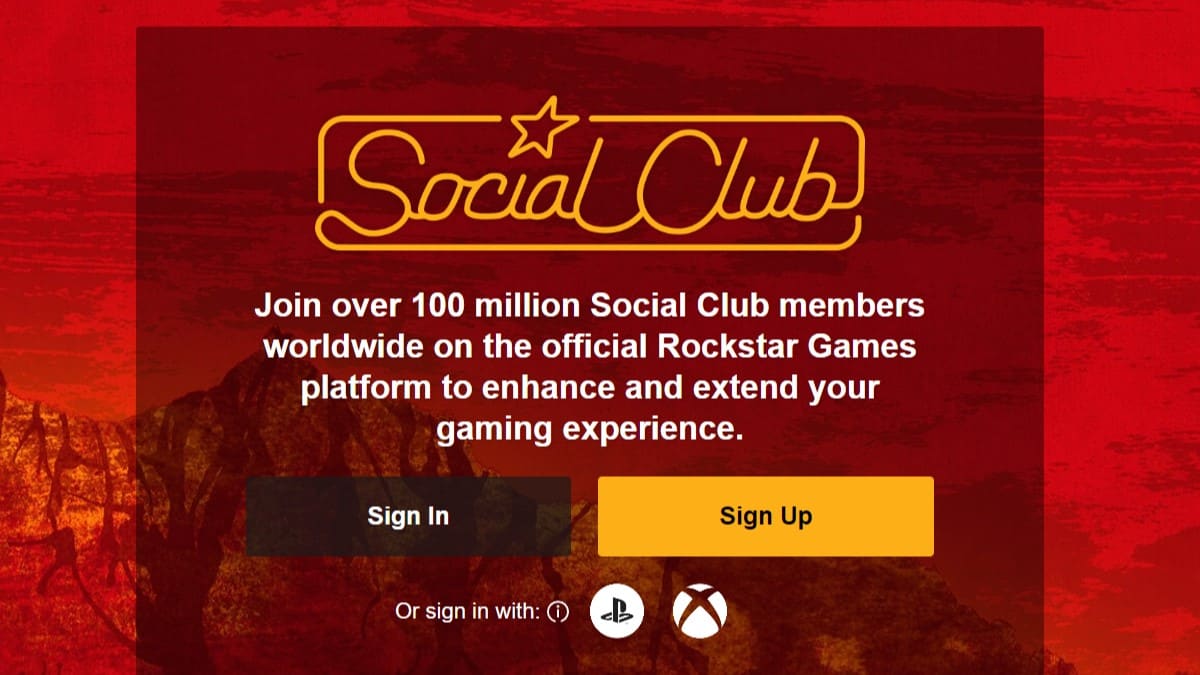








Published: Jan 10, 2023 01:48 pm