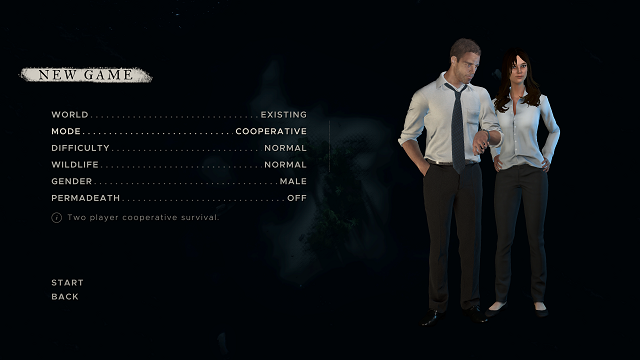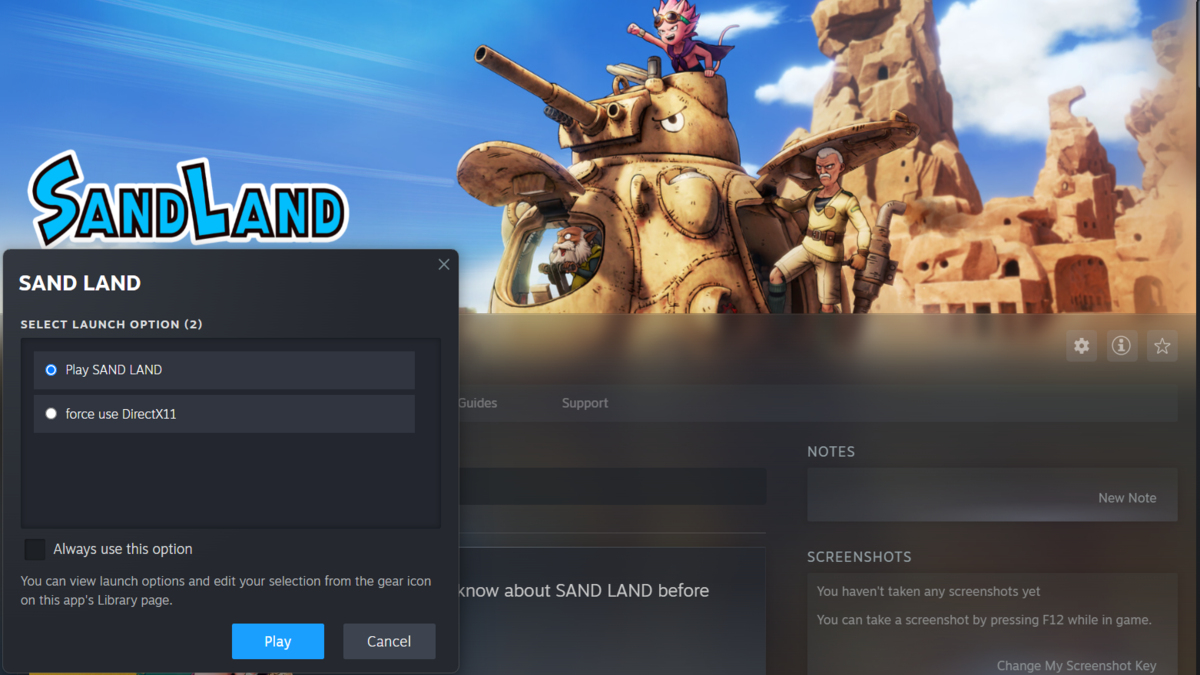Is Stranded Deep co-op on PC, PS4, and Xbox One? Well, yes! As of September 28, 2021, co-op online multiplayer has been officially added to all versions of Stranded Deep except for Switch (update 1.08 for console; 0.90 for PC).
If you’re wondering how to play co-op multiplayer with a friend on PC, PS4, and Xbox One then this guide will show you how to do that. It’s super easy if a little bit unclear. Note that you can only play locally on PC.
How to Play Split-Screen Multiplayer Co-Op in Stranded Deep on PC
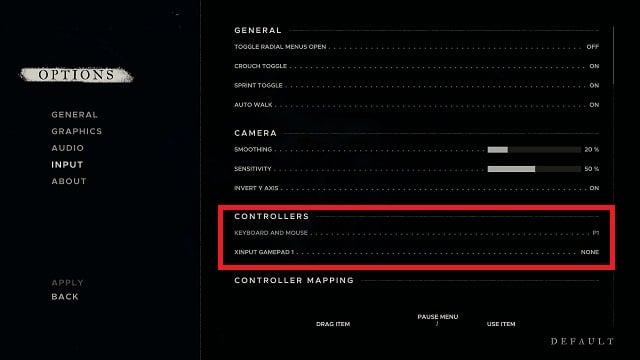
First, you’ll need to connect a controller to your PC. You can do this before or after the game is running, it doesn’t matter.
Now go to Options -> Input -> Controllers. You should see two options, as noted in the screenshot above: “Keyboard and Mouse” and “Xinput Gamepad 1.”
Your keyboard and mouse should have “P1” on the far right side of the screen. Right now, the gamepad option underneath it will say “None.” Click “None,” and it will change to “P2.”
Now you’re ready to start. To access split-screen, multiplayer co-op on PC:
- Start a new game
- Click “Singleplayer” to the right of “Mode”
- This will change to “Cooperative”
- Another avatar will appear on the screen
The image at the top of this guide is what your screen should look like once you’ve switched over to multiplayer.
It’s worth noting that you can also use Steam’s Remote Play Together function to play with your friends. You can play on different devices, but it is still splits-screen.
How to Play Online Co-Op Multiplayer in Stranded Deep on PC, PS4, and Xbox One
Unfortunately, there is no option to play split-screen co-op multiplayer in Stranded Deep on either PS4 or Xbox One. However, you can join a multiplayer session or create one.
To do so, first make sure that you’ve downloaded and installed the 1.08 update before starting the game. Once you’ve done that, select “Play Online” from the start screen.
Choose “Host Game” if you want to create a world and invite your friends. Here, you can choose if the game is private or public and change your server region.
After selecting your privacy settings and server, you’ll go to a new menu where you can set the difficulty and change your gender, among other options. Press Triangle (PS4), Y (Xbox) to invite players from your friends list; on PC, you can share the code at the bottom of this screen.
If you have your privacy set to Public, other random players can join you, either in the lobby or in-game, at any time.
Choose “Join Game” if you want to help others survive in their worlds. You can filter by several categories on the left side, though you can’t search for a friend’s server directly on console. Instead, have them invite you to their game. On PC, you can use the code generated for your friend’s game to join.
- Stranded Deep: How to Get Leather
- Do Palm Trees Grow Back?
- How to Refuel Your Campfire
- How to Craft, Use the Speargun
- How to Craft a Fishtrap
- How to Get Clay
- How to Build a Raft
- How to Cure Poison
- How to Get Lashing
That’s all you need to know about Stranded Deep split-screen, multiplayer co-op. Though you can play the game remotely, it’s currently built for local multiplayer with friends on PC through Steam and Epic. For more on the deep-sea survival game, be sure to check out our other Stranded Deep guides here or above.