Now that the midweek Fortnite maintenance downtime is finally over, the big Week 8 patch has arrived, and with it come a slew of awesome new additions, including a nifty replay mode for seeing all the action from different angles.
Replay mode currently isn’t available for mobile (sorry iOS players!) but can be utilized on both PC and console editions, which will make it much easier for streamers to come up with some killer and hilarious content.
More importantly, if you want to improve your Fortnite game and finally get that #1 win, you can now rewatch your most important moments from a variety of viewpoints to see exactly what you did right (and wrong) in any given firefight.
Using the Fortnite Replay Mode
When just jumping into the game after the new changes in the Fortnite 3.5 patch, you are probably asking yourself: Where do I find the replay mode? It’s weirdly hidden away in a sub-menu and not prominently displayed in the main Battle Royale screen, which doesn’t make a ton of sense (expect it to change positions in the future).
To access Fortnite‘s replay mode, click the Career tab at the top-right side, then select that big Replay button on the far right side of the screen, next to Leaderboards.
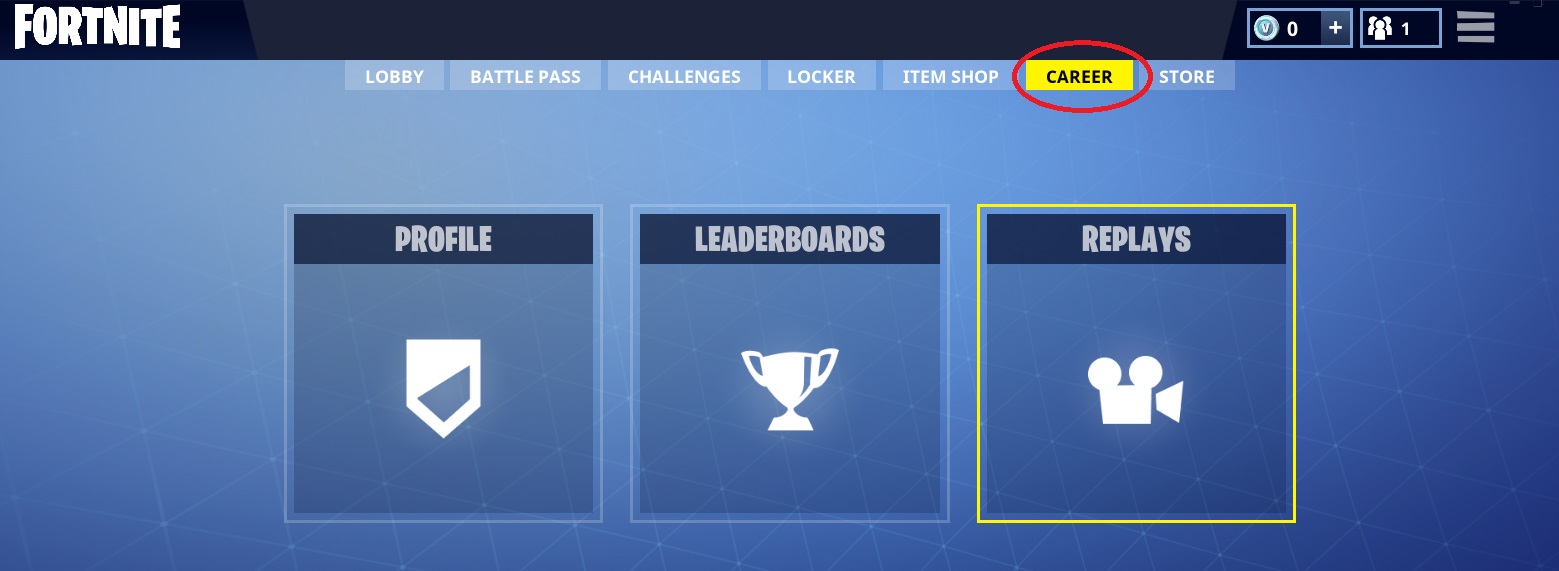 Accessing replay mode through the Career menu
Accessing replay mode through the Career menu
From there, just scroll through the list of recent matches to find the one you want. You can tell which match is which based on the date, match length, finish position, and number of eliminations.
Highlight the match you want and choose Play, which will replay the entire match from start to finish. Now you can click and drag anywhere on the screen to change the angle.
If you don’t like the location where the camera is following along, you can change that as well by clicking the Third Person box and selecting Drone Follow, Drone Attach, Drone Free, or Gameplay modes for different viewpoints.
For a completely clear HUD that only shows the gameplay and nothing else, click the eye icon at the bottom-left corner of the screen. From there, you can further customize what appears on the screen for your captured video by clicking the camera icon to the right of the eye icon. For instance, if you want the player’s name to appear above their avatar for your video, choose Name Plates On.
If you want to get to the good stuff more quickly, just use the plus and minus icons at the bottom of the screen to speed up or slow down the match.
You aren’t stuck just seeing from your perspective, either! Use the arrow icons on the bottom to switch between players you interacted with to see from their viewpoints, which can be extremely helpful for seeing how you got sniped, where you ran into remote explosives, where people are hiding for the best defense, and so on.
When you are done, just hit Escape and leave the match like it was a normal game of Battle Royale. To save your replay to upload somewhere, just select the match again in the list and choose “rename and save.”
Important: Do not actually rename your replays or Fortnite will crash! This is a known bug currently being worked on, but expect it to stick around for a few days.
Those are all the basics you need to know to check out the replay mode new in Fortnite v3.5. Be sure to share your best replays with us in the comments, and check out our other latest Fortnite guides below:
- Fortnite Port-a-Fort Grenade – What It Is and How to Use It
- Creepy Laugh Gnome Locations
- Surviving High Explosives Limited-Time Mode
- Week 7 Vending Machine Locations
- Search Between a Metal Bridge Treasure Hunt
- Fortnite Gets a Rare Blue Pump Shotgun
- How to Use C4 Remote Explosives
- Fortnite Forbidden Dance Locations


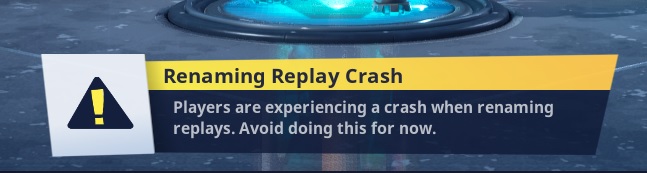








Published: Apr 11, 2018 01:13 pm